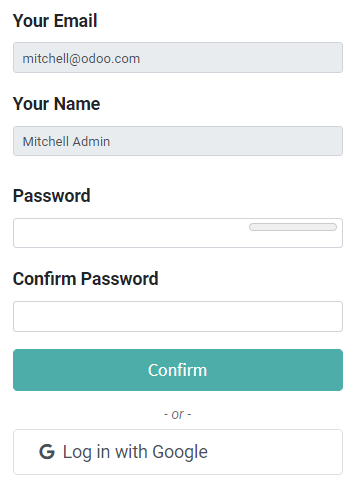Google Sign-In Authentication¶
The Google Sign-In Authentication is a useful function that allows your users to sign in to Flectra with their Google account.
This is particularly helpful if your organization uses Google Workforce and you want the employees within your organization to connect to Flectra with their Google Accounts.
Configuration¶
The integration of the Google sign-in function requires configuration both on Google and on Flectra.
Google API Dashboard¶
Go to the Google API Dashboard.
Make sure the right project is opened. If you don’t have a project yet, click on Create Project, fill out the project name and other details of your company, and click on Create.
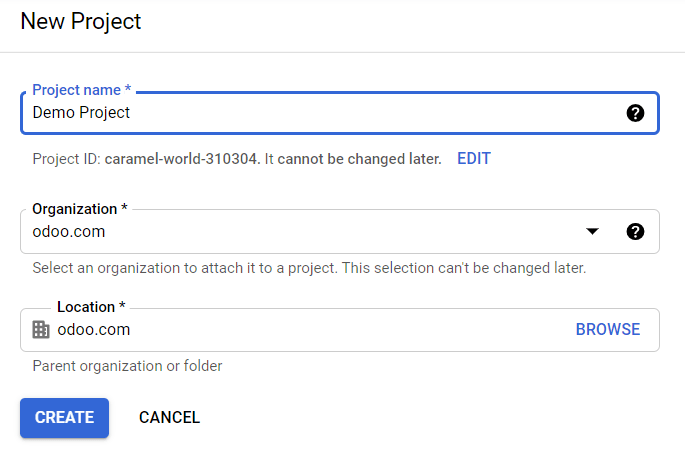
Tip
Choose the name of your own company from the drop-down menu.
OAuth consent screen¶
On the left side menu, click on .
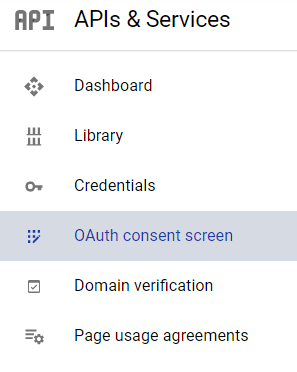
Choose one of the options (Internal / External) as instructed, and click on Create.
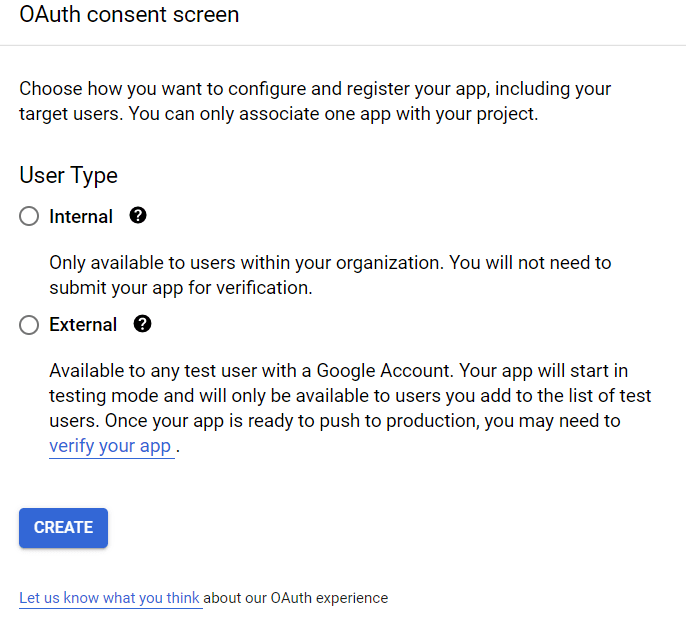
Fill out your details and domain info, then click on Save and Continue.
On the Scopes page, leave all fields as is, and click on Save and Continue.
Credentials¶
On the left side menu, click on .
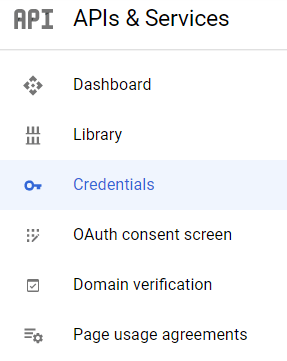
Click on Create Credentials and select OAuth client ID.
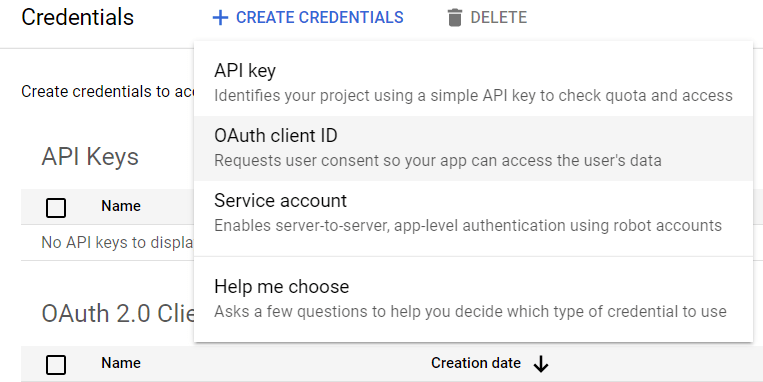
Select Web Application as the Application type. Now configure the allowed pages on which you will be redirected.
In order to achieve this, in the Authorized redirect URIs field, enter your database’s domain immediately followed by
/auth_oauth/signin. For example:https://mydomain.flectra.com/auth_oauth/signin, then click on Create.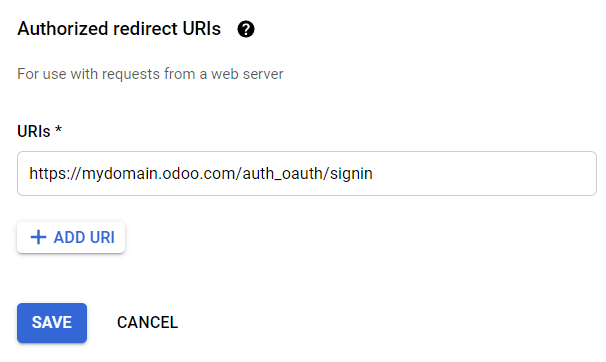
Google Authentication on Flectra¶
Retrieve the Client ID¶
Once you have done the previous steps, two keys are generated on the Google API Dashboard: Client ID and Client Secret. Copy the Client ID.
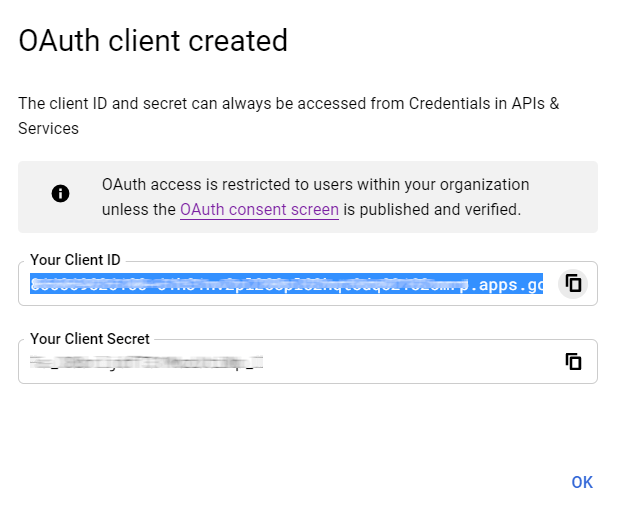
Flectra activation¶
Go to and activate OAuth Authentication.
Note
You may have to log in again after this step.
Go back to , activate Google Authentication, then fill out the Client ID with the key from the Google API Dashboard, and Save.
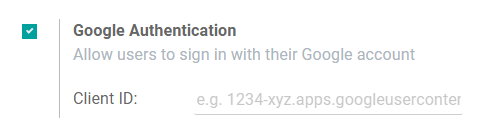
Log in to Flectra with Google¶
To link your Google account to your Flectra profile, click on Log in with Google when you are asked to choose a new password.
Existing users must reset their password to access the reset password page, while new users can directly click on Log in with Google instead of choosing a new password.