Marketing activities¶
When creating a campaign in the Marketing Automation app, users can plan marketing activities such as email or SMS campaigns. To get started, navigate to the Workflow area, and click Add New Activity. A blank activity template will appear where parameters can be set for that specific activity.
When Add New Activity is selected, a blank activity template will appear with the following customizable fields:
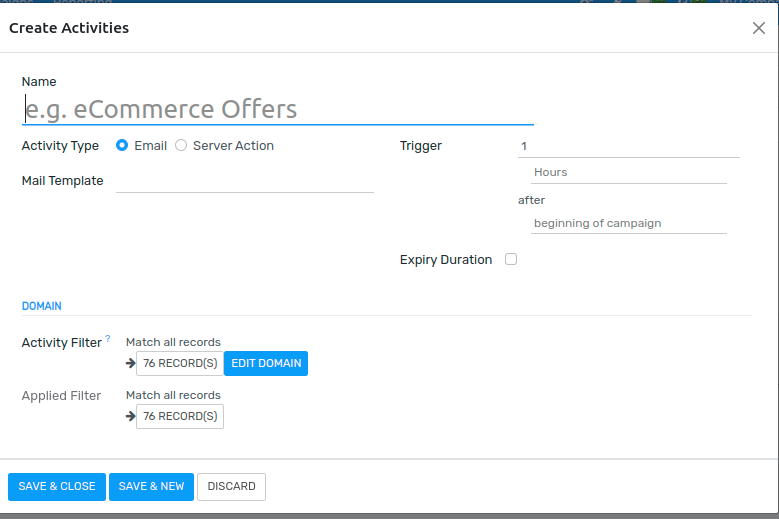
Activity Name: the title of the activity.
Activity Type: choose between Email, Server Action (internal Flectra operation), or SMS.
Mail Template: choose from pre-configured templates (or create a new one on-the-fly).
Trigger: choose when this activity should be triggered.
Expiry Duration: configure to stop the actions after a specific amount of time (after the scheduled date). When selected, a Cancel after field appears, in which the user can choose how many Hours, Days, Weeks, or Months they want the actions to cease after the initial date.
Activity Filter: domain related to this activity (and all subsequent Child Activities).
Applied Filter: activity will only be performed if it satisfies the specified domain (filter).
After the activity’s settings are fully configured, click Save & Close to finish creating the activity.
Workflow activity¶
Once saved, the Workflow Activity will appear in Flectra, where each activity will be shown as a graph by default. The configured trigger time for that activity can be found to the left of the Workflow Activity card.
In the Workflow Activity section, there is also the number of activities that are successful or rejected. The Success and Rejected numbers are color-coded in the graph for easy reference (in green and red, respectively).
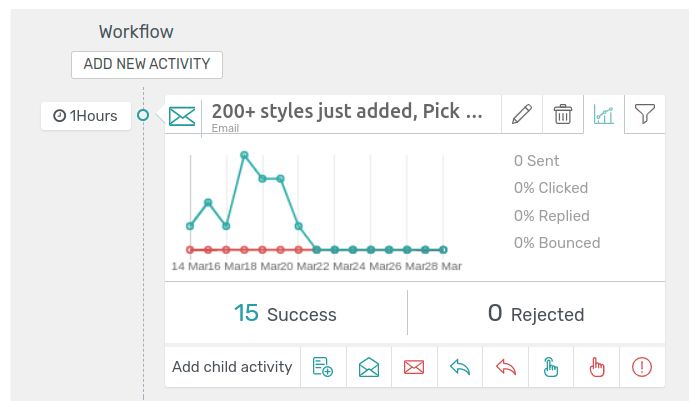
Tip
If the Activity Type of the activity is set to Email, there are more in-depth analytics beneath the Workflow Activity data detailing how many emails have been Sent, and what percentage of those have been Clicked, Replied to, or Bounced.
Child activities¶
Flectra also has the option to Add Child Activity. Child Activities are sub-activities that are connected to (and triggered by) the activity above it, which is also known as its Parent Activity.
Flectra provides a number of triggering options to launch a Child Activity - all of which depend on the trigger configurations related to the parent activity. Under the desired parent activity, hover over Add child activity, and select the trigger:
Add Another Activity: instantly add another activity.
Opened: the next activity will be triggered if the (email) recipient opens the mailing.
Not Opened: the next activity will be triggered if the recipient does not open the mailing.
Replied: the next activity will be triggered if the recipient replies to the mailing.
Not Replied: the next activity will be triggered if the recipient does not reply to the mailing.
Clicked: the next activity will be triggered if the recipient clicks on a link included in the mailing.
Not Clicked: the next activity will be triggered if the recipient does not click on a link included in the mailing.
Bounced: the next activity will be triggered if the mailing is bounced (not sent).
Once a trigger is selected, the user can configure the child activity (it has the same configuration options as a regular activity) and click Save & Close` to finish creating the child activity.