Bank statements¶
Importing your bank statements allows you to keep track of your bank account transactions and reconcile them with the ones recorded in Flectra.
We recommend using the bank synchronization feature for more efficiency. However, if you do not want to use it or if your bank is not yet supported, other options exist:
Import the bank statement files delivered by your bank;
Register the bank statements manually.
Import bank statements files¶
Flectra supports multiple file formats to import bank statements:
SEPA recommended Cash Management format (CAMT.053);
Comma-separated values (.CSV);
Open Financial Exchange (.OFX);
Quicken Interchange Format (.QIF);
Belgium: Coded Statement of Account (.CODA).
To import a file, go to the Accounting dashboard and click on Import (Statements) under the Bank window, or click on the drop-down menu (⋮) button and then on Import Statement.
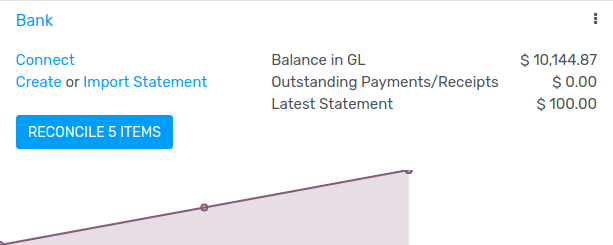
Next, select the file you want to import and click on Upload.
Once the file uploaded, the import widget helps you set formatting options and map the different columns you want to import. You also can test the bank statement file before importing it to your database.
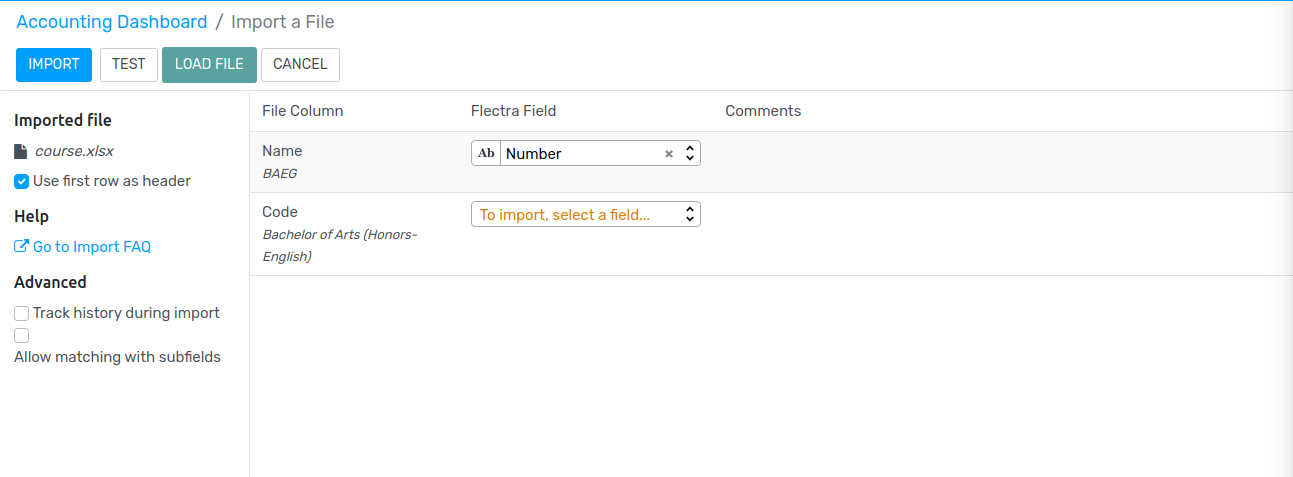
Register bank statements manually¶
If needed, you can also record your bank statements manually. To do so, go to the Accounting dashboard and click on the Create Statements under the Bank window. Alternatively, you can click the drop-down menu (⋮) button, and then New Statement.
To ease the reconciliation process, make sure to fill out the Partner field. You can also type in the payments’ references in the Label field. Add a new line for each transaction written on the original bank statement.
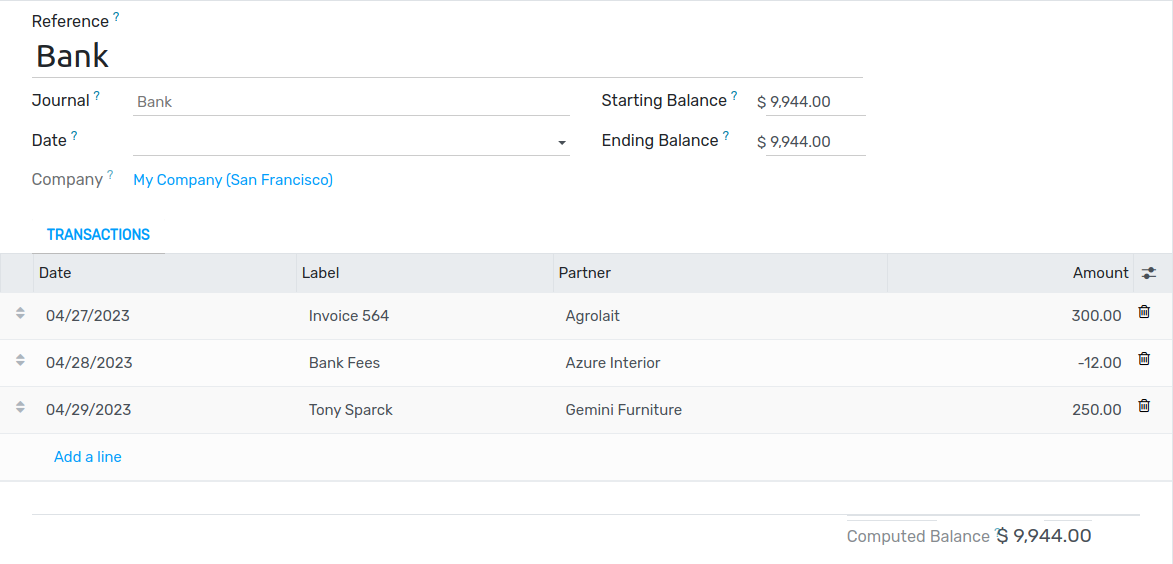
Note
The Ending Balance and the Computed Balance should have the same amount. If this is not the case, make sure there are no mistakes in the transactions’ amounts.