Follow-up on invoices¶
A follow-up message can be sent to customers when a payment is overdue. Flectra helps you identify late payments and allows you to schedule and send the appropriate reminders, using follow-up actions that trigger automatically one or more actions according to the number of overdue days. You can send your follow-ups via different means such as email, post, or SMS.
See also
Configuration¶
To configure a Follow-Up Action, go to . Several follow-up actions are available by default, and you can customize them any way you want or create new ones to trigger the following actions:
Send an Email
Print a Letter
Manual Action (creates a task)
It is also possible to automatically send a reminder by enabling the Auto Execute option, within a specific Follow-Up Action.
Tip
To send a reminder before the actual due date is reached, set a negative number of due days.
Follow-up reports¶
The overdue invoices you need to follow up on are available in . From there, you can identify all the customers that have late unpaid invoices.
When you open a customer, you see all their unpaid invoices (overdue or not). The due dates of the late invoices appear in red. Select the invoices that are not late yet in the Excluded column to exclude them from the reminder you send.
It is up to you to decide how to remind your customer. You can select Print Letter, Send By Email, Send By Post, Send By SMS. Then, click on Done to view the next follow-up that needs your attention.
Note
The contact information available on the invoice or on the contact form is used to send the reminder.
When the reminder is sent, it is documented in the chatter of the invoice.
If it is not the right time for a reminder, you can specify the Next Reminder Date and click on Remind me later. You will get the next report according to the next reminder date set on the statement.
Tip
Reconcile your bank statements right before launching your follow-up process to avoid sending a reminder to a customer that has already paid you.
Debtor’s trust level¶
To know whether a customer usually pays late or not, you can set a trust level by marking them as Good Debtor, Normal Debtor, or Bad Debtor on their follow-up report. To do so, click on the bullet next to the customer’s name and select a trust level.
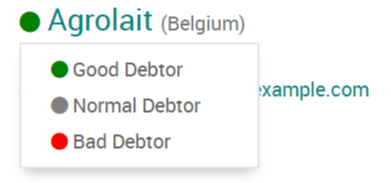
Send reminders in batches¶
You can send reminder emails in batches from the Follow-up Reports page. To do so, select all the reports you would like to process, click on the Action gear icon, and select Process follow-ups.