Manage a bank account in a foreign currency¶
In Flectra, every transaction is recorded in the default currency of the company, and reports are all based on that default currency. When you have a bank account in a foreign currency, for every transaction, Flectra stores two values:
The debit/credit in the currency of the company;
The debit/credit in the currency of the bank account.
Currency rates are updated automatically using the web services of a banking institution. By default, Flectra uses the European Central Bank’s web services but other options are available.
Configuration¶
Activate multi-currencies¶
To work with multiple currencies, go to and tick Multi-Currencies. Under Post Exchange difference entries in:, provide a Journal, a Gain Account, a Loss Account, and then click on Save.
Configure currencies¶
Once Flectra is configured to support multiple currencies, they are all created by default, but not necessarily active. To activate the new currencies, click on Activate Other Currencies under the Multi-Currencies setting or go to .
When the currencies are activated, you can choose to automate the currency rate update, or leave it on manual. To configure the rate update, go back to , check Automatic Currency Rates, set Interval to your desired frequency, and then click on Save. You also have the option to choose the Service you wish to obtain currency rates from.
Click on the Update now button (🗘) besides the Next Run field to update the currency rates manually.
Create a new bank account¶
In the accounting application, go to and
create a new one. Enter a Journal Name and set the Type to Bank. In the
Journal Entries tab, enter a short code, a currency, and then finally click on
the Bank Account field to create a new account. In the pop-up window of the account
creation, enter a name, a code (ex.: 550007), set its type to Bank and Cash, set a currency type,
and save. When you are back on the journal, click on the Account Number field, and
in the pop-up window, fill out the Account Number, Bank of your account, and
save.
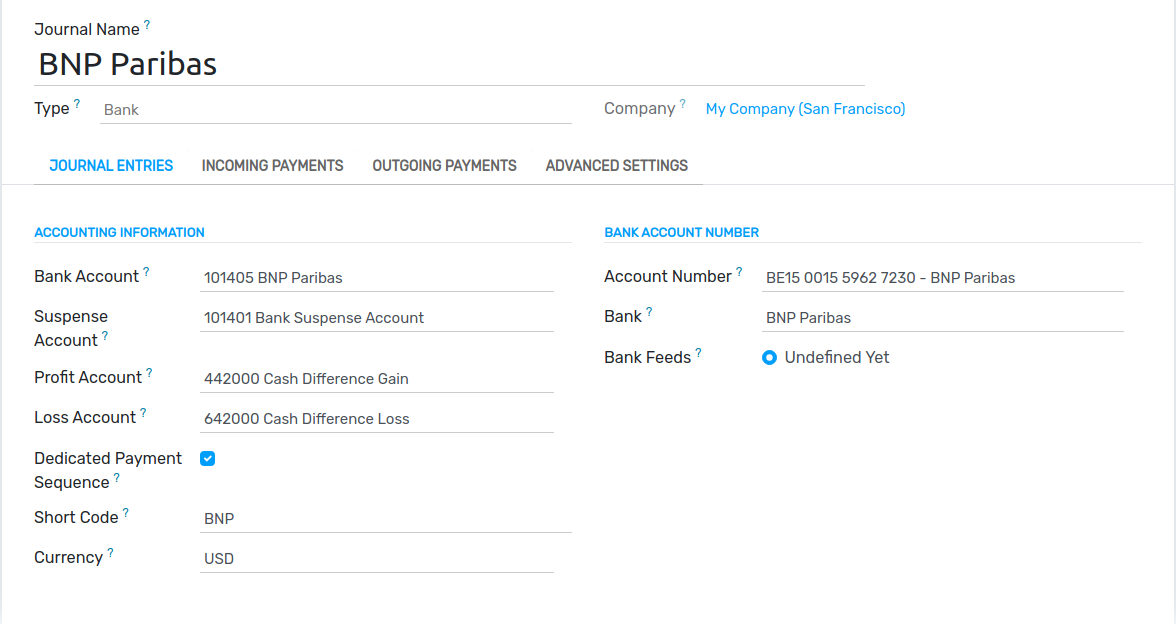
Upon creation of the journal, Flectra automatically links the bank account to the journal. It can be found under .
Vendor bill in a foreign currency¶
To pay a bill in a foreign currency, simply select the currency next to the Journal field and register the payment. Flectra automatically creates and posts the foreign exchange gain or loss as a new journal entry.
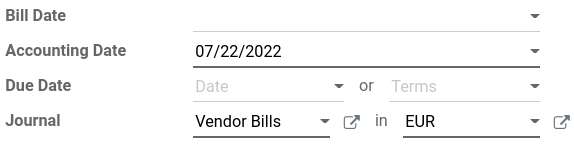
Note
Note that you can pay a foreign bill with another currency. In that case, Flectra automatically converts between the two currencies.