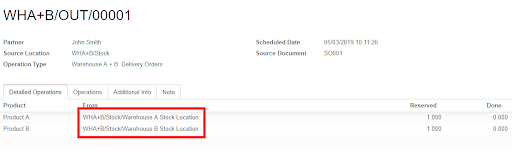Taking stock from different warehouses¶
When you plan to deliver a customer, you don’t know in advance if the products will come from Warehouse A or Warehouse B. You may, in some cases, need to take stock from different warehouses. With Flectra, you can configure this by using the concept of virtual warehouses. Let us show you how to set those virtual warehouses.
Set up virtual warehouses¶
Let’s say you have two warehouses: Warehouse A and Warehouse B. Create a new warehouse, that will be a virtual one. It will allow you to take the stock from A or B. To do so, go to your inventory app settings and enable the multi-warehouses feature. Then, go to the warehouses menu and click on create.
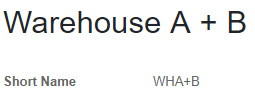
Note
The Storage Location feature will be automatically enabled. Good news, because you will need it later in the process.
Now, you have to make sure that the main stock locations of warehouse A and warehouse B are children locations of the main stock location of warehouse A + B. Go to the locations menu, and edit the main location of your two warehouses. Then, change their parent location to main location of warehouse A+B.
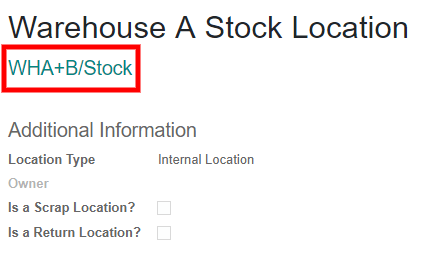
Sell a product from the virtual warehouse¶
Let’s say you have two products, one stored in warehouse A and one stored in warehouse B. Now, you can create a new quotation for one of each product. Go to other information and choose Warehouse A+B in the shipping information.
Tip
You might find it handy to set the Warehouse A+B as the default warehouse for each sales person. This way each sale will use the Warehouse A+B as the default warehouse option.
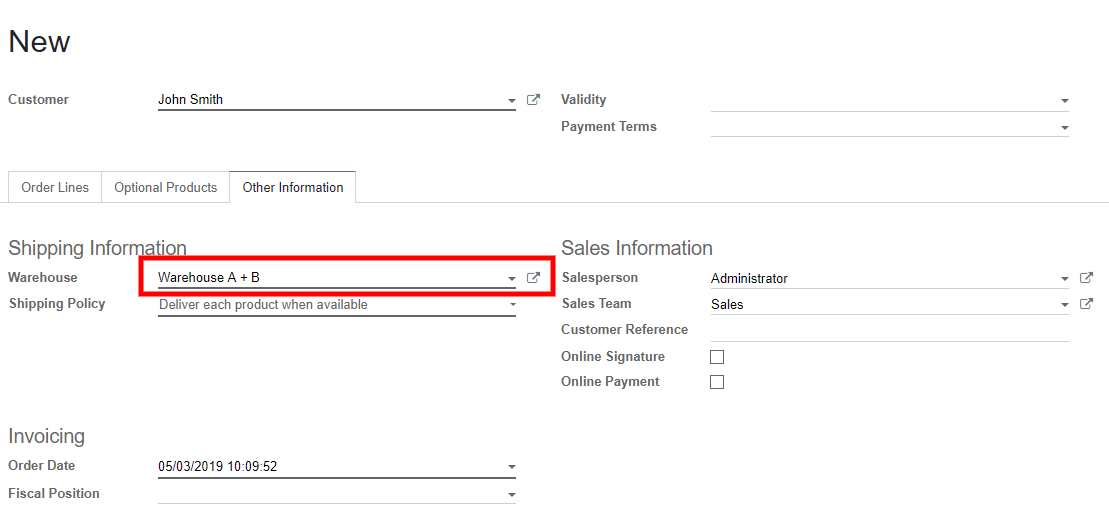
Once you have done it, you can convert it to a sales order. Then, a delivery order will be automatically generated, with a product reserved in warehouse A and one in warehouse B.