Testing and running a campaign¶
Flectra gives users the ability to test marketing campaigns (and mailings) before officially running them.
First, open the Marketing Automation application and click on a campaign. Make sure the campaign already has activities configured on it (or build a campaign by following the directions here on this documentation). To start a test, click the Launch a Test button at the top of the template form.
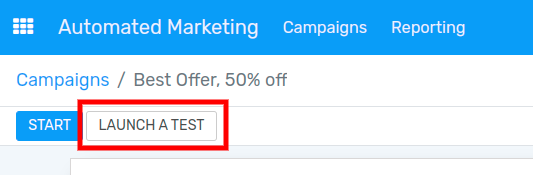
When clicked, a pop-up window appears. In the dropdown field choose a specific record to run the test on, or create a brand new record by clicking the Search More… link at the bottom of the dropdown menu, and then click the Create button.
Once the record is selected, click Continue, and Flectra will redirect to the campaign test page.
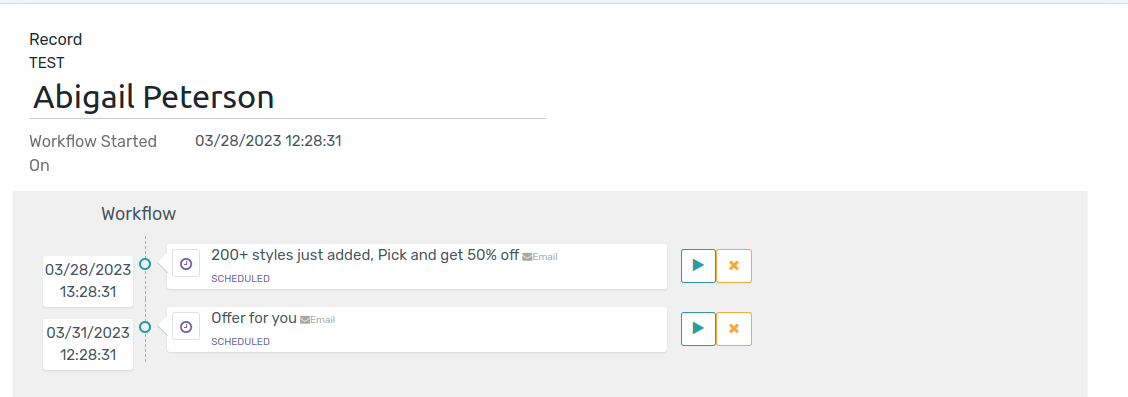
Here, the name of the Record being tested is visible, along with the precise time this test workflow was started. Beneath that is the first activity (or activities) in the workflow.
To start a test, click the Run icon beside the first activity in the workflow. When clicked, the page will reload, and Flectra will show the various results (and analytics) connected to that specific activity.

Once all the workflow activities are completed, the test will end and be moved to the Completed stage. To stop a test before all the workflow activities are completed, click the Stop button.