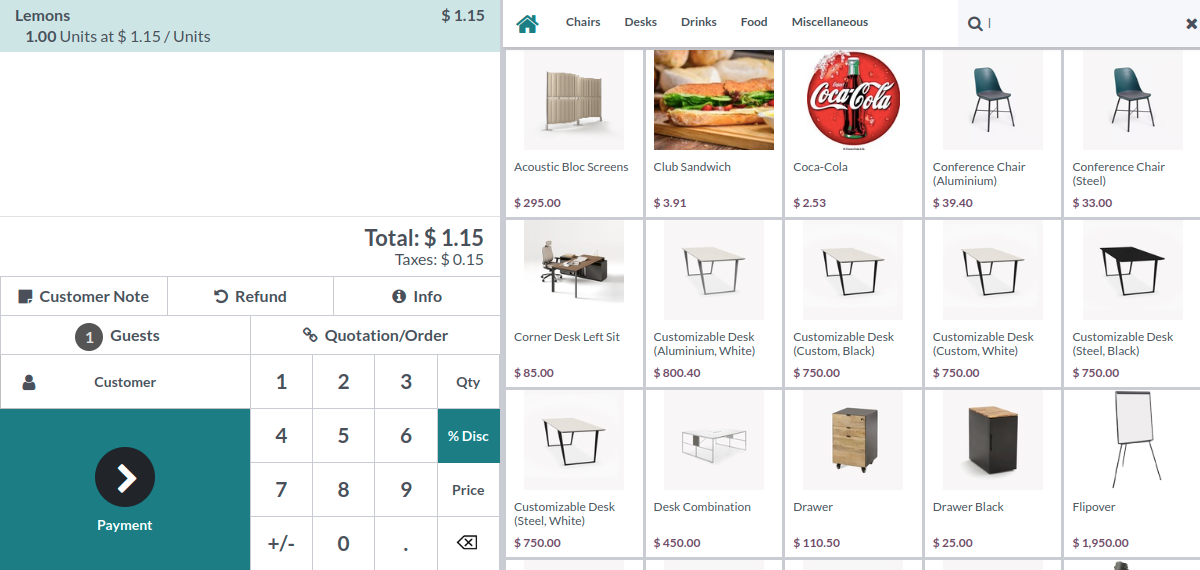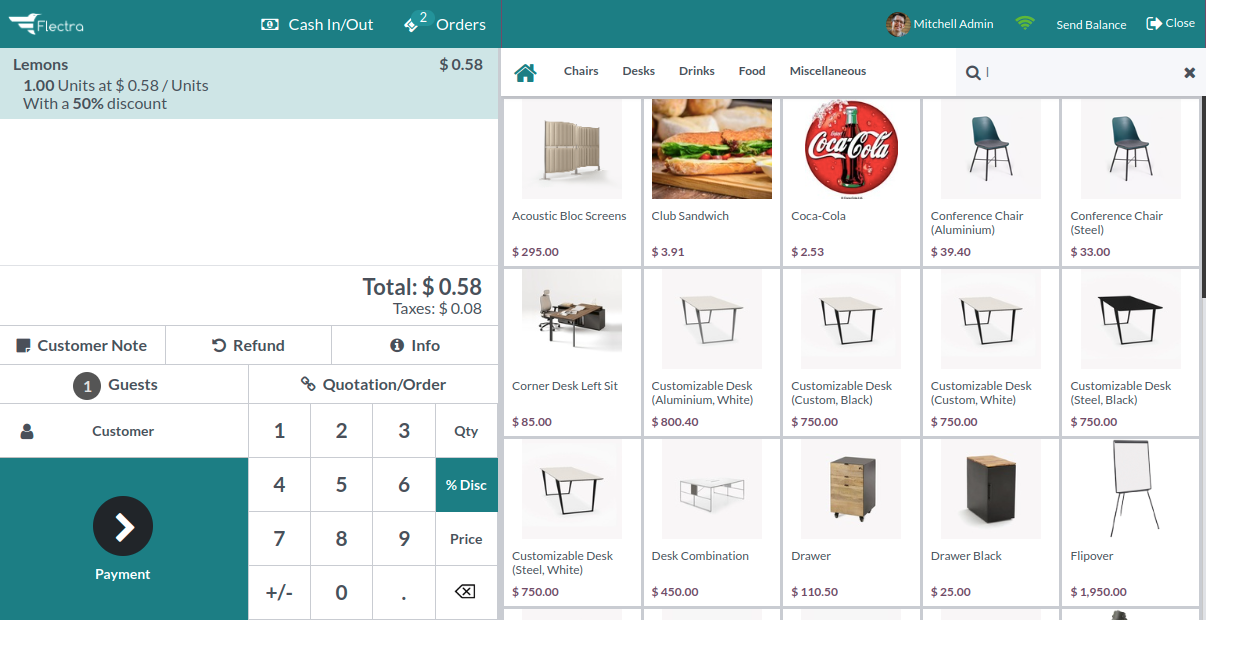Barcode Nomenclature¶
To use discounts tags, we need to learn about barcode nomenclature.
Let’s say you want to have a discount for the product with the following barcode:

You can find the Default Nomenclature under the settings of your PoS interface.
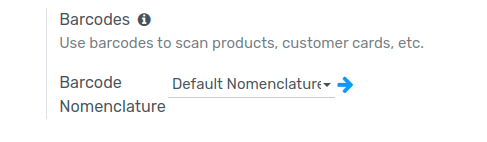
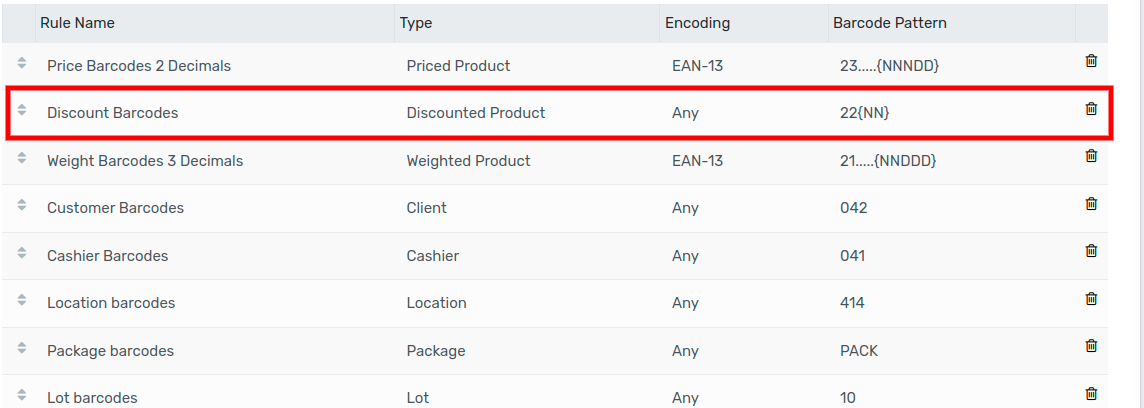
Let’s say you want 50% discount on a product you have to start your barcode with 22 (for the discount barcode nomenclature) and then 50 (for the %) before adding the product barcode. In our example, the barcode would be: