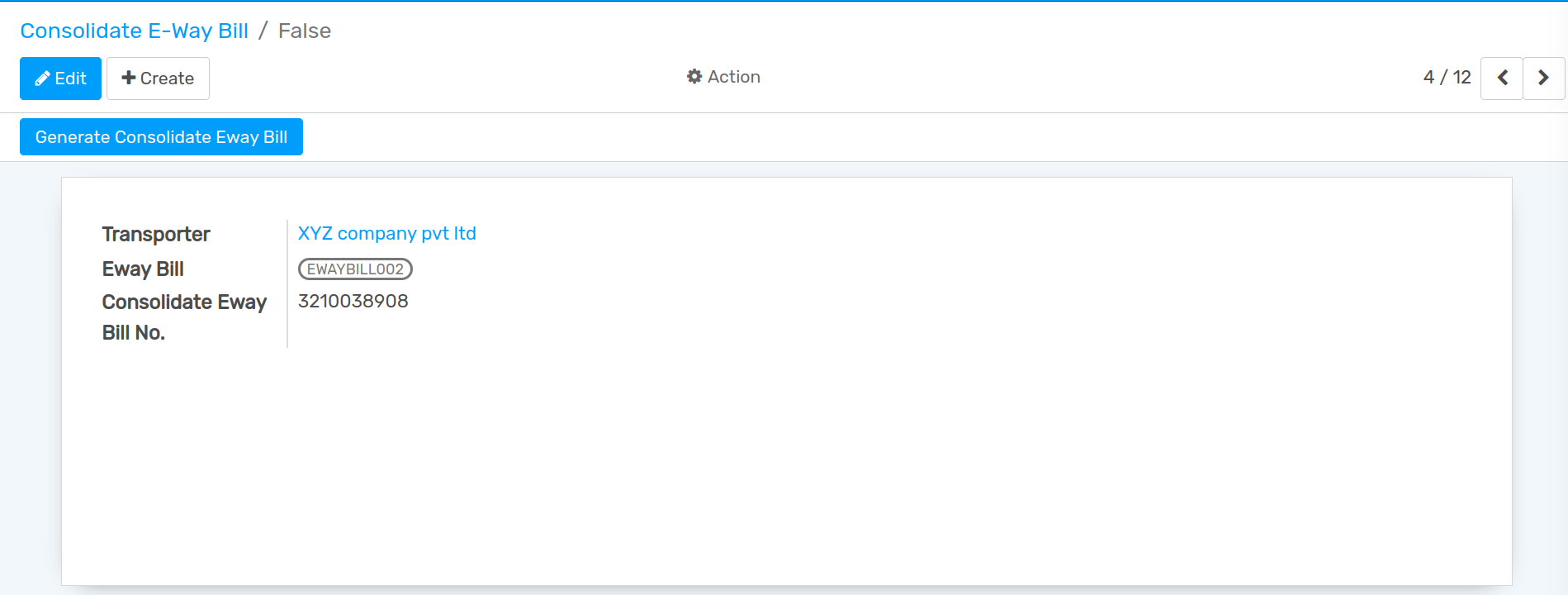India¶
Einvoice Generation¶
Configuration¶
Go to .
Choose the company for which you wish to configure Einvoice.
Under the GST CONFIGURATION page user can configure GST.
Create GST E-Invoicing Bill, add details and click Generate Token button.
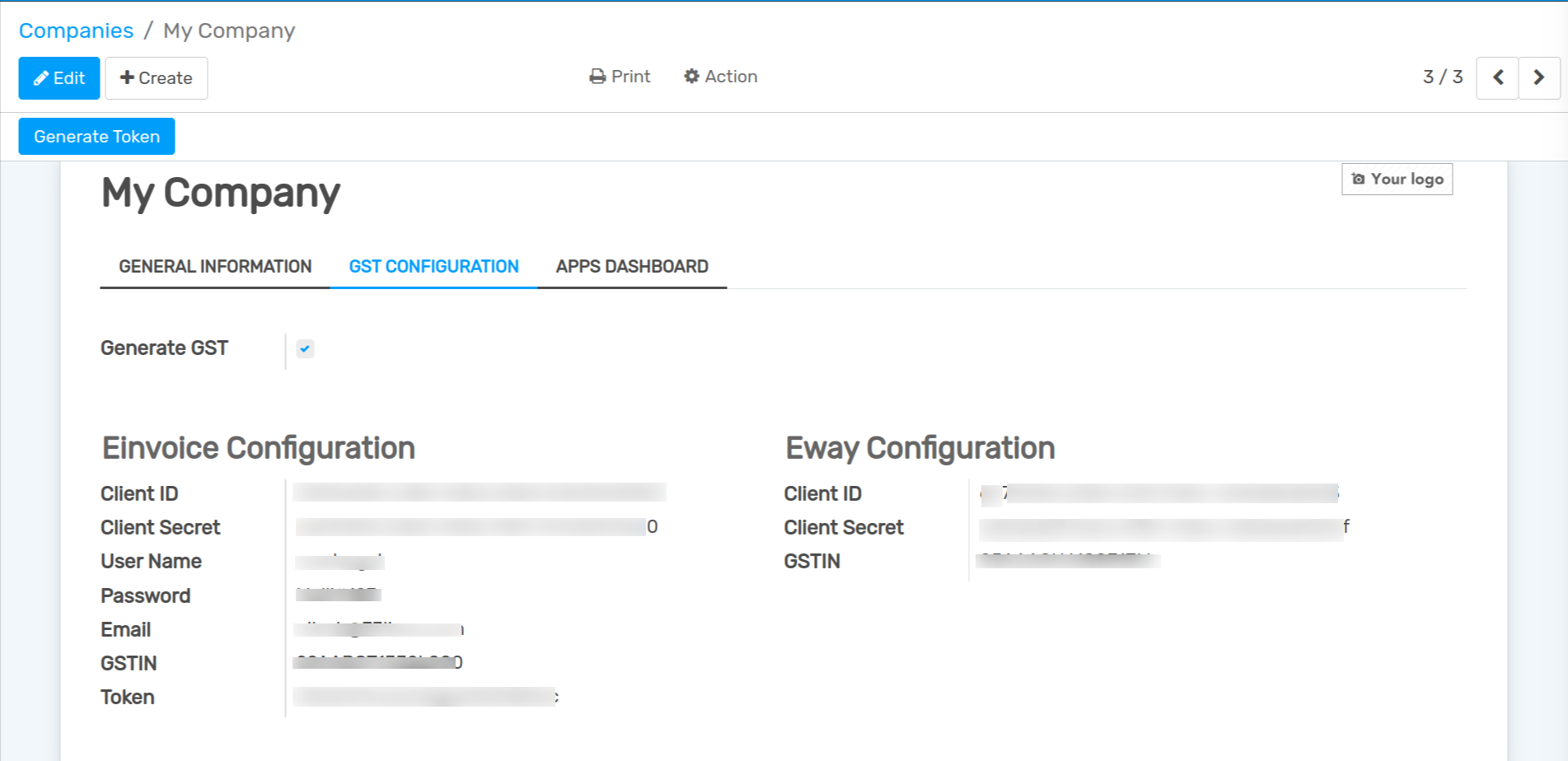
Invoice¶
For Create Invoice go to . and make the Generate Invoice checkbox to True, and add E-invoicing Details.
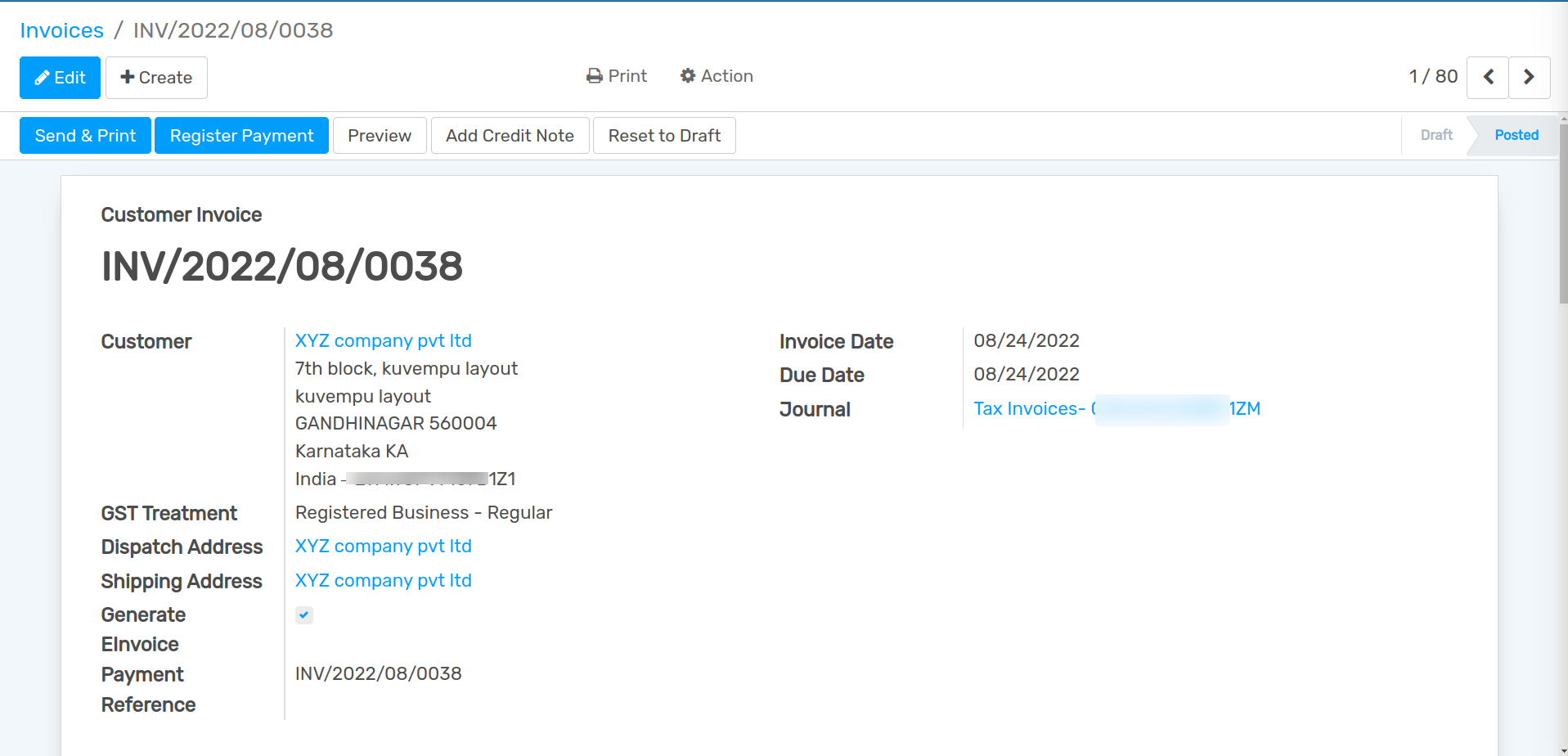
When you Confirm the invoice Generate E-Invoicing button will be visible, click it.
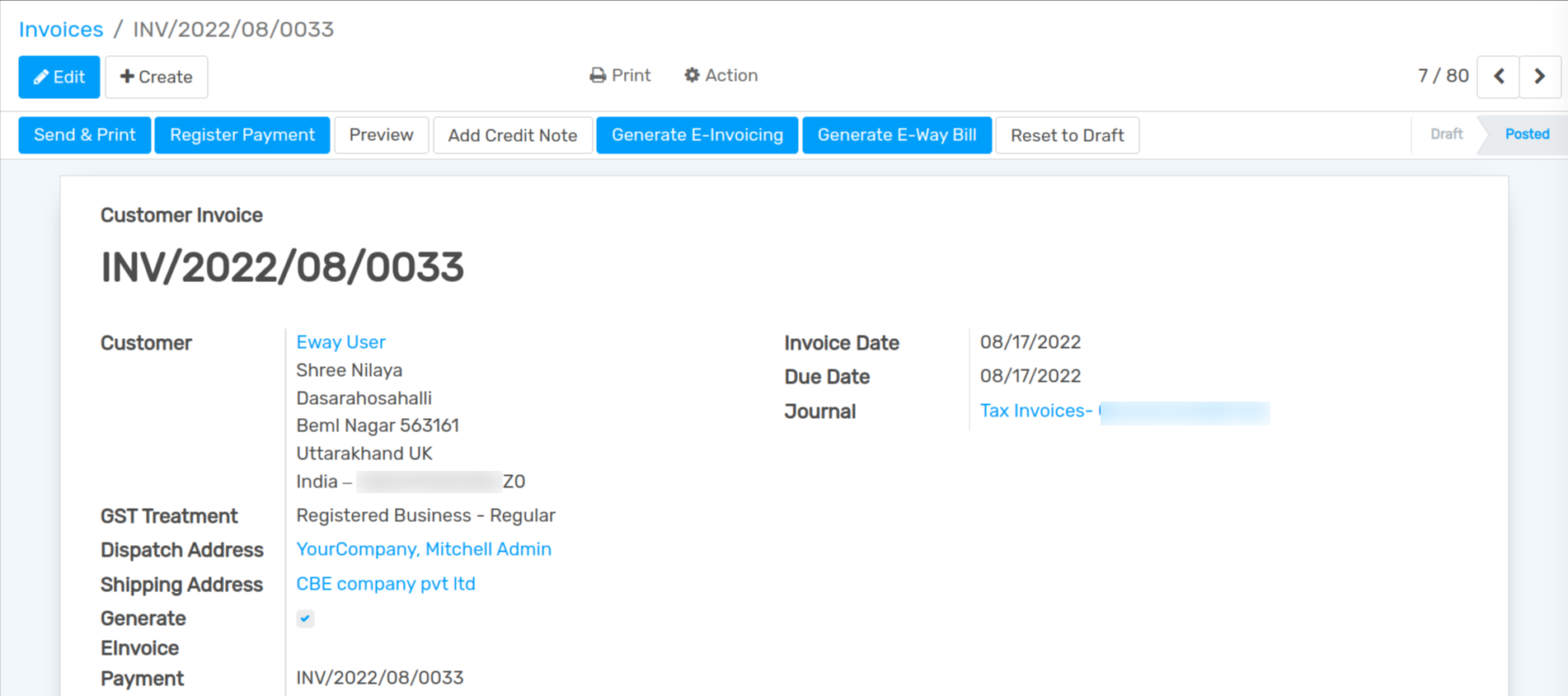
After click on Generate E-Invoicing button IRN, Acknowledgement Number and Signed Invoice is generated.
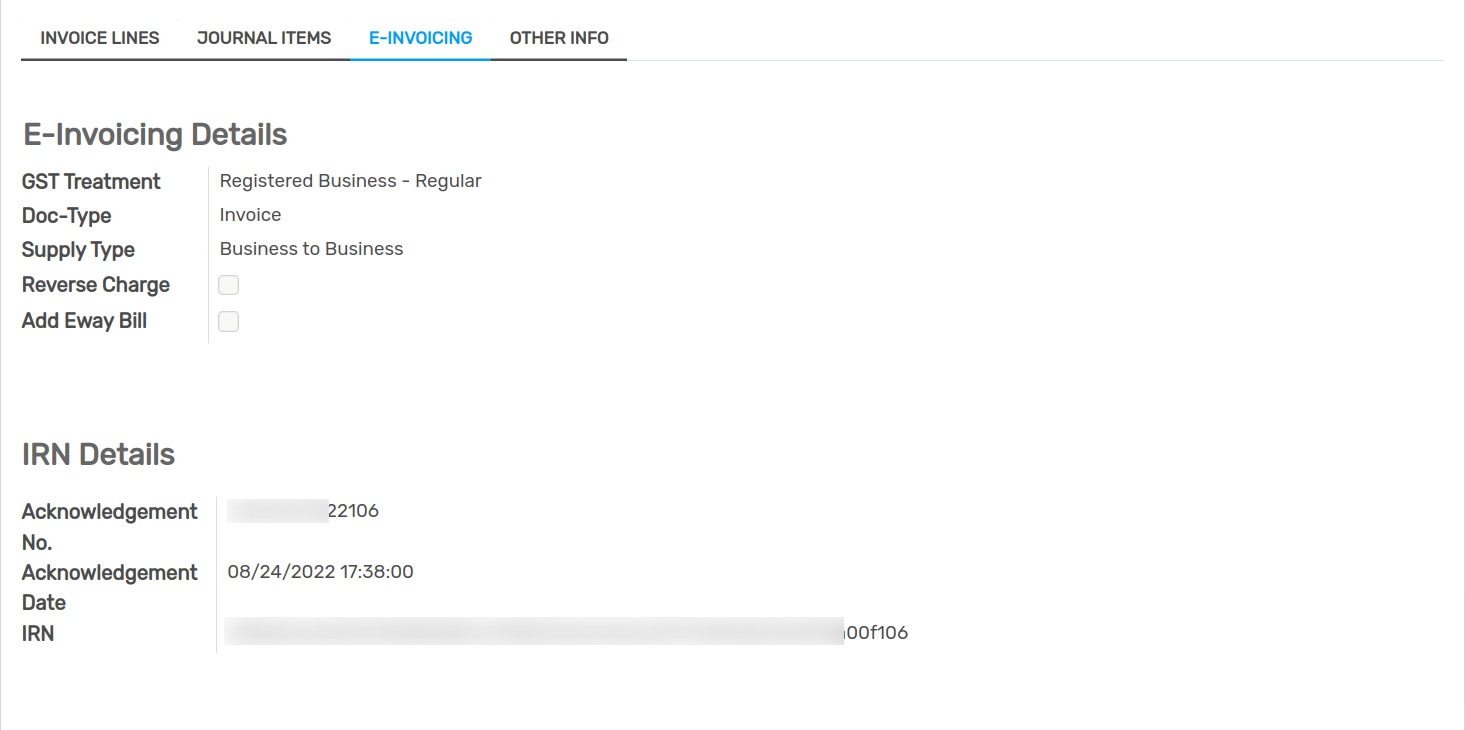
Also Users can check QR code in Invoice Report.
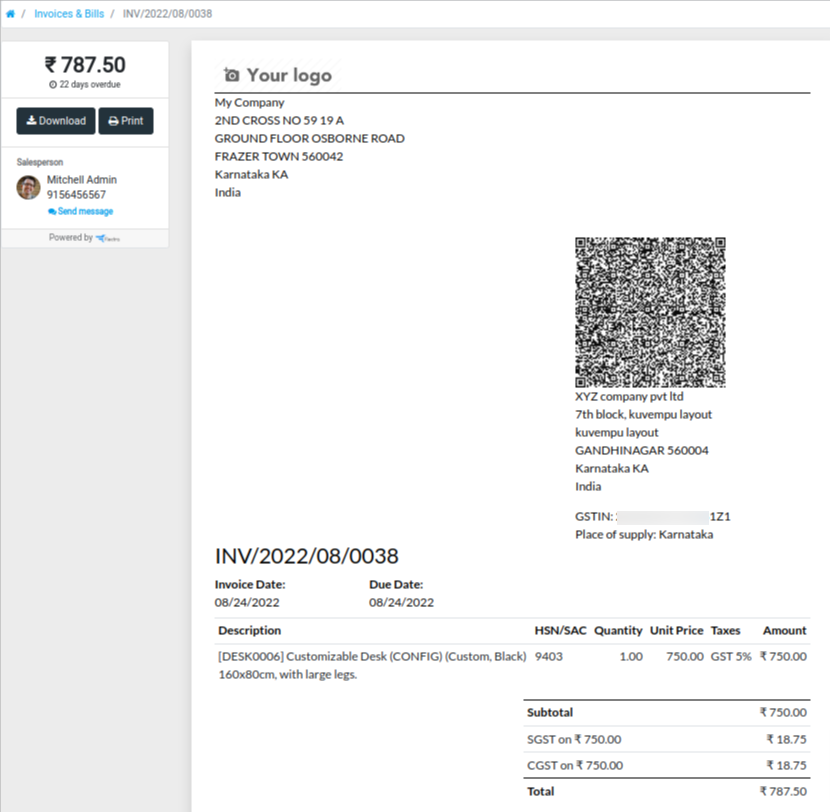
E-Way Bill Generation¶
Configuration¶
Go to .
Choose the company for which you wish to configure E-Way Bill.
Under the GST CONFIGURATION page user can configure E-Way Bill.
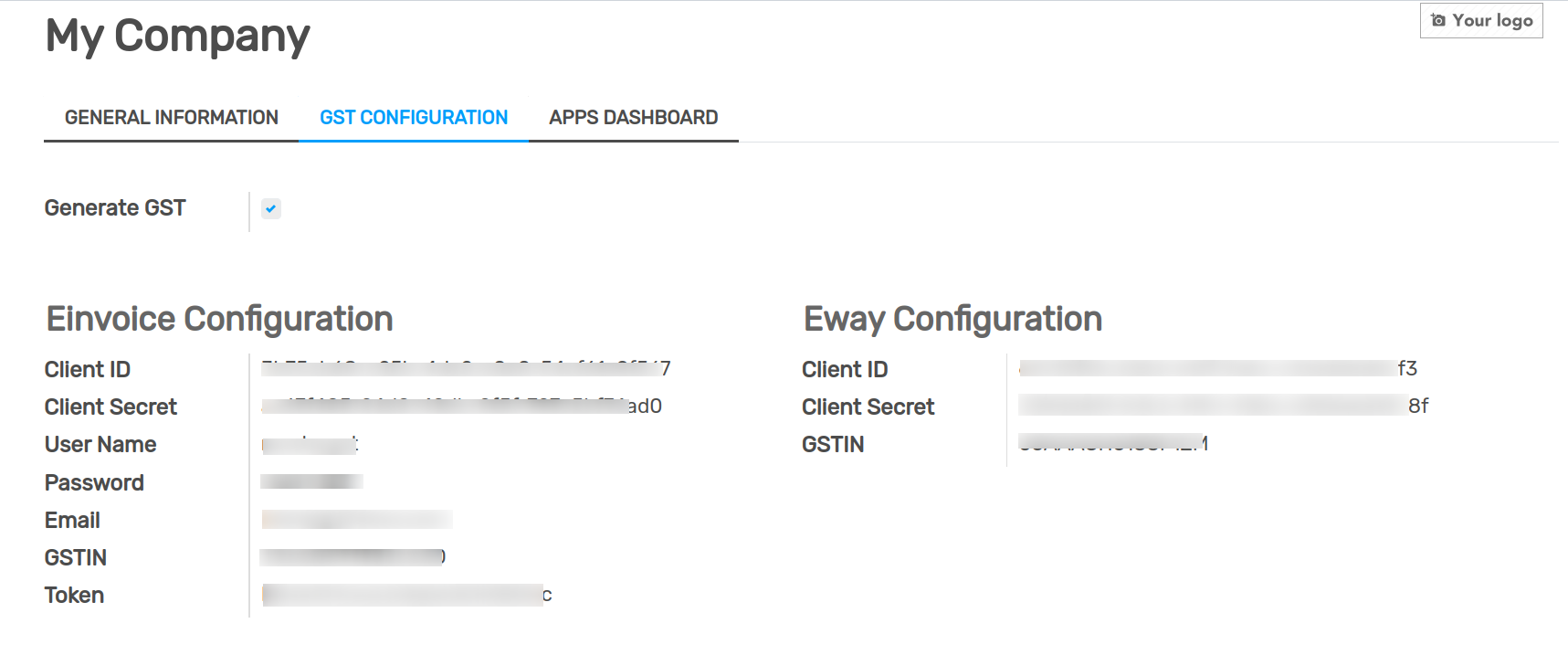
For create an E-Way Bill go to .
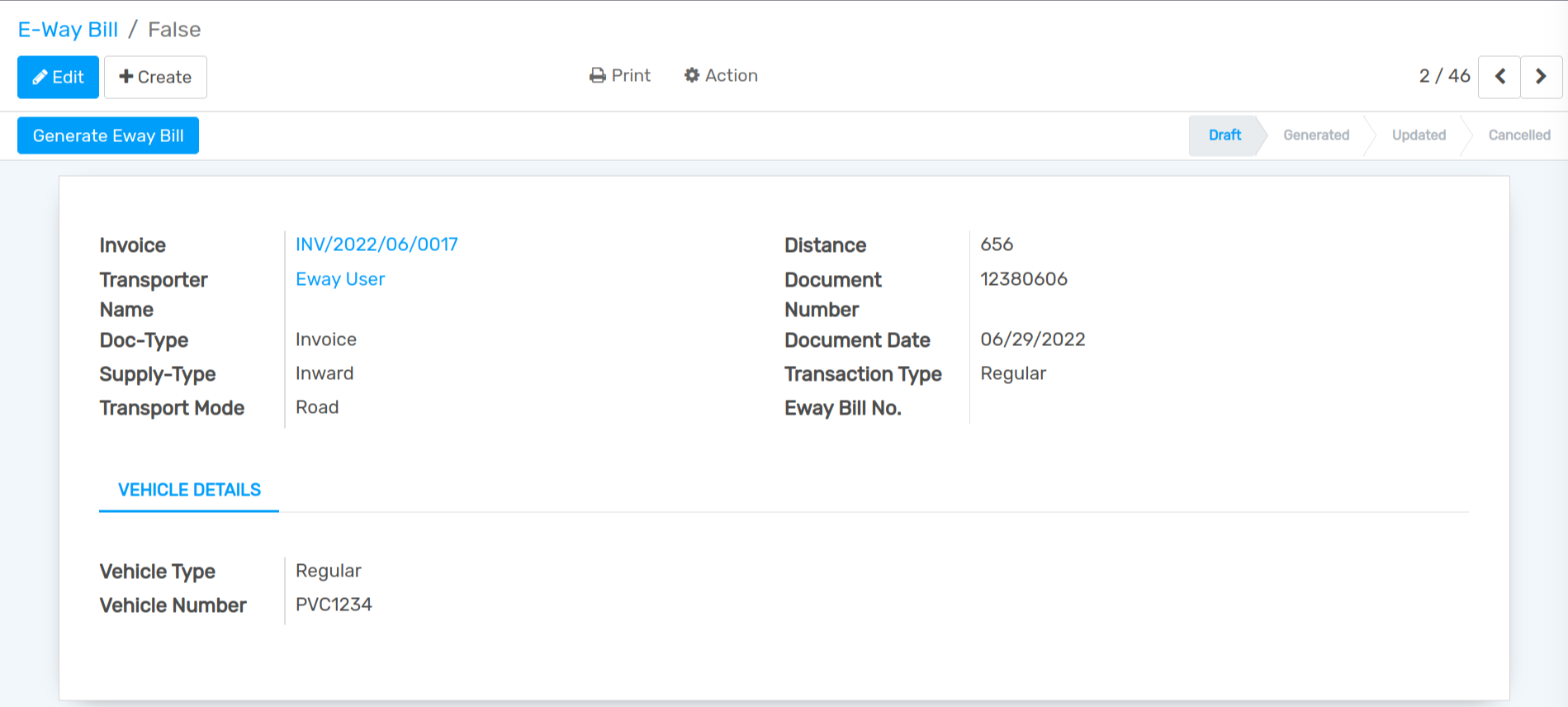
After that click on Generate E-way Bill button and E-way Bill number will be generate.
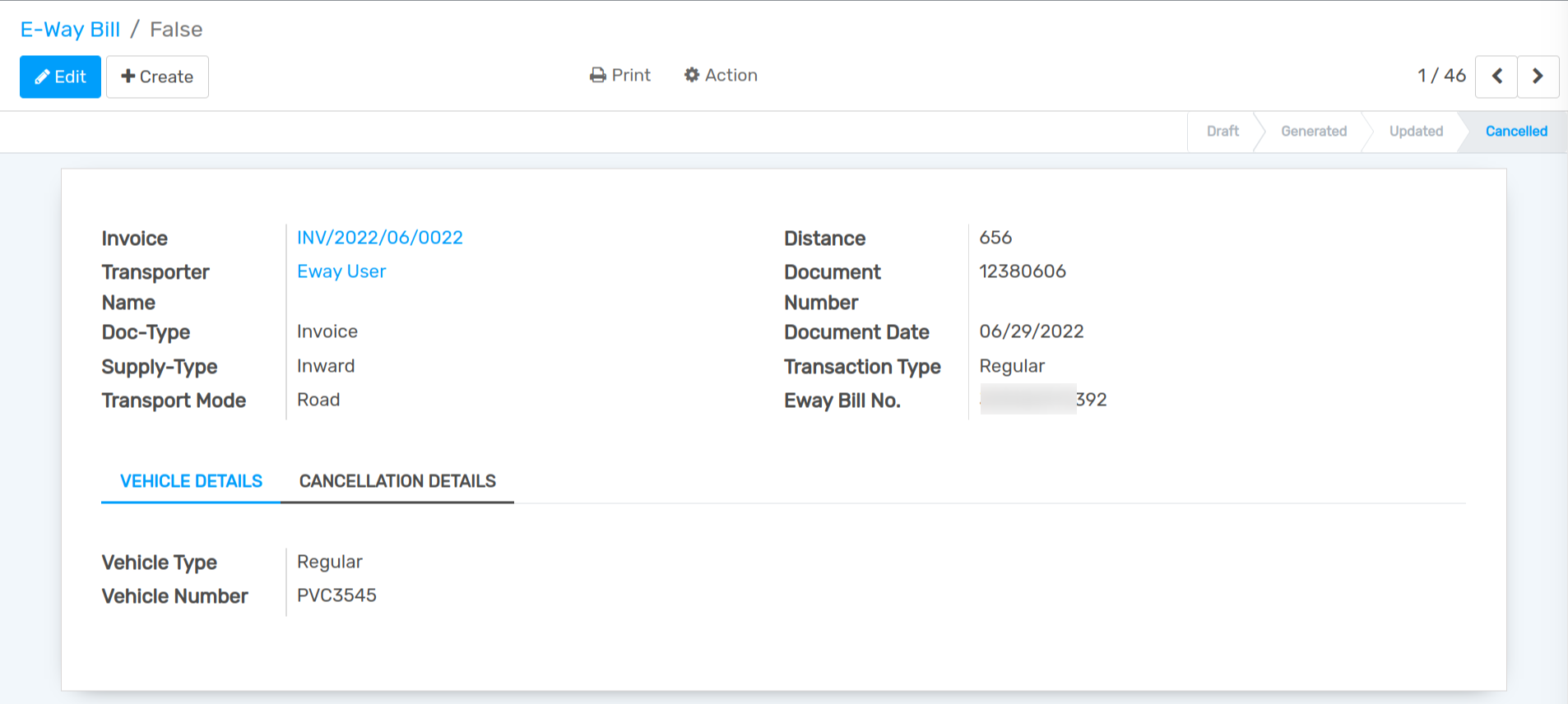
For Update Vehicle number click on Update Vehicle Number button.
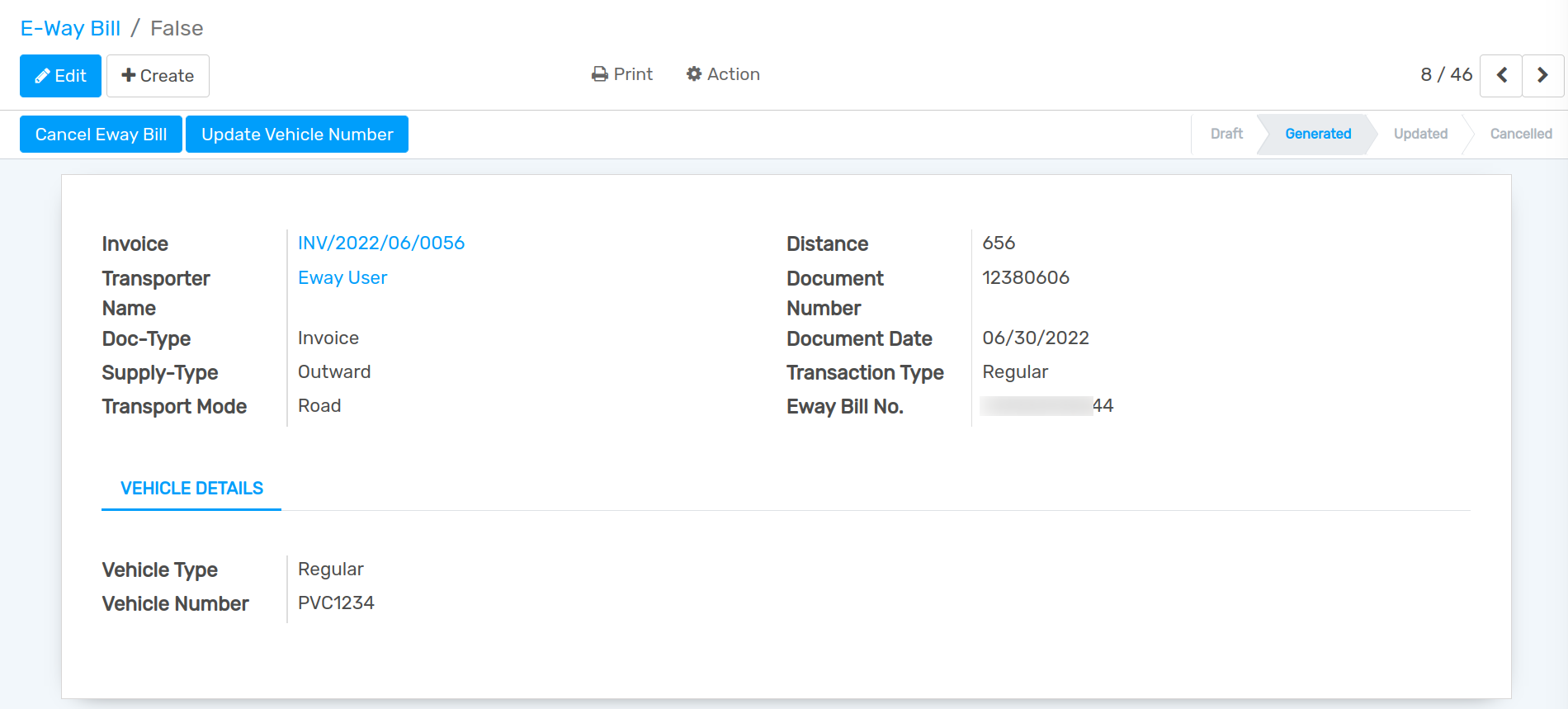
After clicking Update Vehicle Number button one wizard will be open, here user can update vehicle number.
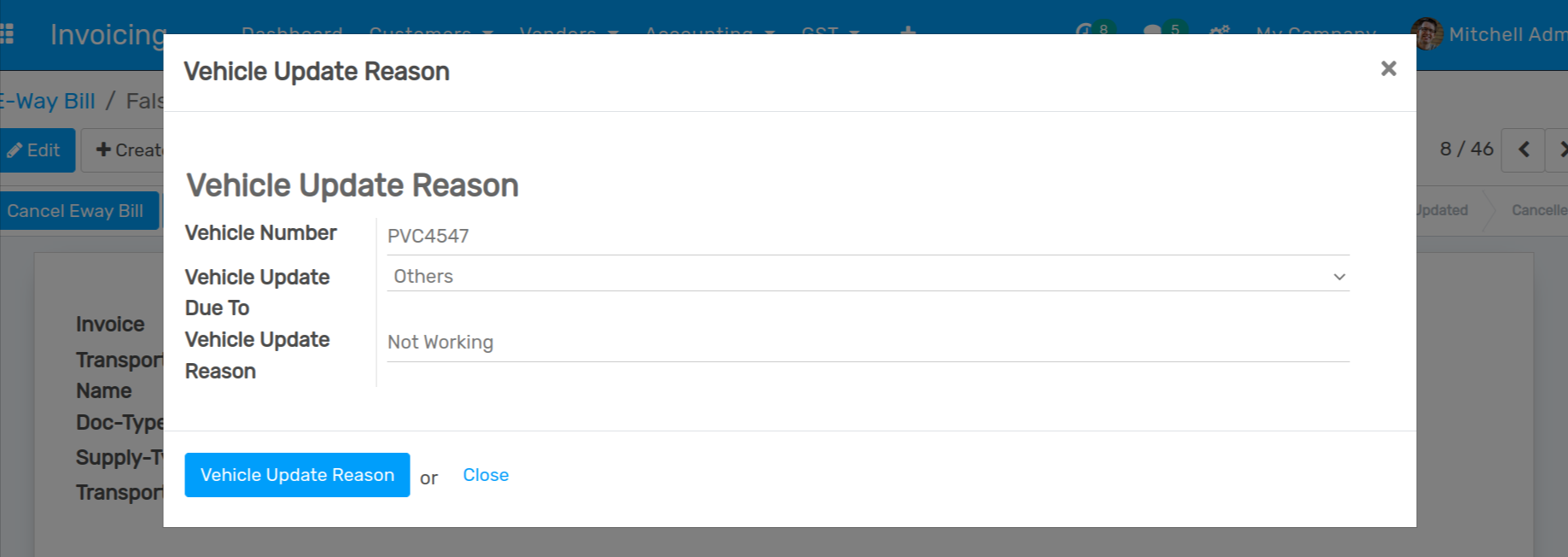
And Vehicle Number will be updated.
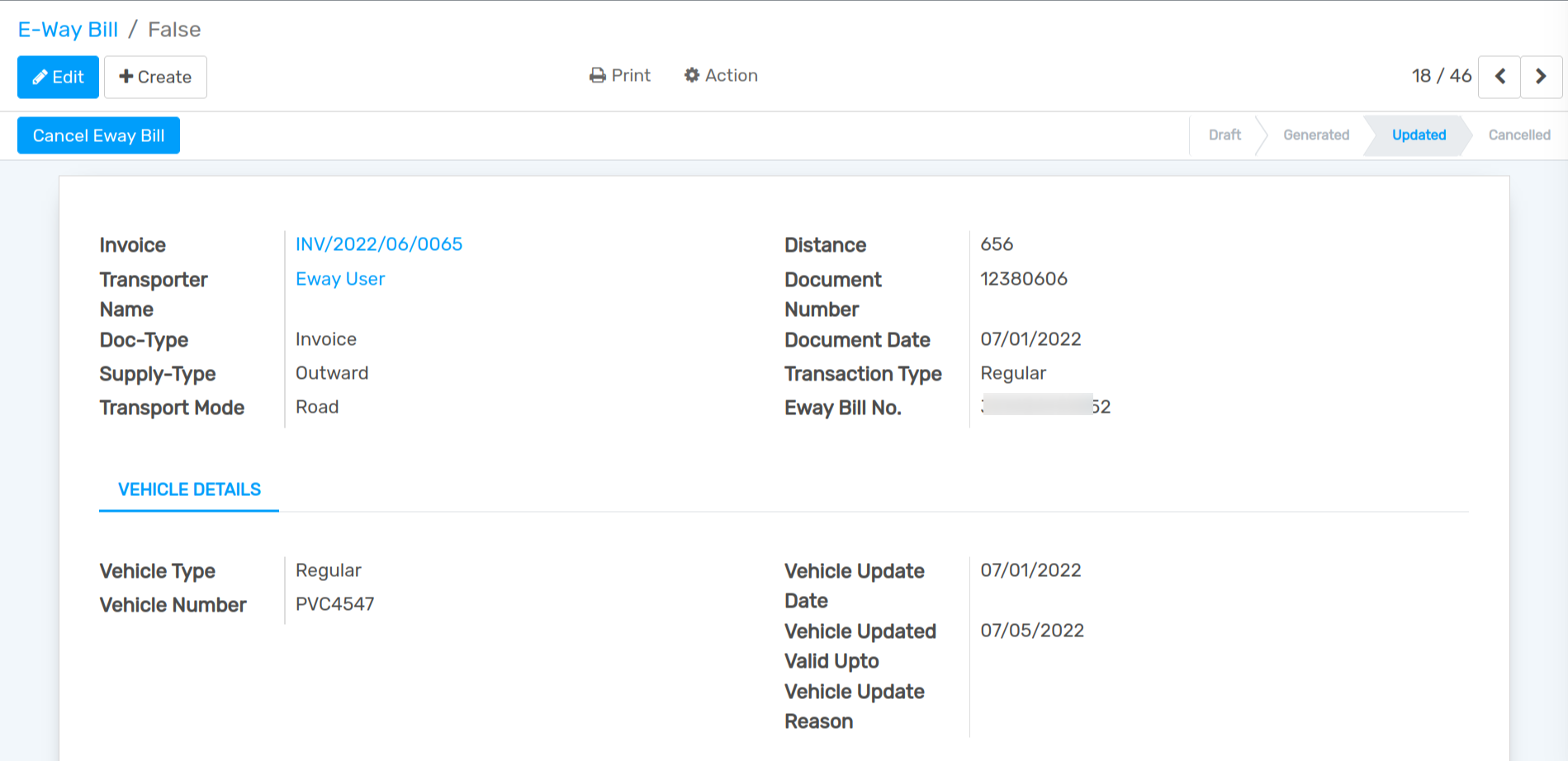
For cancel the E-way Bill, click on Cancel Eway Bill button, and one wizard will be open here you can add cancel reason.
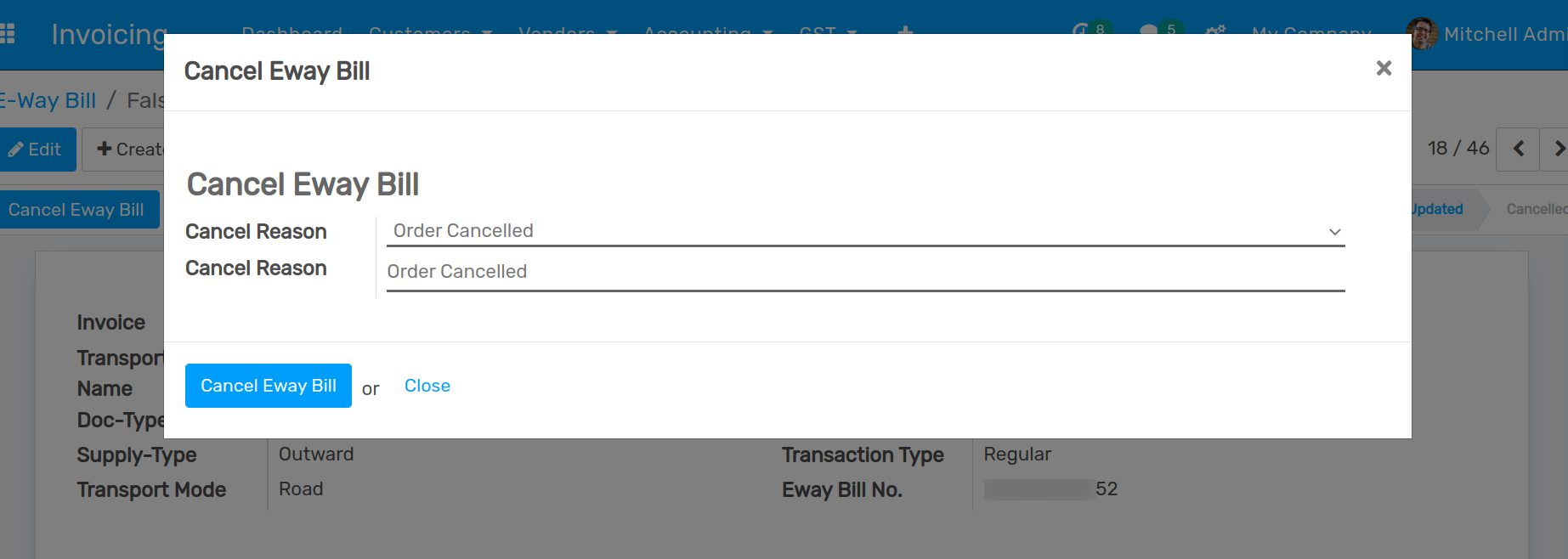
And E-way Bill will be cancelled.
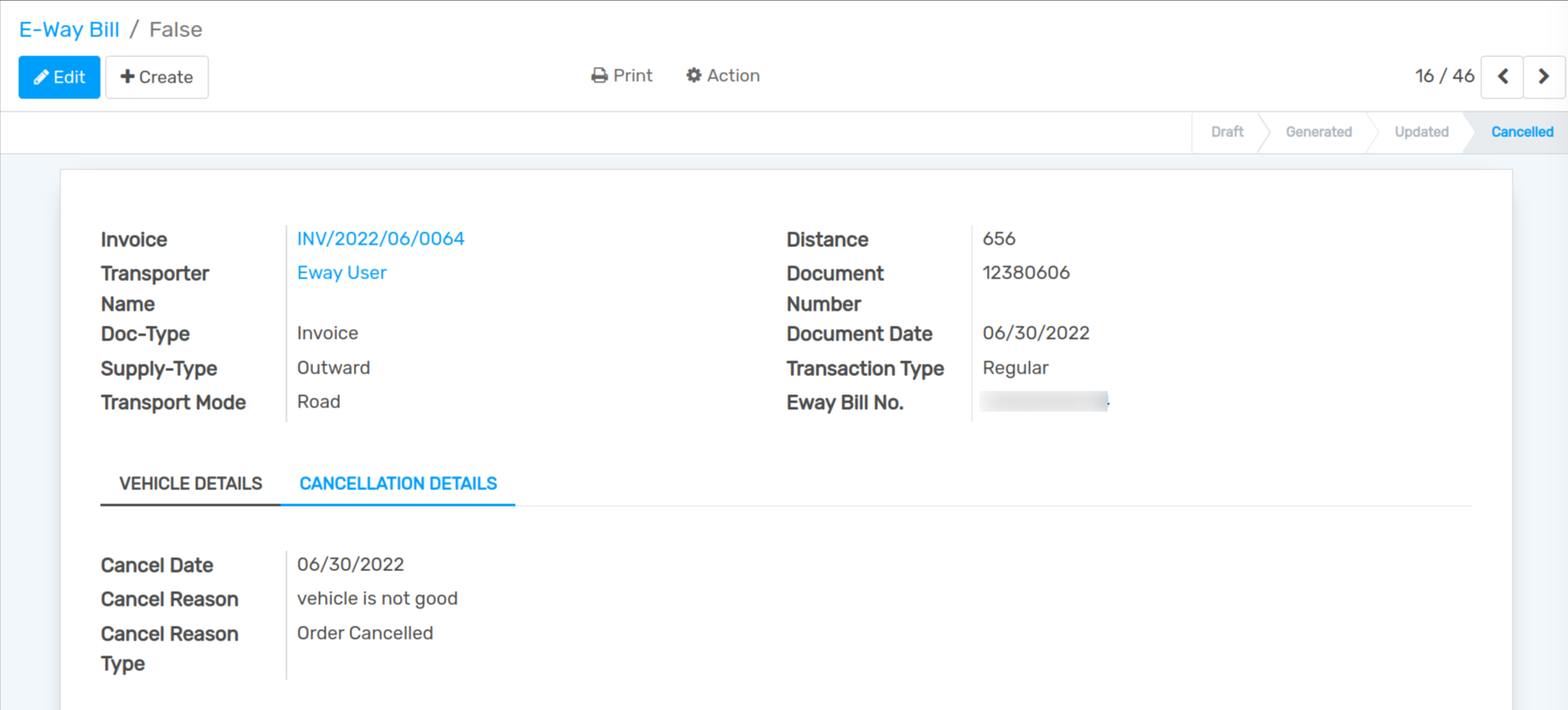
Consolidate E-Way Bill¶
For create an Consolidate E-Way Bill go to .
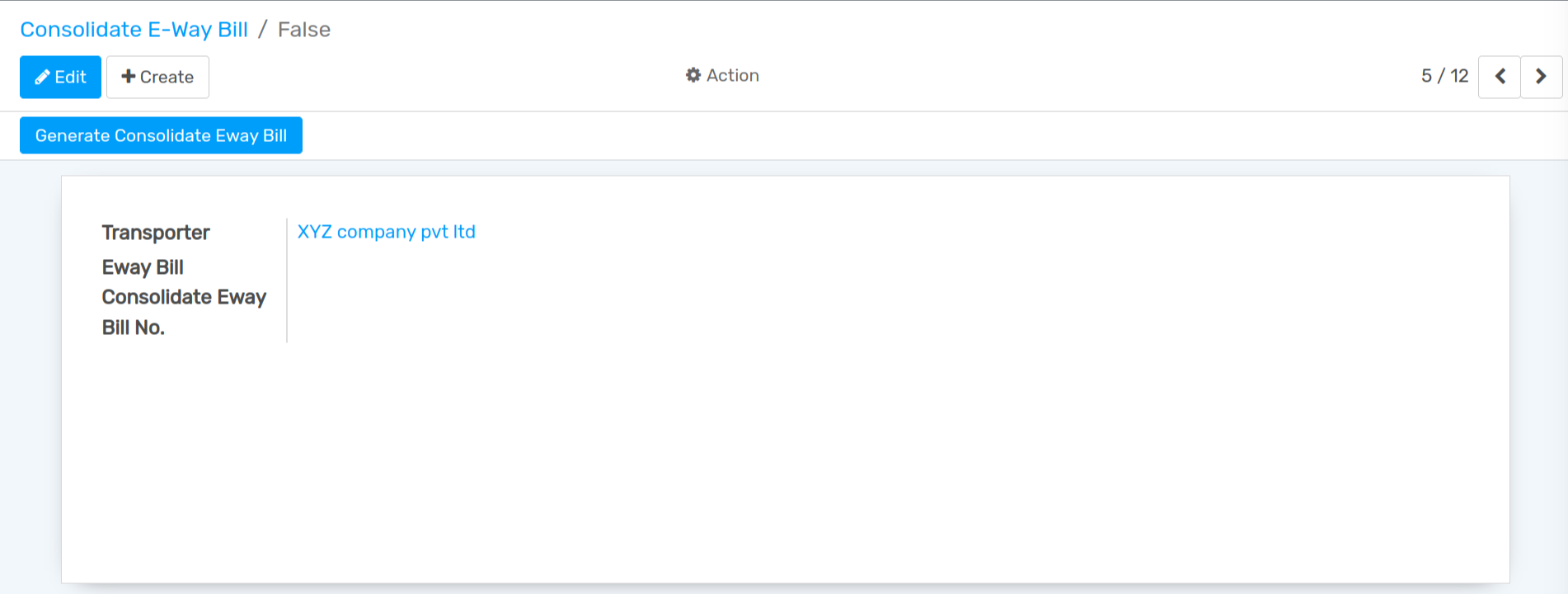
After that click on Generate Consolidate E-Way Bill button and Consolidate E-Way Bill number will be generate.