Geo IP Installation (On-Premises Database)¶
Installation¶
Warning
Please note that the installation depends on your computer’s operating system and distribution. We will assume that a Linux operating system is being used.
- Install geoip2 Python library
pip install geoip2
Download the GeoLite2 City database. You should end up with a file called
GeoLite2-City.mmdb- Move the file to the folder
/usr/share/GeoIP/ mv ~/Downloads/GeoLite2-City.mmdb /usr/share/GeoIP/
- Move the file to the folder
Restart the server
Note
If you can’t/don’t want to locate the geoip database in /usr/share/GeoIP/, you can use the
--geoip-db option of the Flectra command line interface. This option takes the absolute path to
the GeoIP database file and uses it as the GeoIP database. For example:
./flectra-bin --geoip-db= ~/Downloads/GeoLite2-City.mmdb
See also
Warning
GeoIP Python library can also be used. However this version is discontinued since January
1. See GeoLite Legacy databases are now discontinued
How To Test GeoIP Geolocation In Your Flectra Website¶
Go to your website. Open the web page that you want to test
GeoIP.Choose .
Add the following piece of XML in the page :
<h1 class="text-center" t-esc="request.session.get('geoip')"/>
You should end up with a dictionary indicating the location of the IP address.
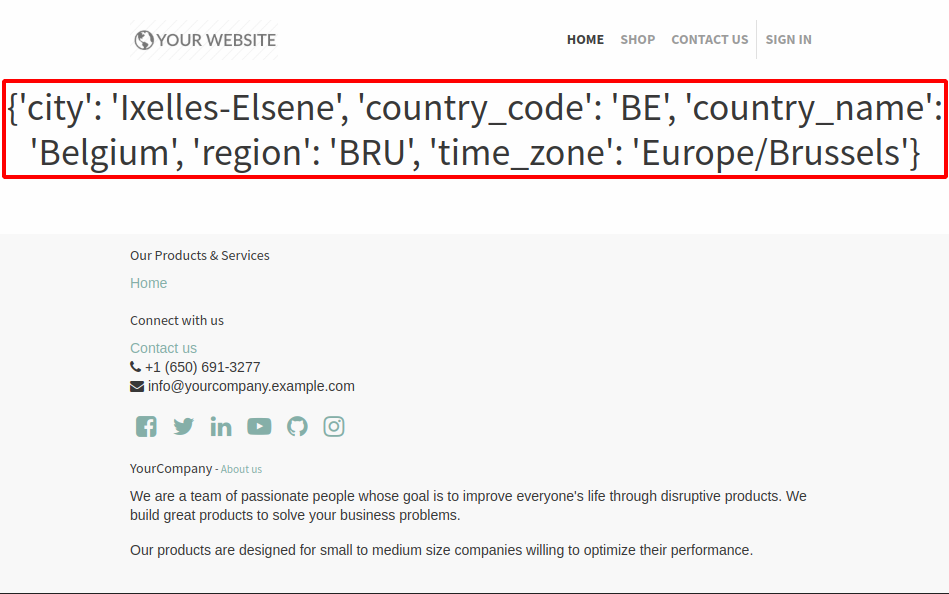
Note
If the curly braces are empty {}, it can be for any of the following reasons :
The browsing IP address is the localhost (
127.0.0.1) or a local area network one (192.168.*.*)If a reversed proxy is used, make sure to configure it correctly. See
proxy modegeoip2is not installed or the GeoIP database file wasn’t foundThe GeoIP database was unable to resolve the given IP address