Add Users and Manage Access Rights¶
Flectra defines a user as someone who has access to a database to perform daily tasks. You can add as many users as you need and, in order to restrict the type of information each user can access, rules can be applied. Users and access rights can be added and changed at any point.
Add individual users¶
Go to and click on Create.
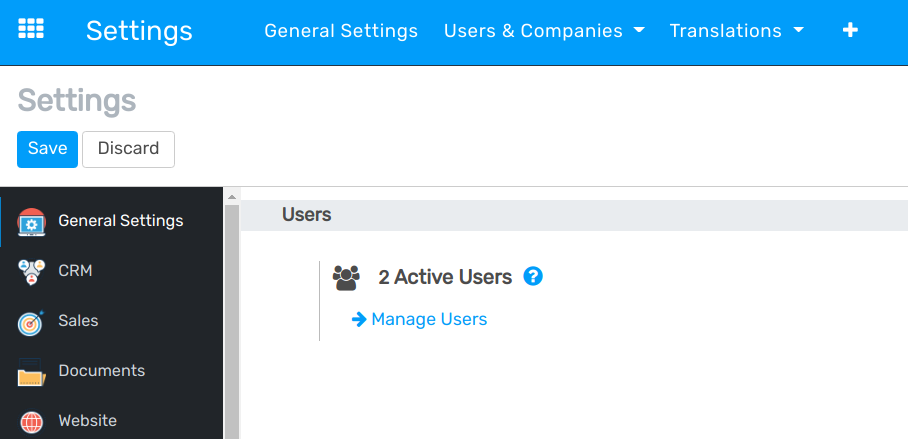
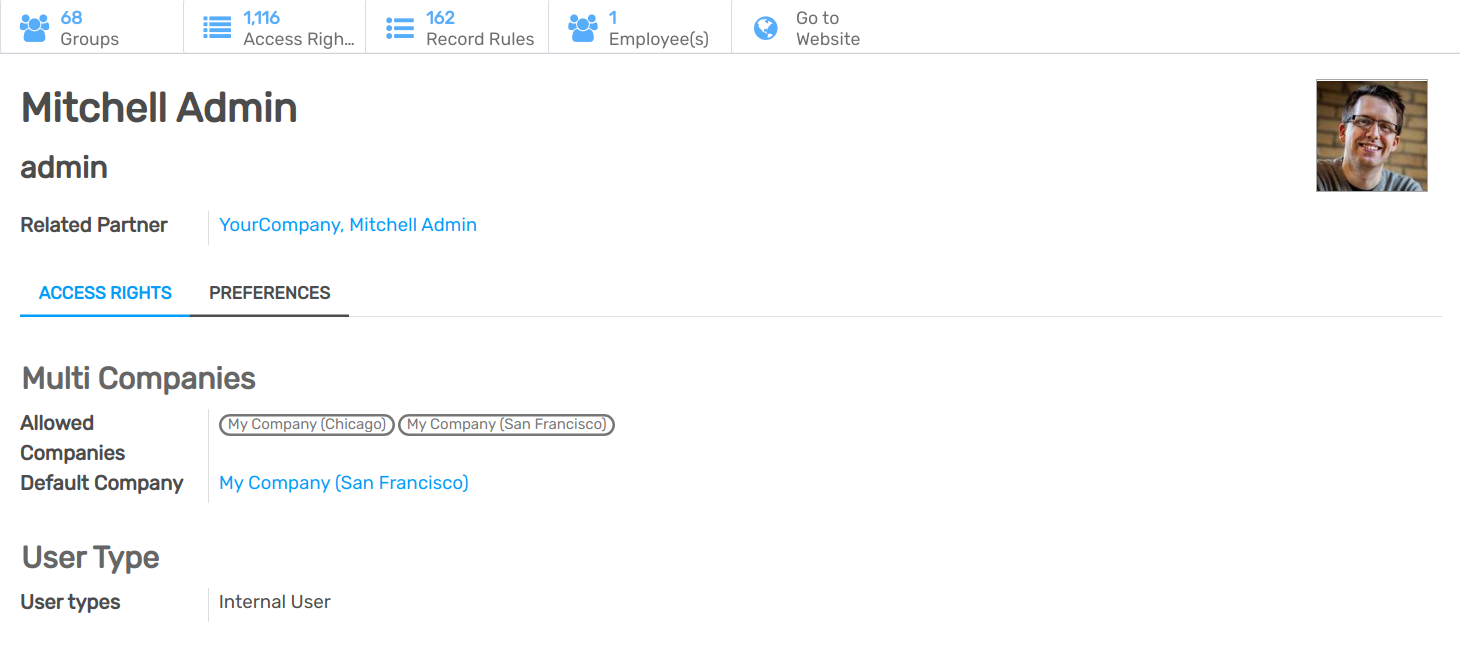
When you are done editing the page and have Saved it, an invitation email is automatically sent to the user. The user must click on it to accept the invitation and create a login.
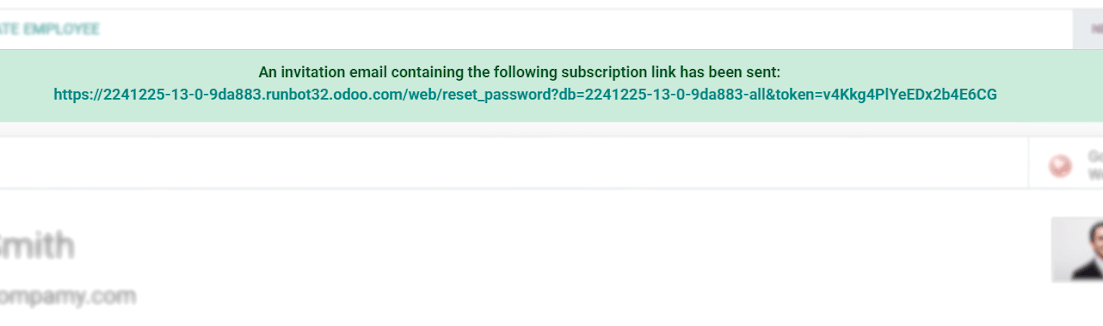
Note
Remember that subscription prices follow the number of users. Refer to our pricing page for more information.
With the Developer mode activated, User Types can be selected.
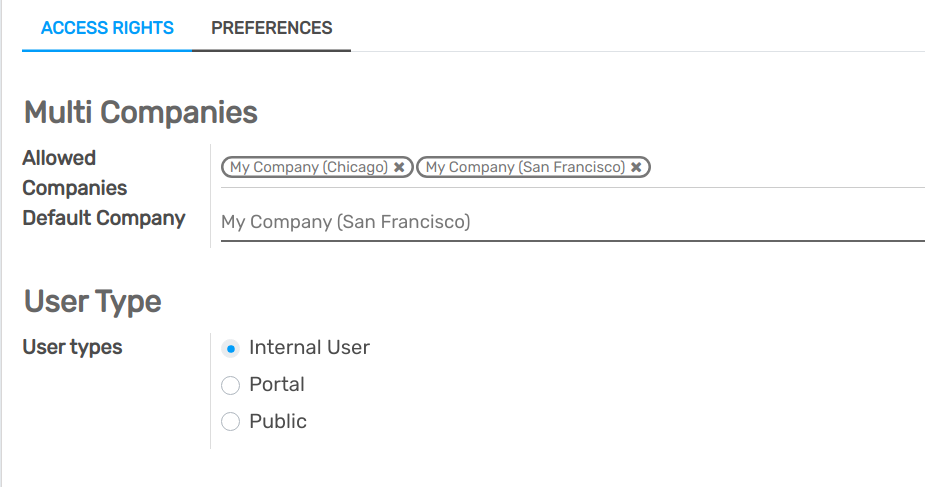
The Portal and Public options do not allow you to choose access rights. Members have specific ones (such as record rules and restricted menus) and usually do not belong to the usual Flectra groups.
Access Rights in detail¶
Activate the Developer mode, then go to .
Groups¶
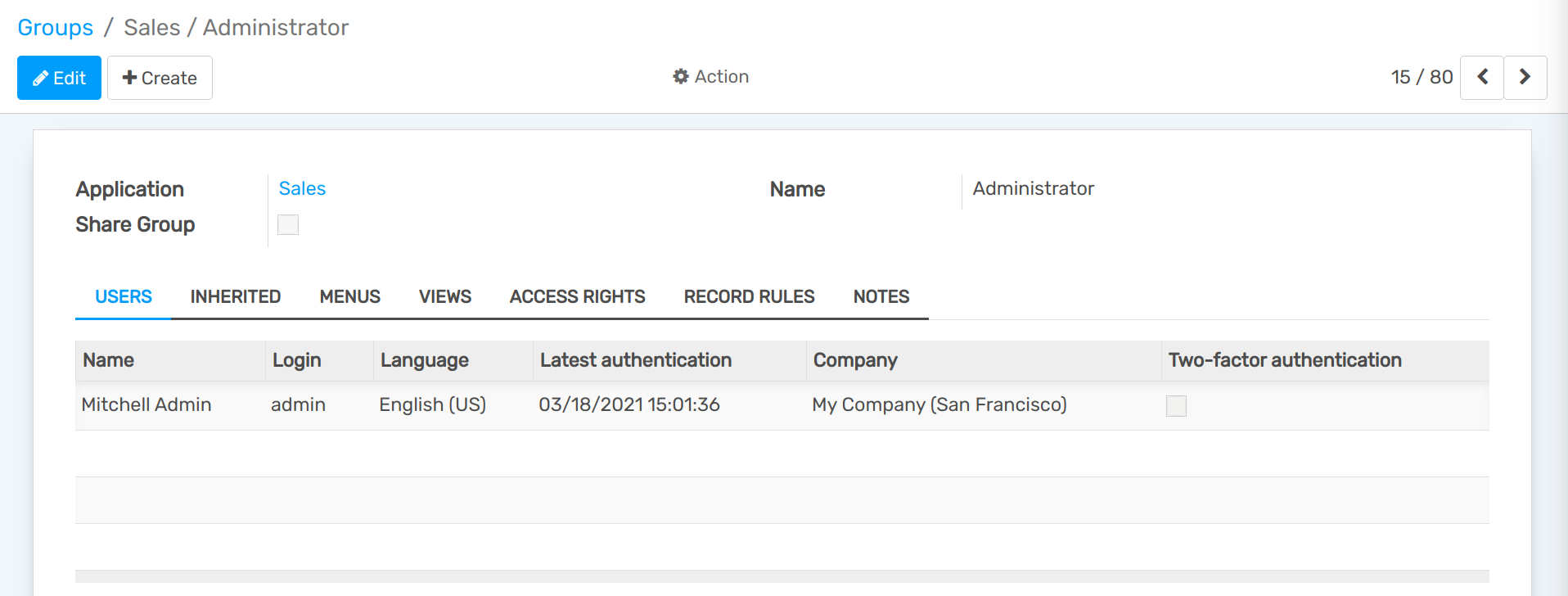
Inherited means that users added to this application group are automatically added to the following ones. In the example below, users who have access to the group Administrator of Sales also have access to Website/Restricted Editor and Sales/User: All Documents.
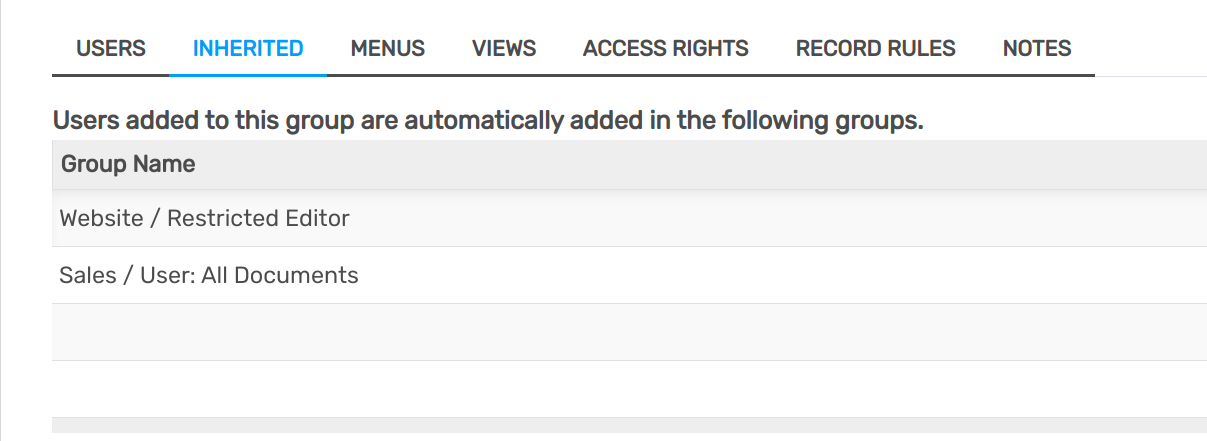
Important
Remember to always test the settings being changed in order to ensure that they are being applied to the needed and right users.
The Menus tab is where you define which menus (models) the user can have access to.
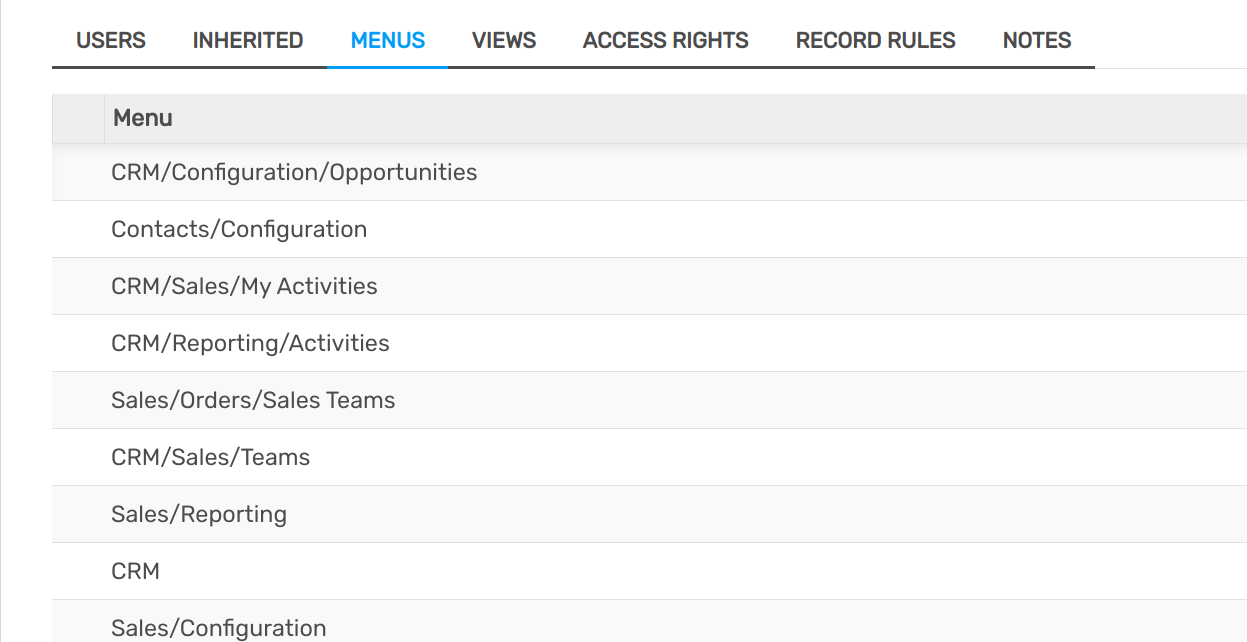
Access Rights rules are the first level of rights. The field is composed of the object name, which is the technical name given to a model. For each model, enable the following options as appropriate:
Read: the values of that object can be only seen by the user.
Write: the values of that object can be edited by the user.
Create: values for that object can be created by the user.
Delete: the values of that object can be deleted by the user.
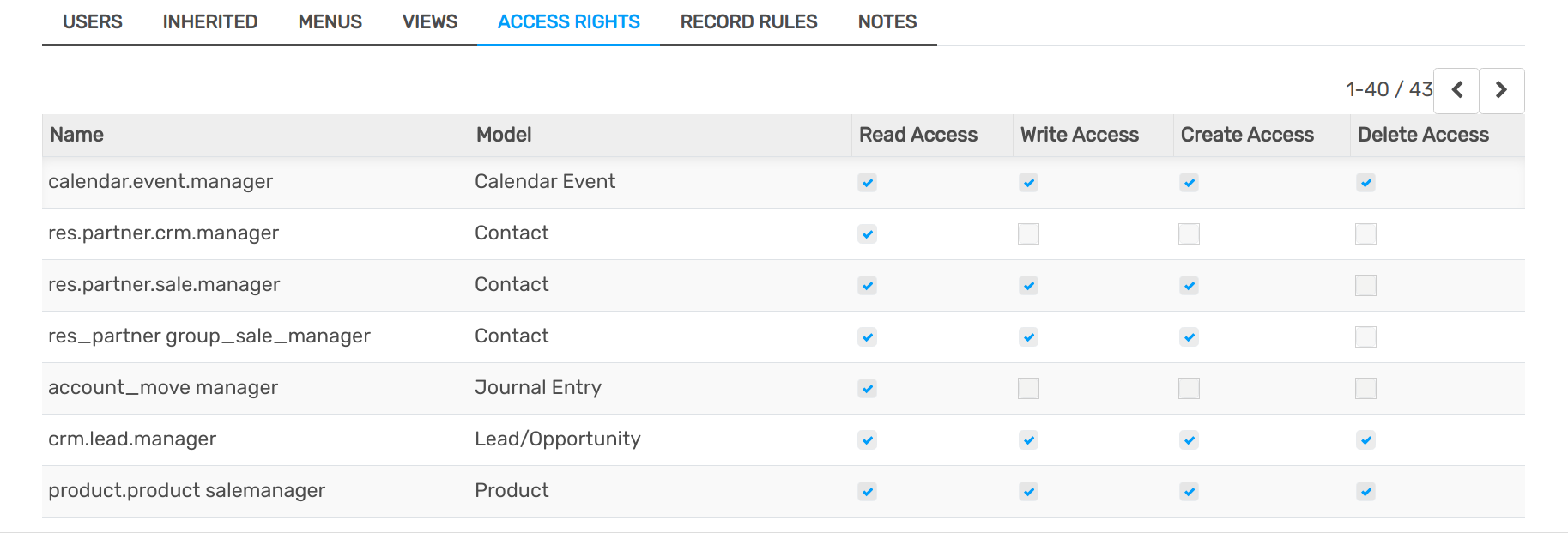
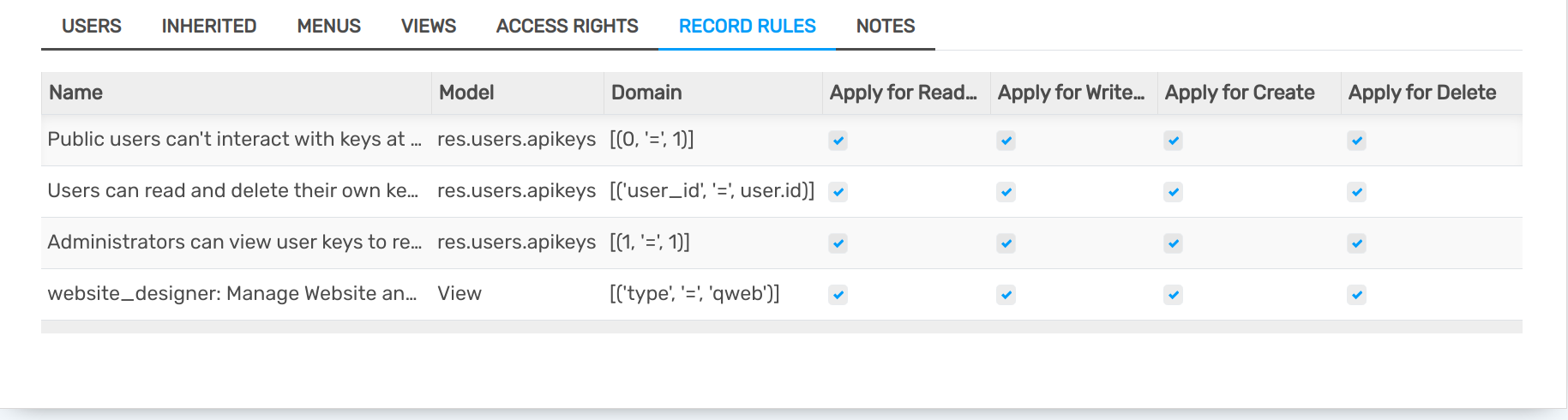
Important
Making changes in access rights can have a big impact on the database. For this reason, we recommend you to contact your Flectra Business Analyst or our Support Team, unless you have knowledge about Domains in Flectra.
Multi Companies¶
The Multi Companies field allows you to set to which of the multiple companies database you hold the user can have access.
Note
Note that if not handled correctly, it may be the source of a lot of inconsistent multi-company behaviors. Therefore, a good knowledge of Flectra is required. For technical explanations refer to this documentation.
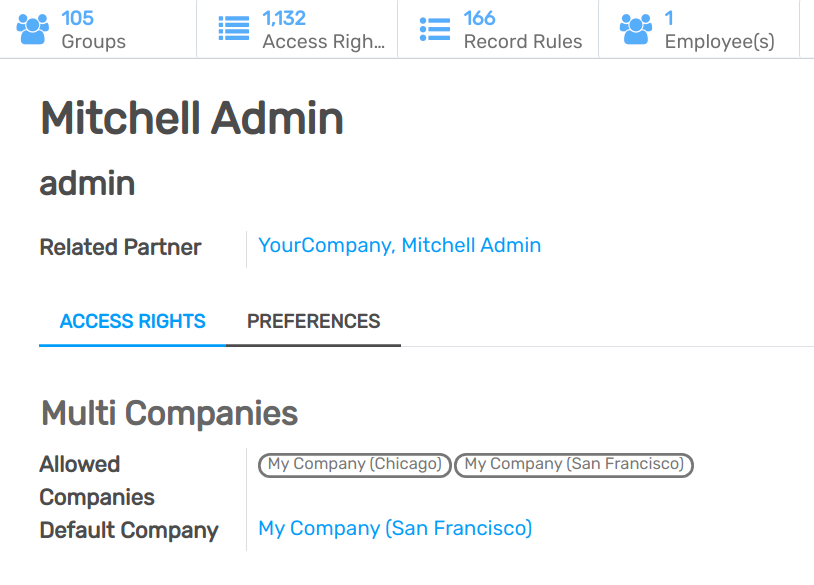
See also