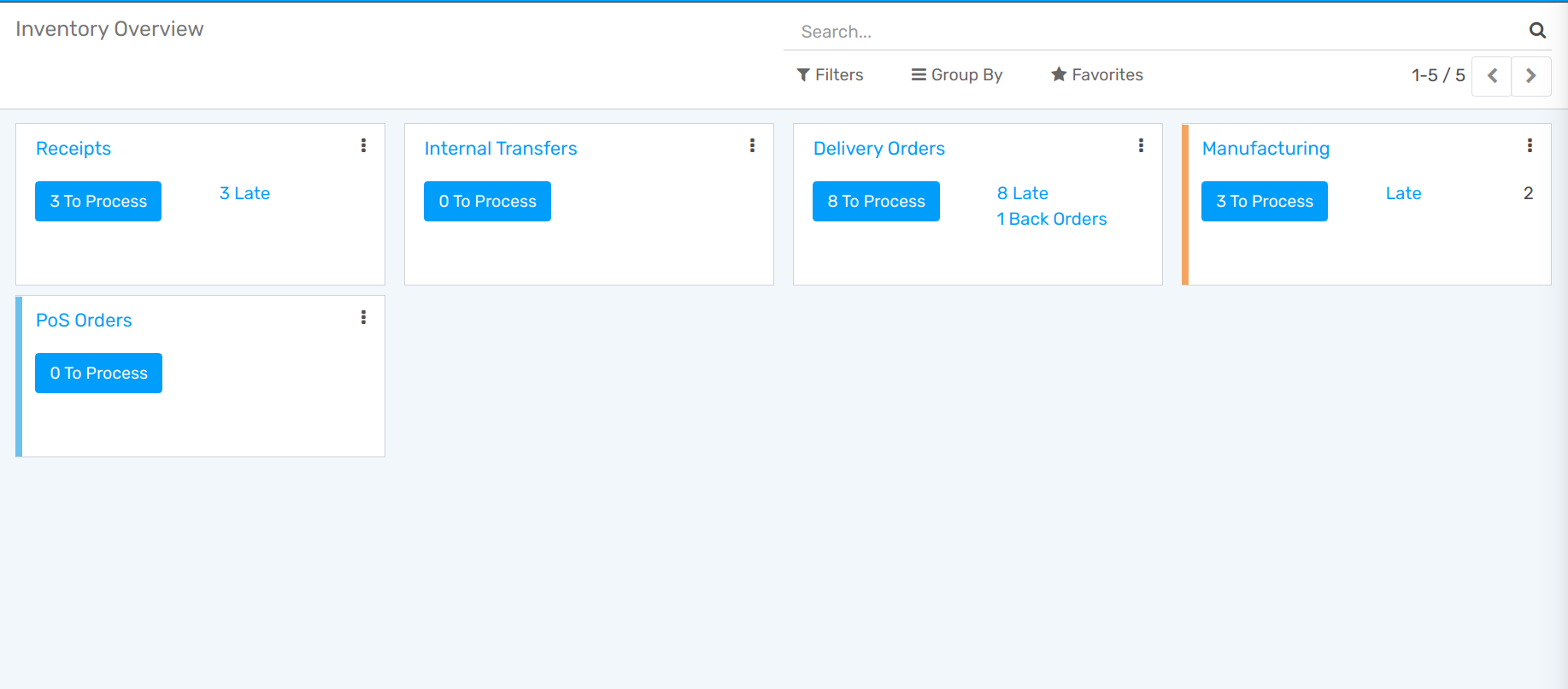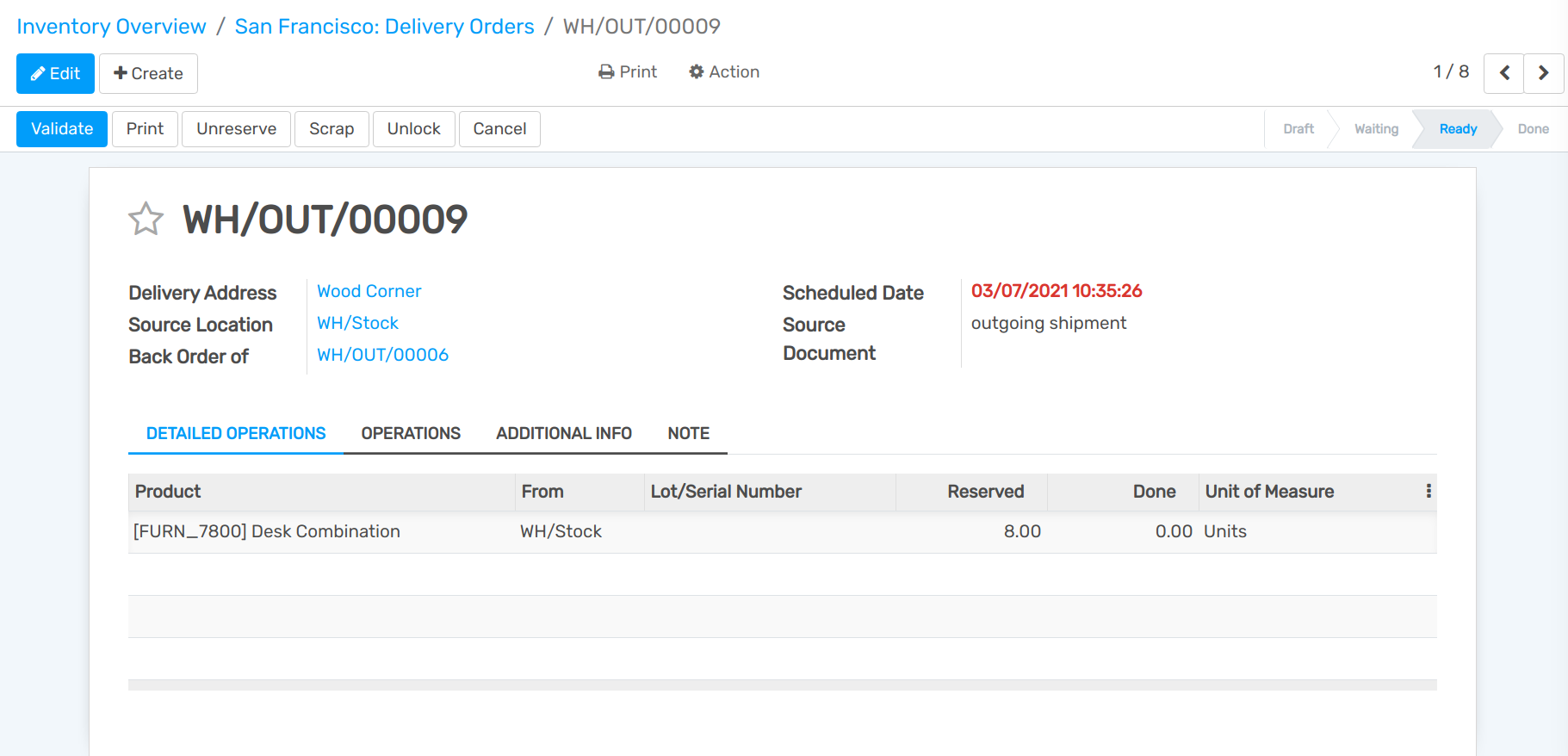Process Delivery Orders in two Steps (Pick + Ship)¶
When an order goes to the shipping department for final delivery, Flectra is set up by default to utilize a one-step operation: once all goods are available, they are able to be shipped in a single delivery order.
However, your company’s business process may have one or more steps that happen before shipping. In the two steps process, the products which are part of the delivery order are picked in the warehouse and brought to an output location before being effectively shipped.
Activate Multi-Step Routes¶
The first step is to allow using multi-step routes. Indeed, routes provide a mechanism to chain different actions together. In this case, we will chain the picking step to the shipping step.
To allow multi-step routes, go to and activate the option. Note that activating Multi-Step Routes will also activate Storage Locations.
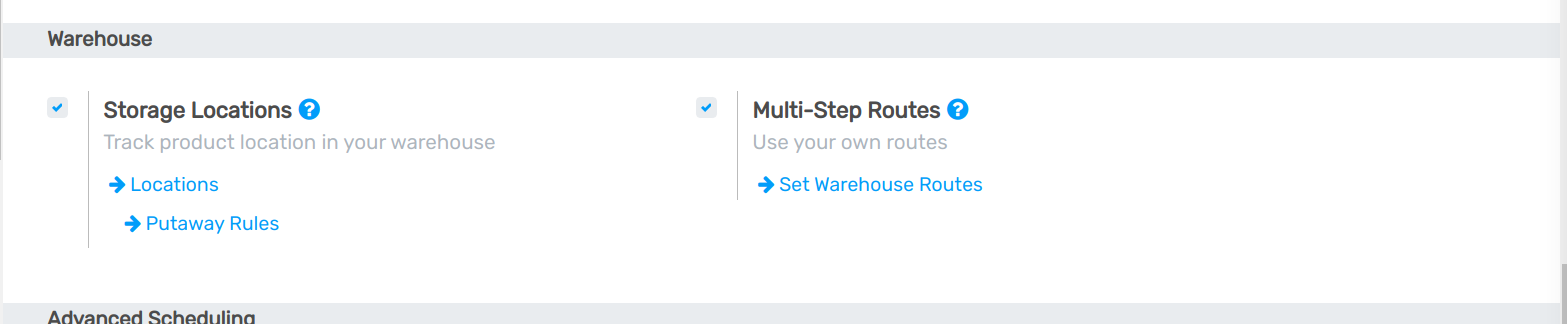
Warehouse configuration¶
Once Multi-Step Routes has been activated, you can go to and enter the warehouse which will use delivery in 2 steps. You can then select the option Send goods in output and then deliver (2 steps) for Outgoing Shipments.
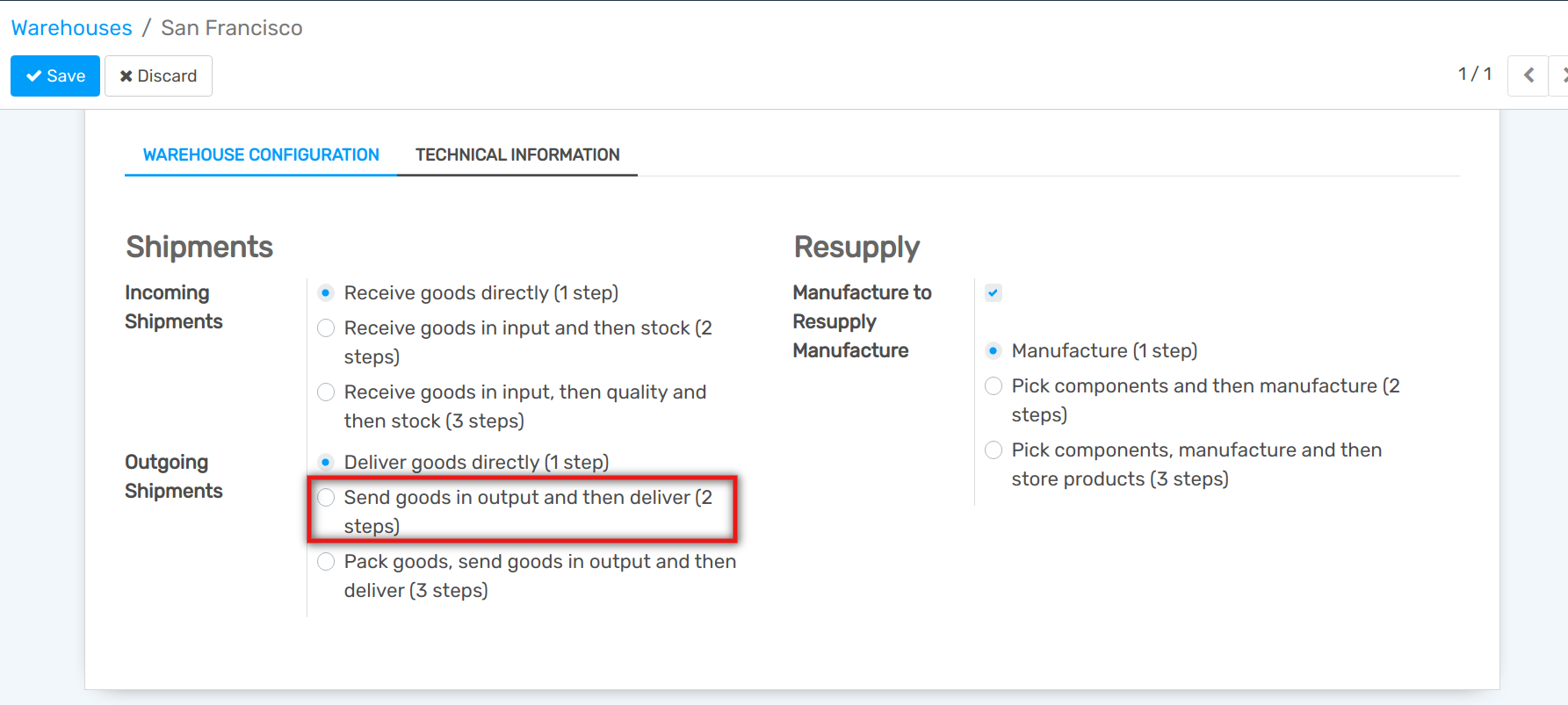
Activating this option will lead to the creation of a new Output location. If you want to rename it go to , Select Output and update its name.
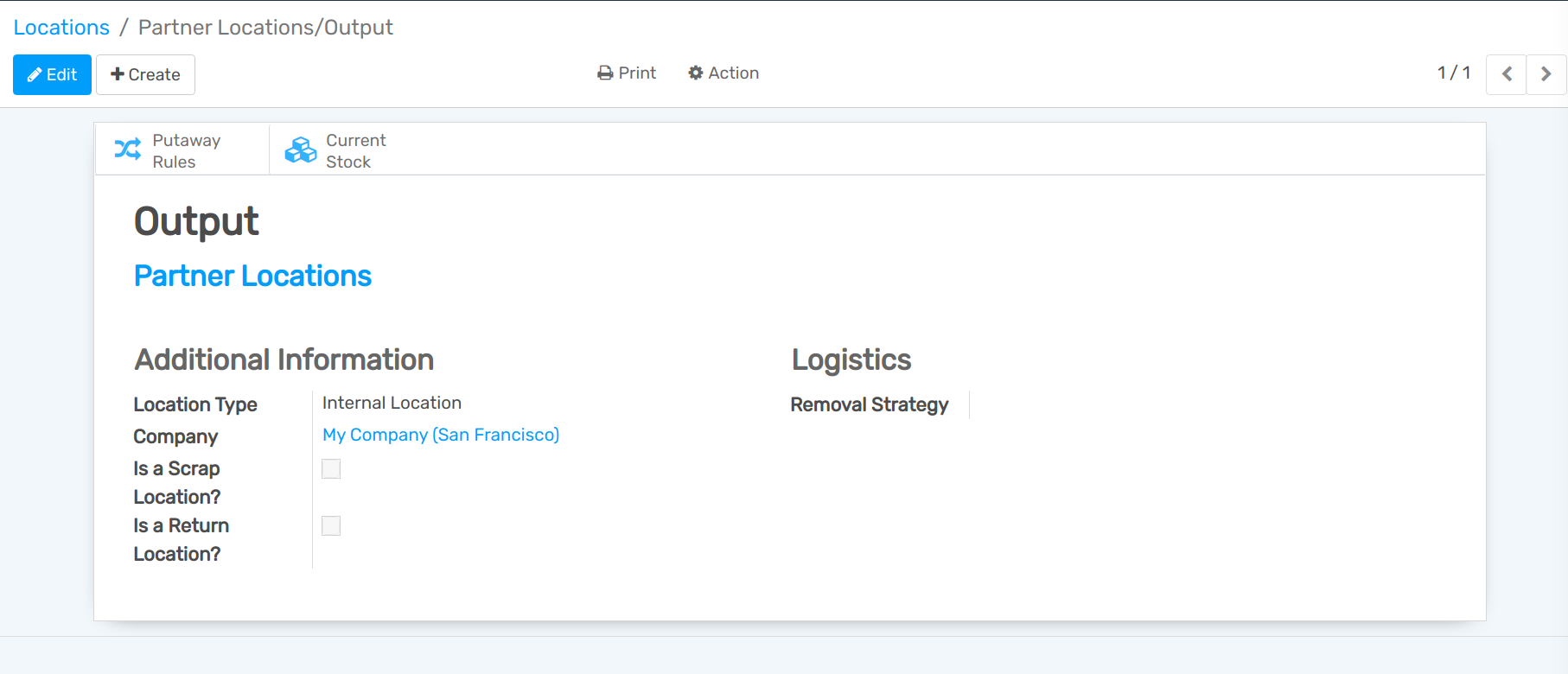
Create a Sales Order¶
In the Sales application, you can create a quotation with some storable products to deliver. Once you confirm the quotation, two pickings will be created and automatically linked to your sale order.
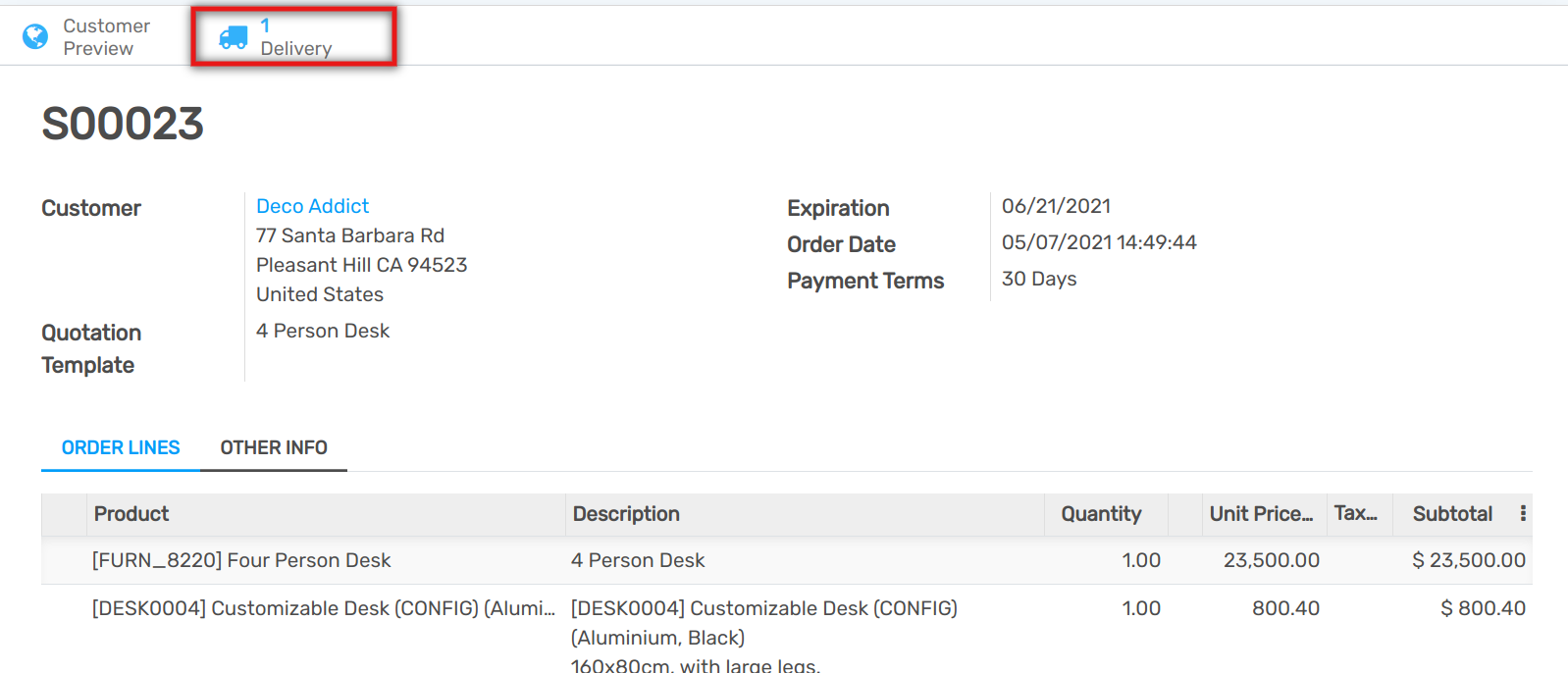
If you click on the 2 Delivery button, you should now see two different pickings, one with a reference PICK to designate the picking process and another one with a reference OUT to designate the shipping process.
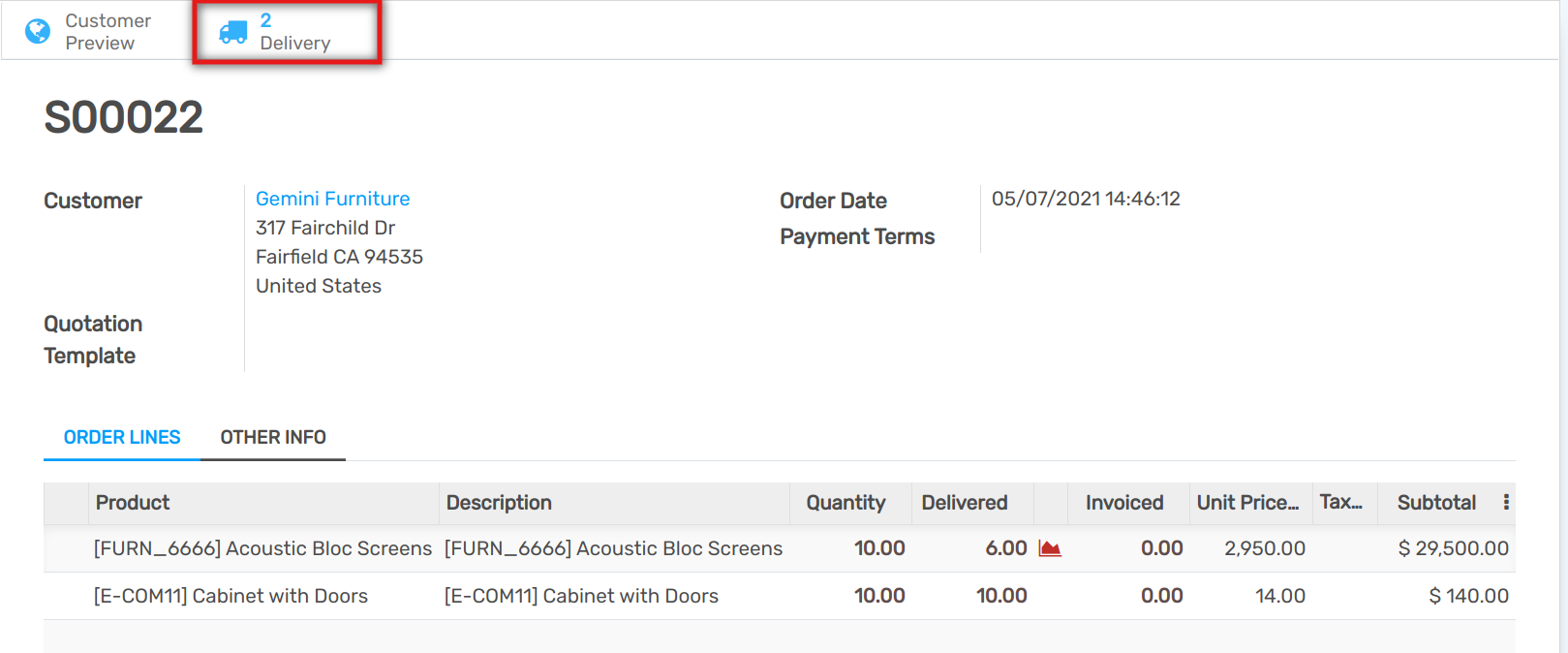
Process the Picking and the Delivery¶
The picking operation is the first one to be processed and has a Ready status while the delivery operation will only become Ready once the picking operation has been marked as done.
You can enter the picking operation from here, or access it through the inventory dashboard.
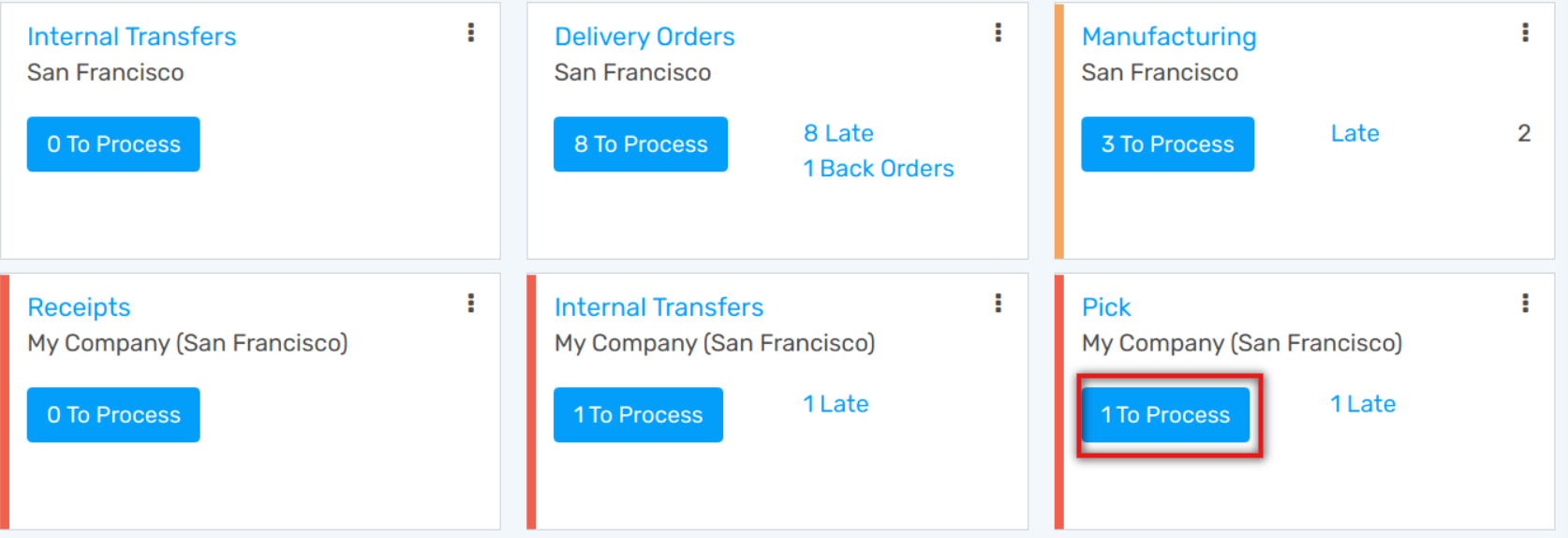
In case you have the product in stock, it has automatically been reserved and you can simply validate the picking document.
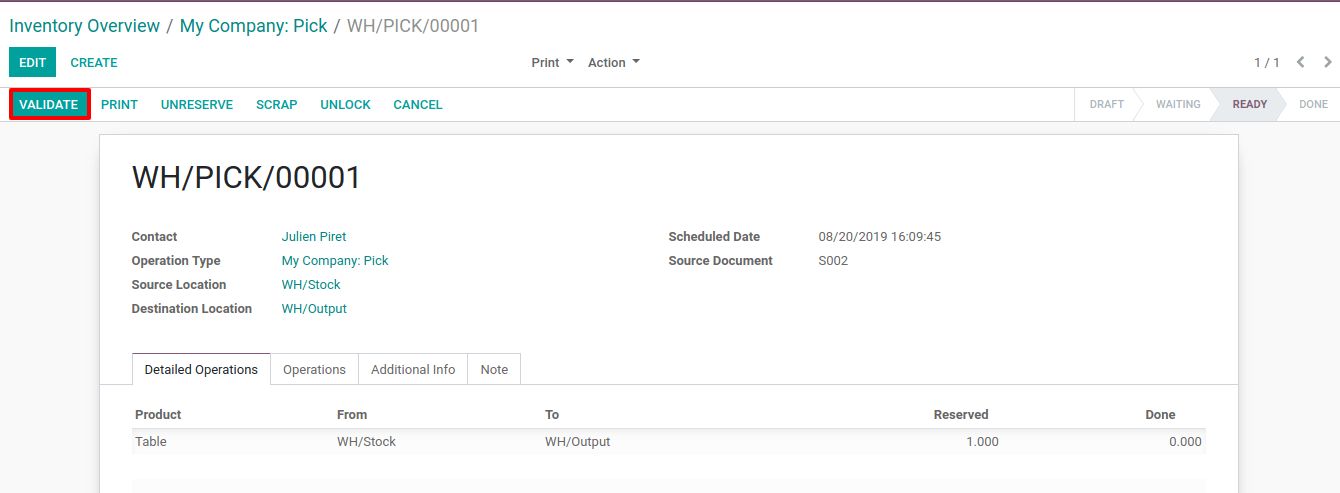
Once the picking has been validated, the delivery order is ready to be processed. Thanks to the fact that the documents are chained, the products which have been previously picked are automatically reserved on the delivery order.