Scoring Surveys¶
To measure your respondent’s performance, knowledge of a subject, or overall satisfaction, attach points to the answers of specific questions. The points are summed up to give your respondent a final score.
On your survey’s form, click on Add a question and, under the tab Options, choose between Scoring with answers at the end or Scoring without answers at the end. Now, on your question’s form, set the right answer and score.
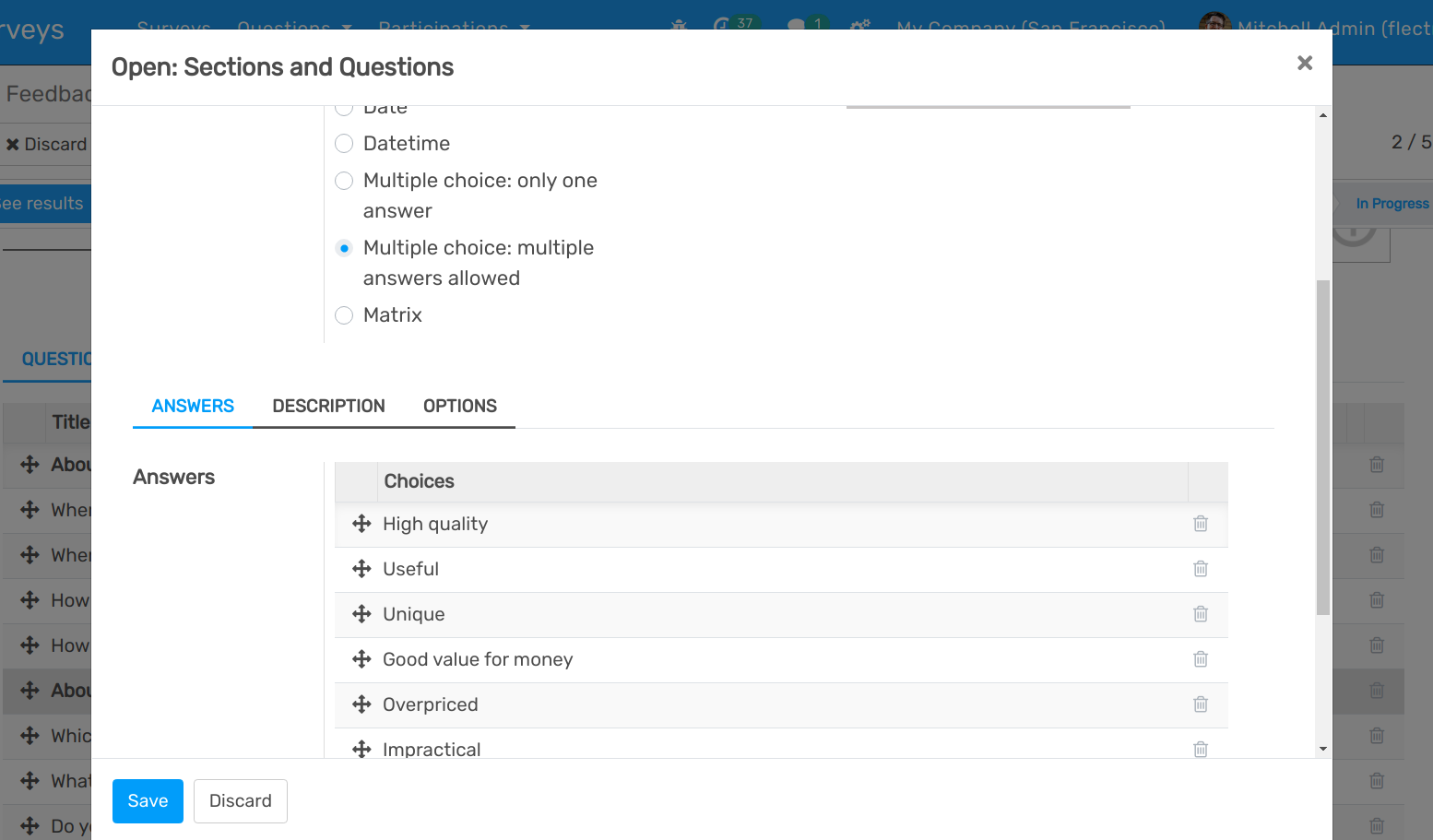
Set the percentage score the user needs to achieve to have successfully taken the survey. If enabling Certificate, choose its template. The certification is automatically sent by email to the users who successfully finish it.
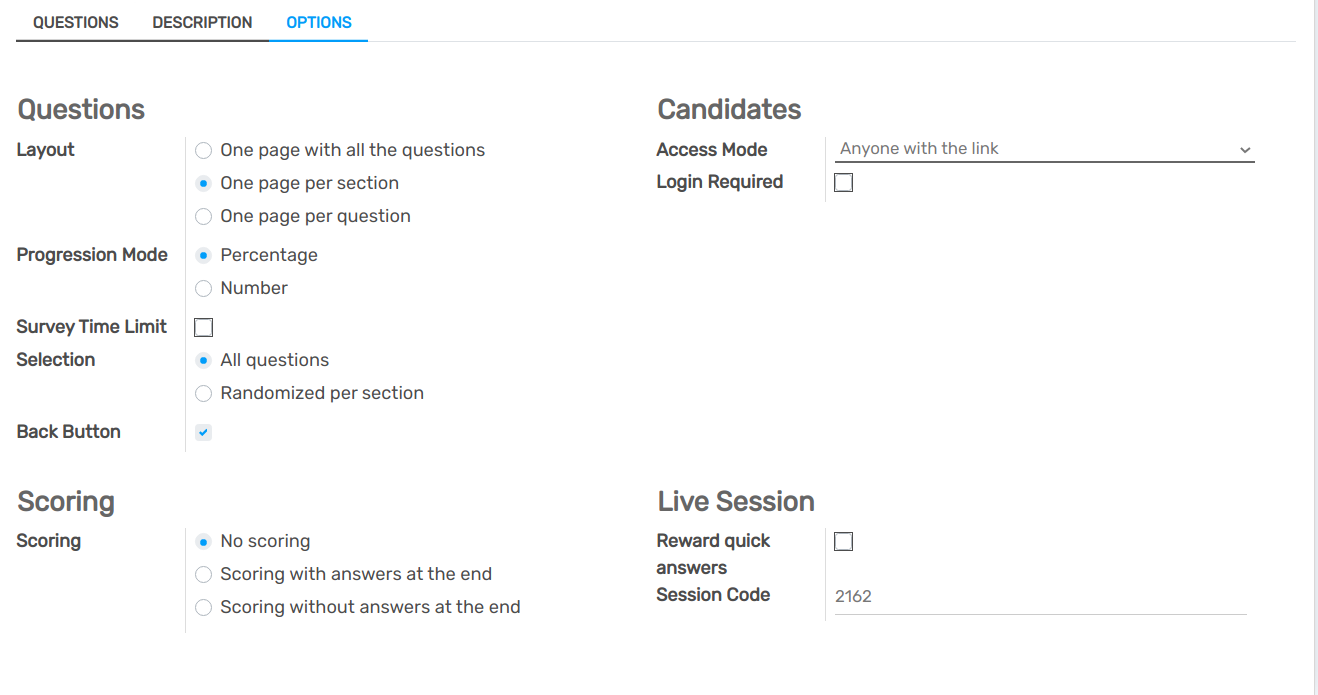
Enable Login required to be able to Give Badges. Badges are related to the eLearning section of your website. Besides the logged-in user, visitors of the website that access the page Courses can also see the granted badges.
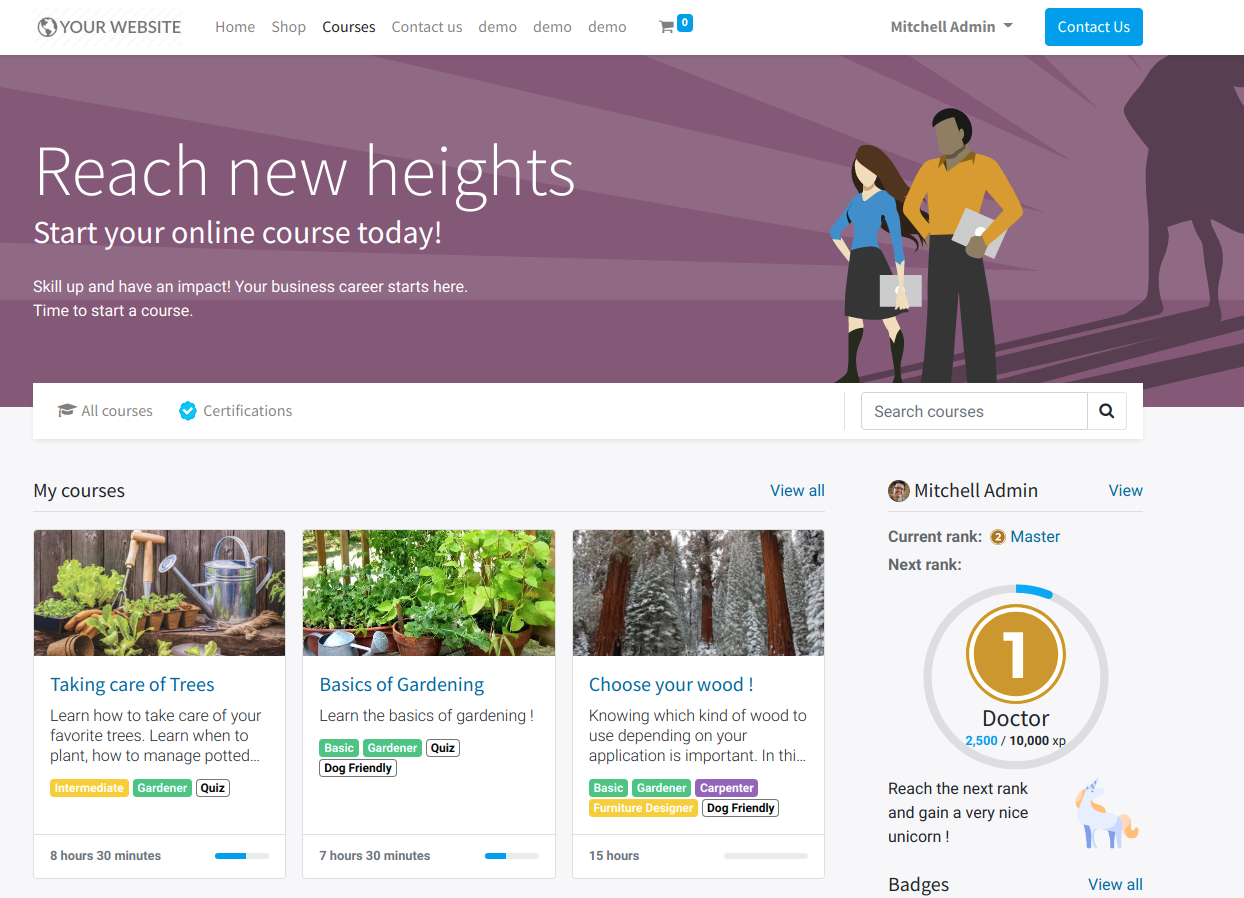
See also