How to allow users to sign in with their Google account¶
Connect to your Google account and go to the Google API Dashboard.
Click on Create Project and enter the project name and other details.
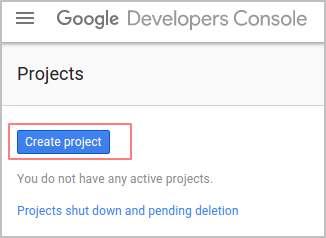
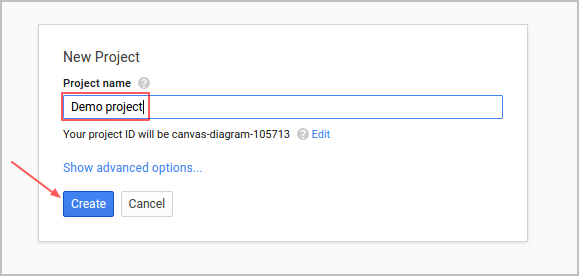
Click on Use Google APIs
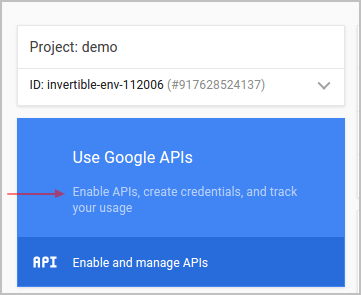
On the left side menu, select the sub menu Credentials (from API Manager) then select OAuth consent screen.
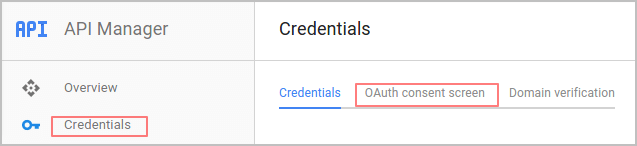
Fill in your address, email and the product name (for example flectra) and then save.
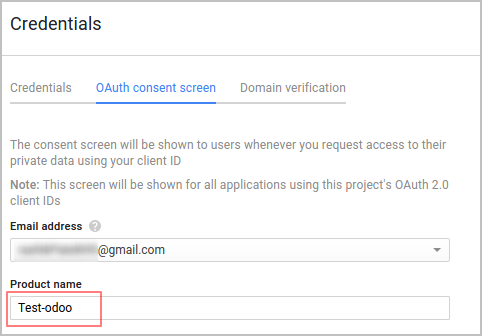
Then click on Add Credentials and select the second option (OAuth 2.0 Client ID).

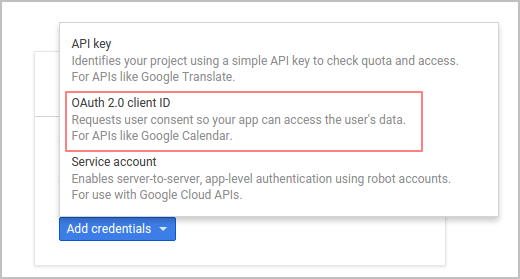
Check that the application type is set on Web Application. Now configure the allowed pages on which you will be redirected.
To achieve this, complete the field Authorized redirect URIs. Copy paste the following link in the box: http://mydomain.flectrahq.com/auth_oauth/signin. Then click on Create
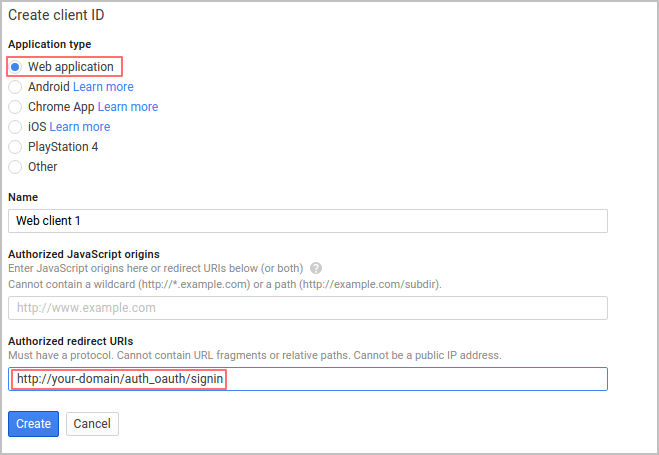
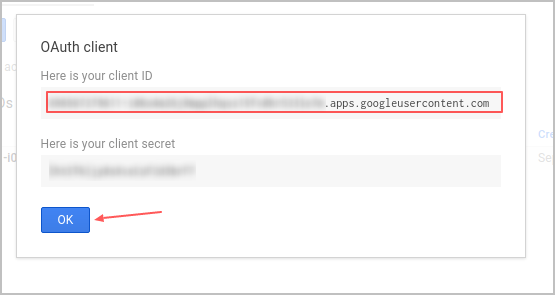
Once done, you receive two information (your Client ID and Client Secret). You have to insert your Client ID in the General Settings.