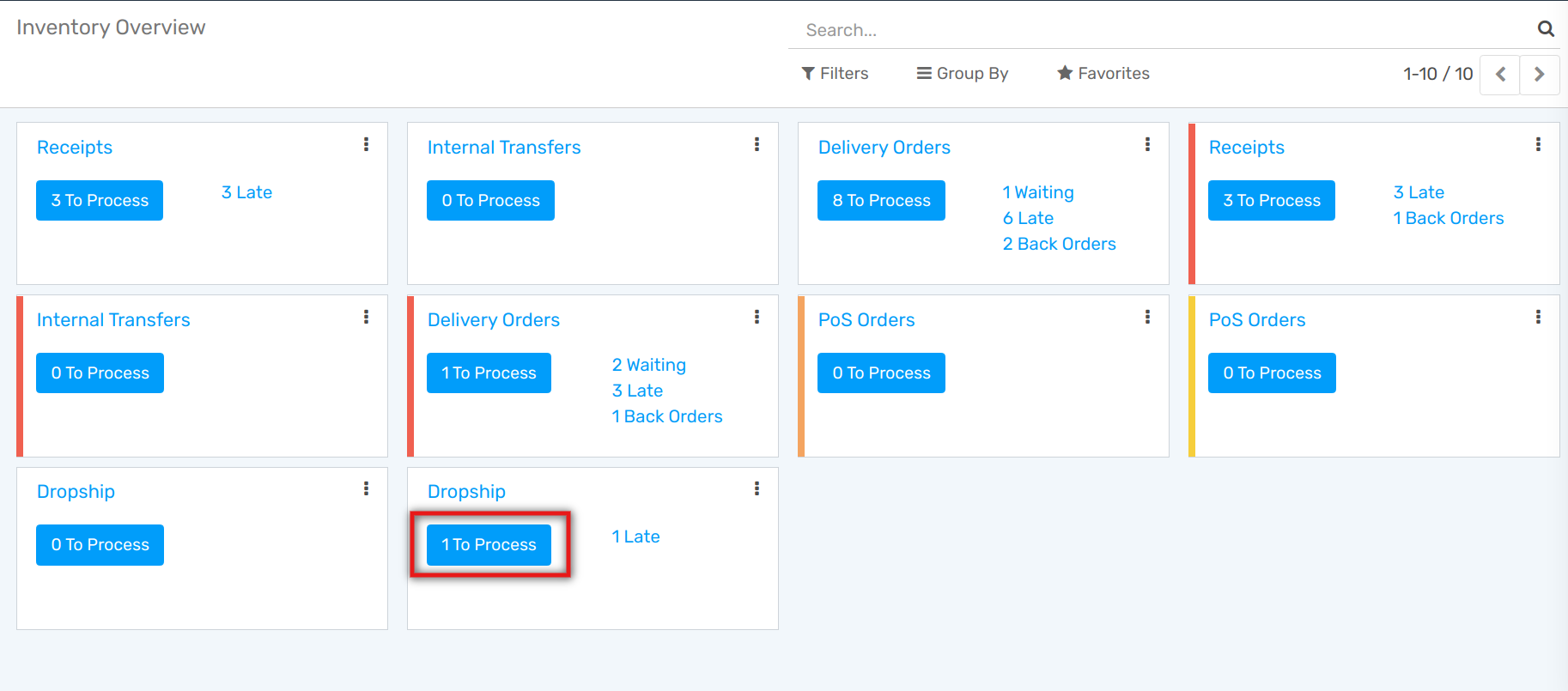Send Products to Customers Directly from Suppliers (Drop-shipping)¶
What is Drop-Shipping?¶
Drop-Shipping is a system that allows orders taken from your store to be shipped straight from your supplier to your customer. On a usual delivery system, products are sent from your supplier to your warehouse to be put in stock and then shipped to your customers after ordering.
With drop-shipping, no item is stocked. When a customer places an order in your shop, the item is delivered straight from the supplier to the customer. Therefore, the product doesn’t need to get through your warehouse.
Points to be Considered while Implementing Drop-Shipping¶
- Use drop-shipping only for the products you can’t or don’t want to keep in stock.
One reason is that you’ll always make smaller margins on items that are drop-shipped, so you should keep it only for items that take up a lot of space in your warehouse.
- Drop-shipping is best for niche products.
Chances are that products that are in high demand are being offered by large suppliers at a fraction of the price you’ll be able to charge, so using a more costly shipping method won’t be financially rewarding. But if your product is unique, then it makes sense!
- To protect your customers from bad experiences.
Test drop-shipping companies for yourself beforehand and list the best ones.
- Make sure time is not against you.
Drop-shipping should take a reasonable amount of time and surely not more than it would have taken you to handle it all by yourself. It’s also nice to be able to provide your customers with a tracking number.
- Items have to be available from your supplier.
It’s good to know if the product you’re selling is available upstream. If you don’t have that information, inform your customers that you don’t hold the item in stock and that it’s subject to availability from a third party.
Tip
For more information and insights about Drop-Shipping, you can read our blog: *What is drop-shipping and how to use it*.
Configure Drop-Shipping¶
Activate the functionality in the Purchase application by going to .
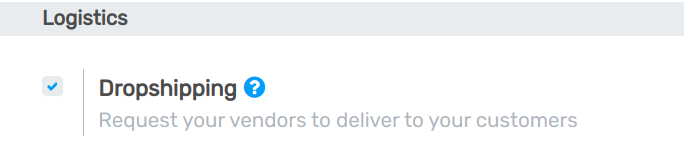
Then, go to the Inventory app, in to activate the Multi-Step Routes feature. It will allow you to make the Route field appear on the sale order lines to specify you send a product via drop-shipping.
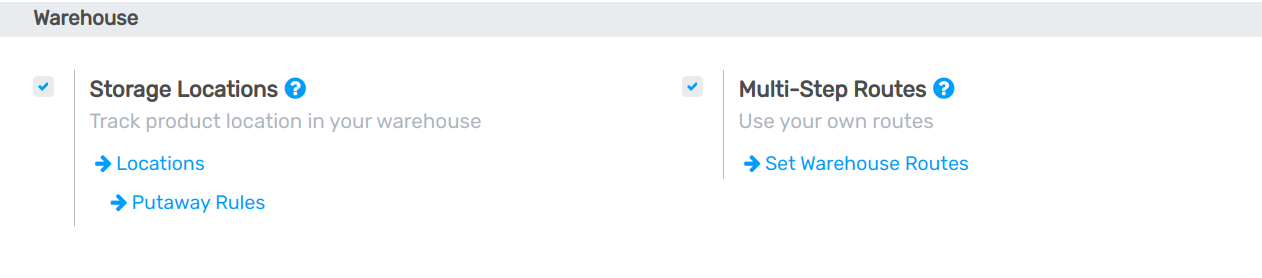
Now, in the Sales app, go to . Select the product you would like to drop-ship and add a vendor pricelist which contains the right supplier, via the purchase tab.
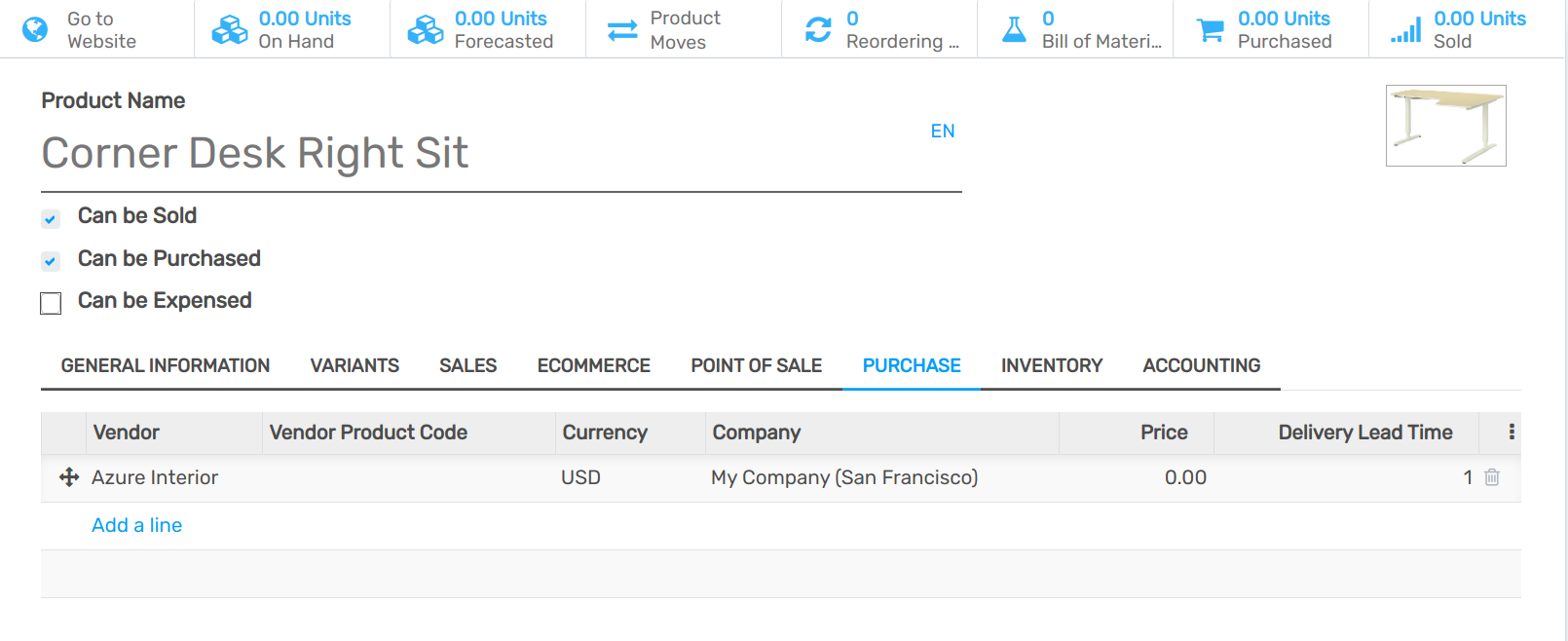
Send Products from the Suppliers Directly to the Customers¶
Create a Sales Order and add the product on which you just set the vendor. Add the Route field thanks to the widget on the right of the sale order line. Now, you are able to specify that your products’ route is Drop-Shipping.
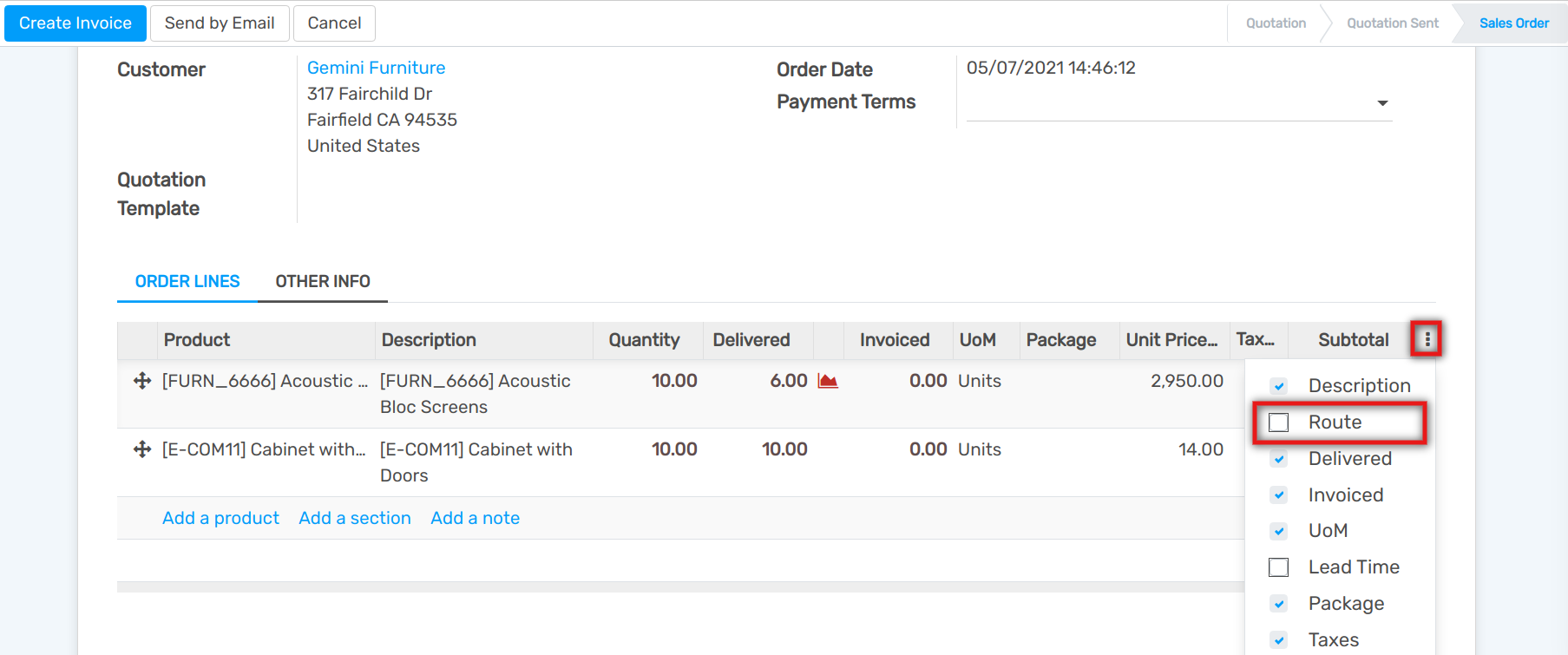
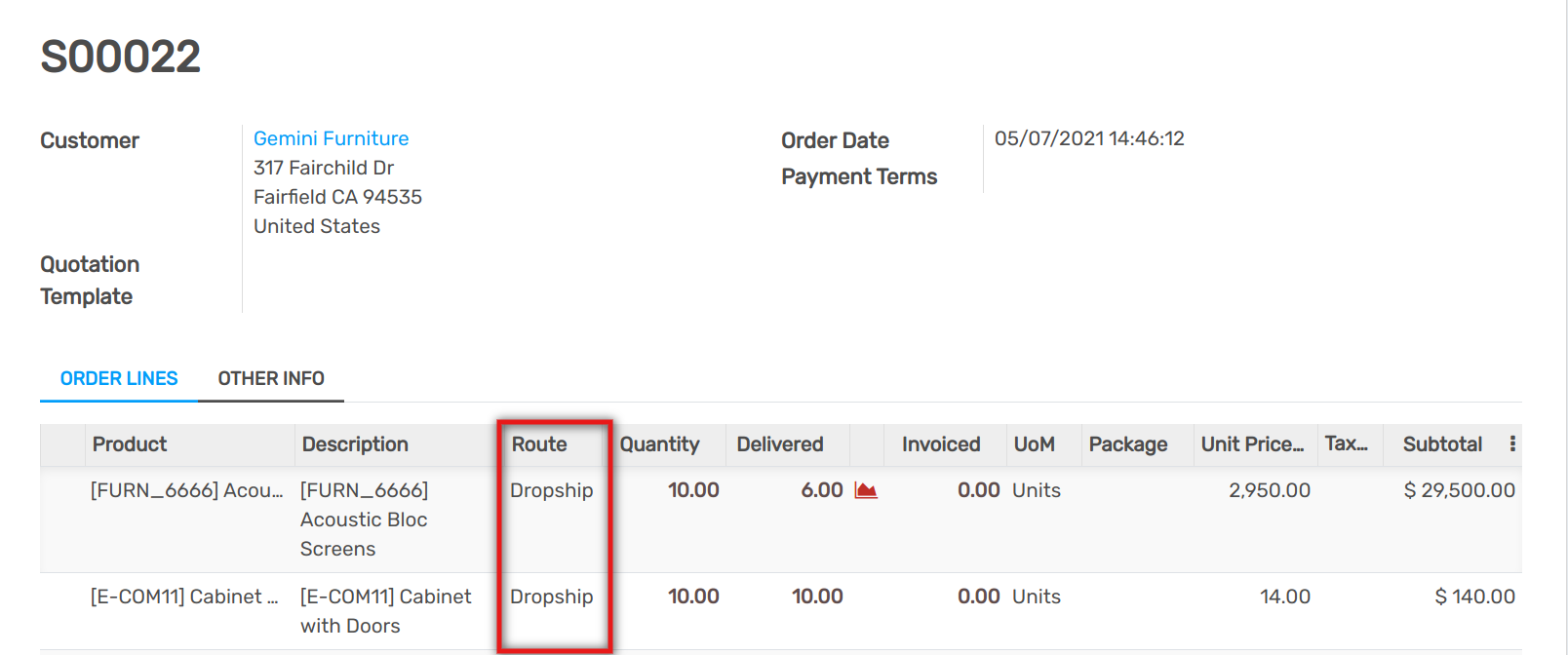
Once the sale order is confirmed, Flectra automatically generates a Request for Quotation for the supplier who will proceed to the drop-shipping. You can find it in the Purchase app, with the sale order as Source Document.
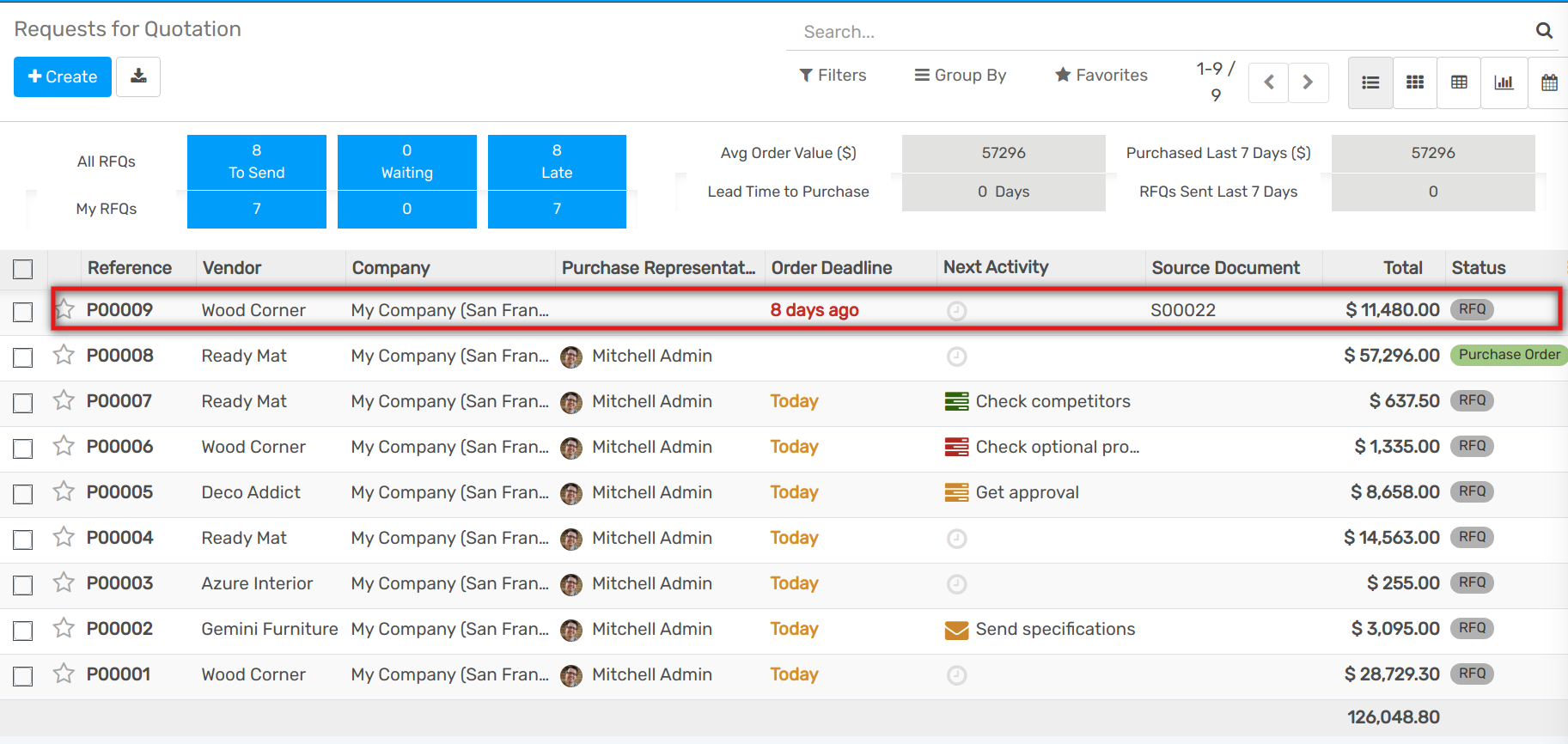
Once this Purchase Order is confirmed, a Receipt Order is created and linked to it. The source location is the vendor location and the destination location is the customer location. Then, the product won’t go through your own stock when you validate the dropship document.
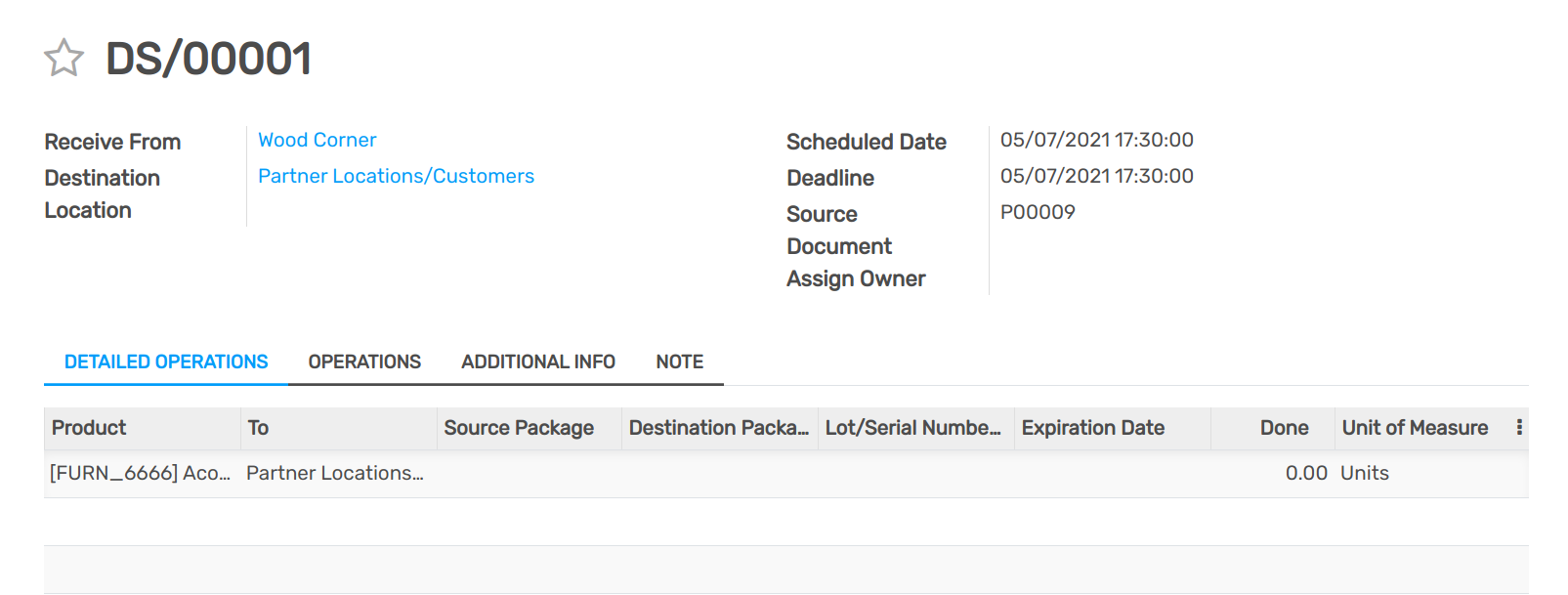
You can also easily access the dropship document directly from your inventory dashboard.