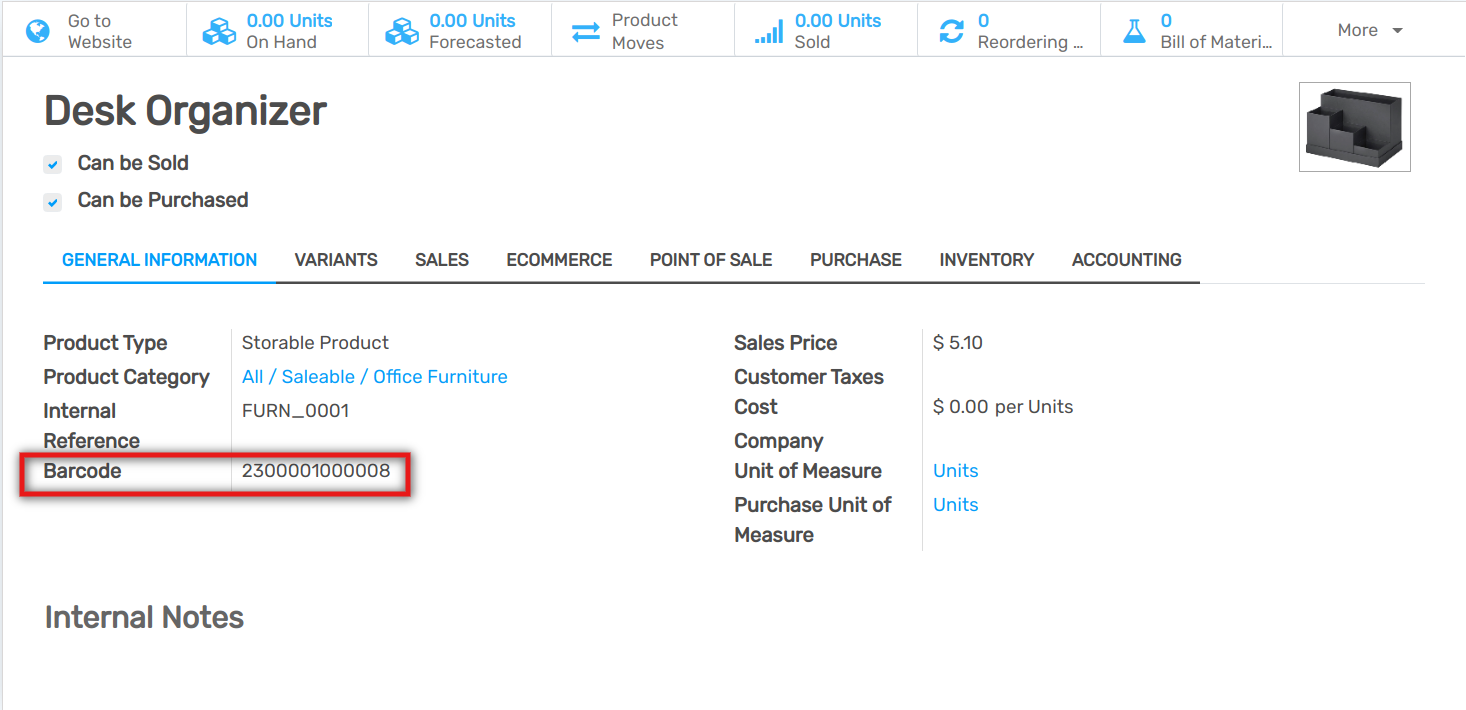Overview¶
There are different situations in which barcode nomenclatures can be useful. A well-known use case is the one of a point of sale which sells products in bulk, in which the customers will scale their products themselves and get the printed barcode to stick on the product. This barcode will contain the weight of the product and help compute the price accordingly.
Create a Barcode Nomenclature¶
Flectra supports Barcode Nomenclatures, which determine the mapping and interpretation of the encoded information. You can configure your barcode nomenclature being in Developer mode. To do so, go to .
You can create a barcode nomenclature from there, and then add a line to create your first rule.
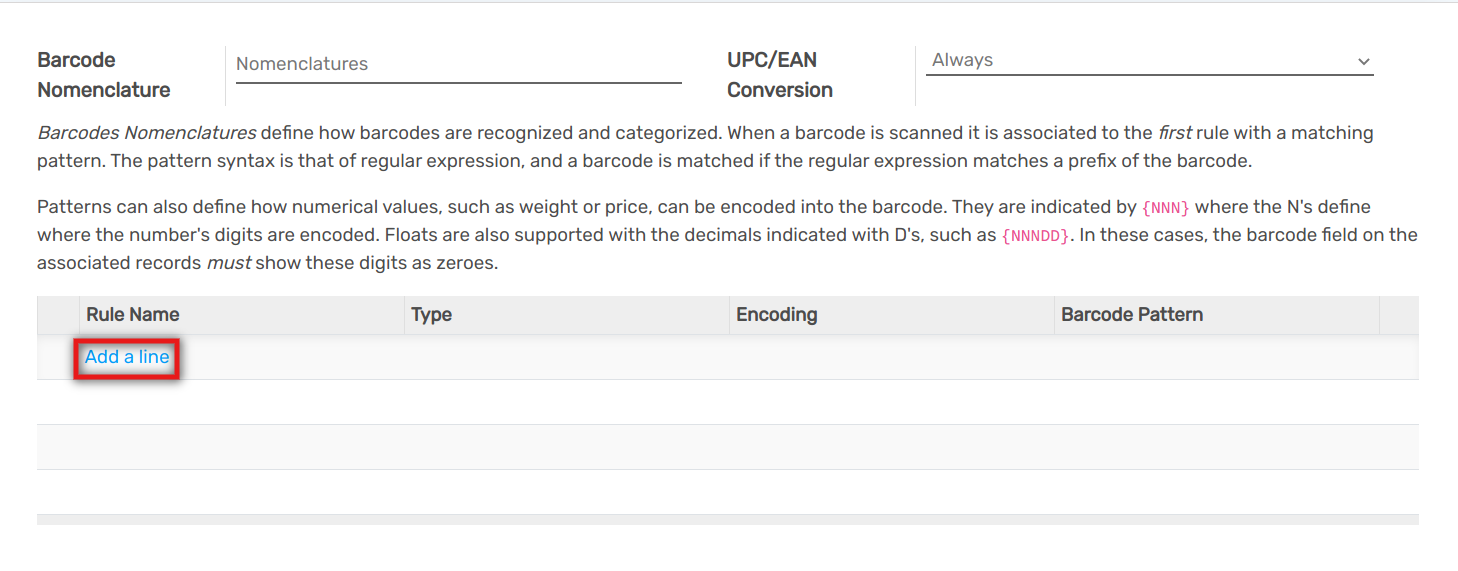
The first step is to specify the rule name, for example Weight Barcode with 3 Decimals. You then have to specify the type for barcode nomenclature, in our case it will be Weighted Product.
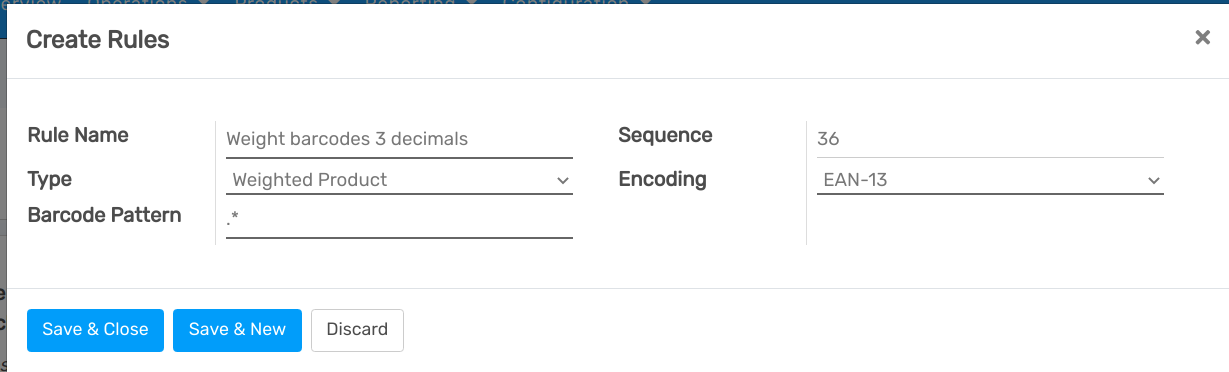
The Barcode Pattern is a regular expression that defines the structure of the barcode. In this example 21 defines the products on which the rule will be applied, those are the numbers by which the product barcode should start. The 5 “dots” are the following numbers of the product barcode and are there simply to identify the product in question. The “N” define a number and the “D” define the decimals.
The encoding allows to specify the barcode encoding on which the rule should be applied.
Note
You can define different rules and order their priority thanks to the sequence. The first rule which matches the scanned barcode will be applied.
Configure your Product¶
The barcode of the product should start by “21”;
The 5 “dots” are the other numbers of your product barcode, allowing to identify the product;
The barcode should contain 0’s where you did defined D’s or N’s. In our case we need to set 5 zeros because we configured “21…..{NNDDD}”;
In EAN-13, the last number is a check number, use an EAN13 generator to know which digit it should be in your case.