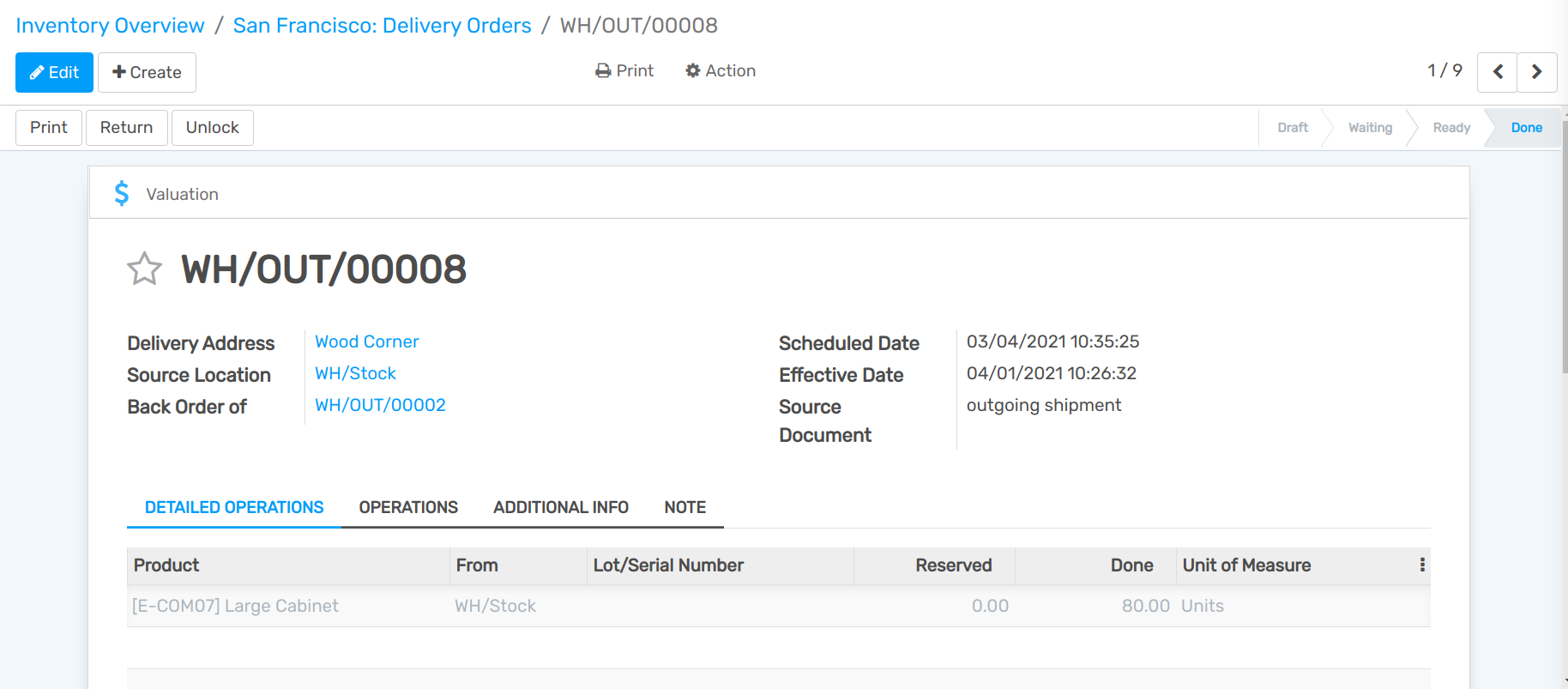Process Delivery Orders in one Step (Shipping)¶
There is no configuration needed to deliver in one step. The default outgoing shipments are configured to be directly delivered from the stock to the customers.
However, if advanced routes have been activated and you set another shipping configuration on your warehouse, you can set it back to the one-step delivery configuration. Go to and edit the warehouse in question.
Then, choose Deliver goods directly as your Outgoing Shipments strategy.
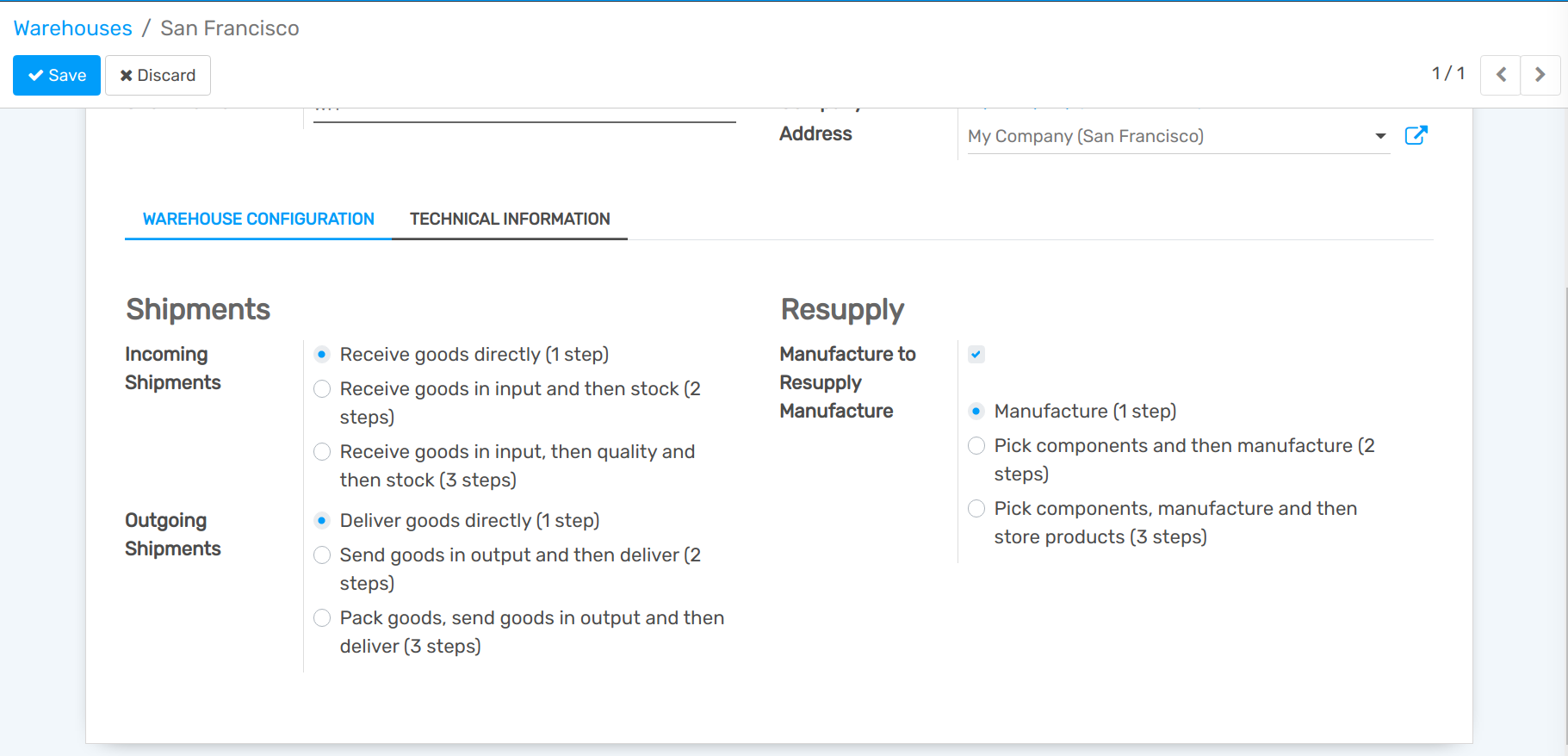
Create a Sales Order¶
In the Sales application, create a quotation with some storable products to deliver and confirm it.
Notice that we now see 1 delivery associated with this sales order in the stat button above the sales order. If you click on the 1 Delivery stat button, you should now see your delivery order.
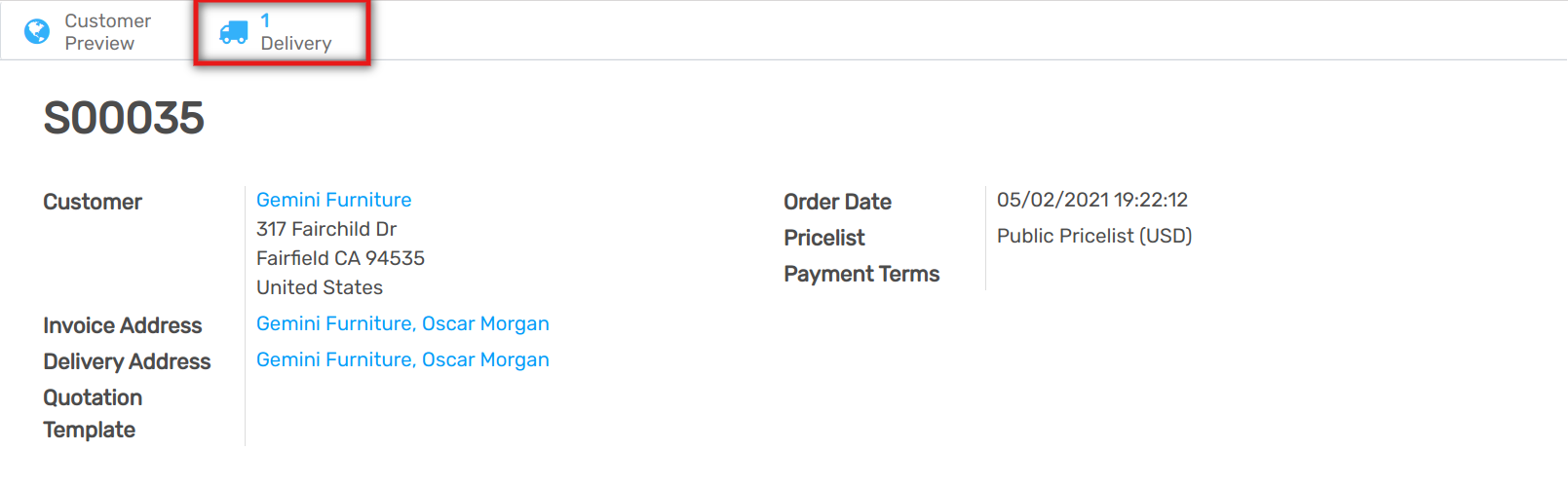
Process a Delivery¶
You can also find the delivery order directly from the Inventory application. In the dashboard, you can click the 1 TO PROCESS button under the Delivery Orders Kanban card.
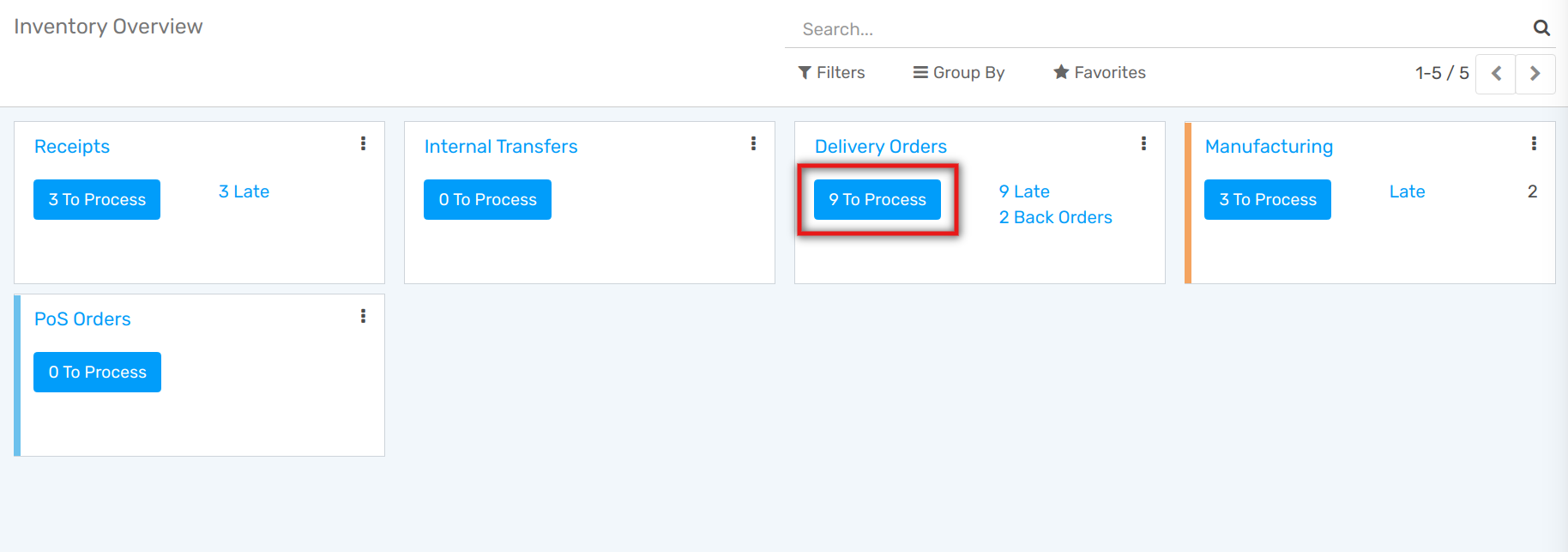
Enter the picking that you want to process. You will be able to click on Validate to complete the move if you have products in stock.

Once you Validate the delivery order, the products leave your WH/Stock location and are moved to the Customer location. You can easily see that the delivery took place thanks to the status of the document which is now Done.