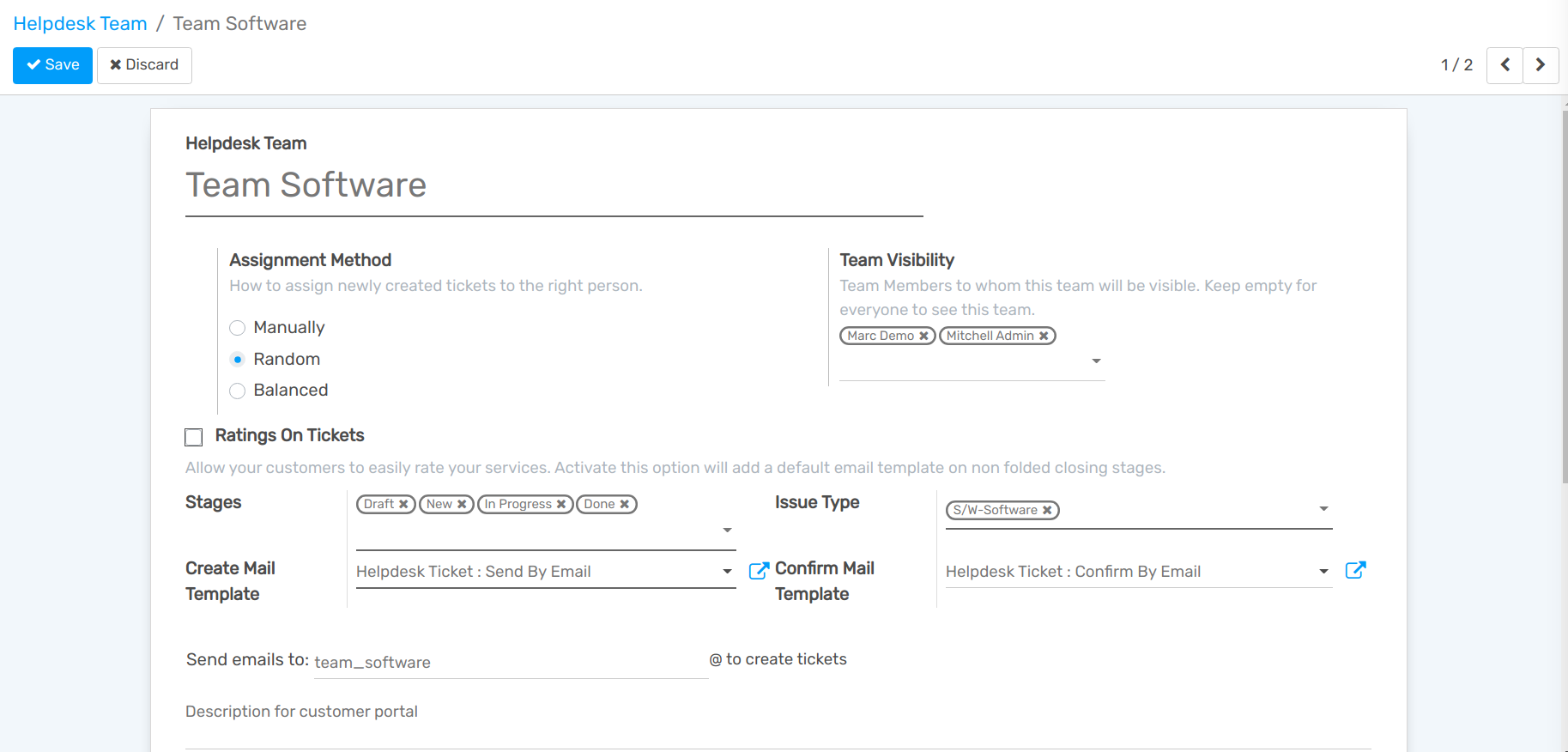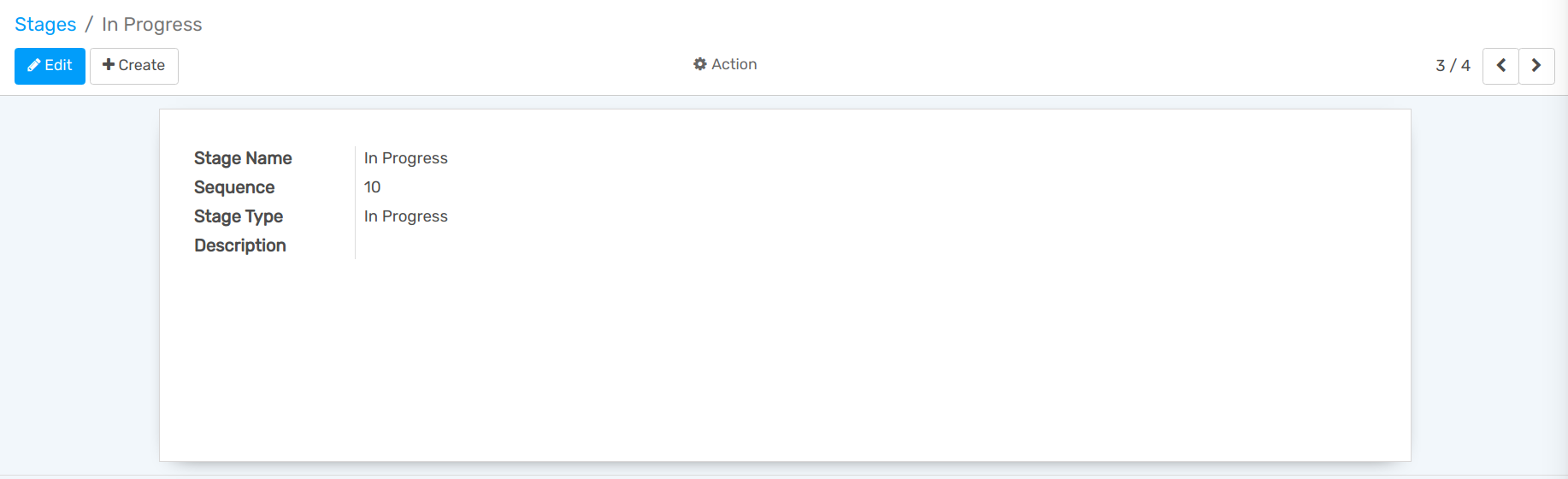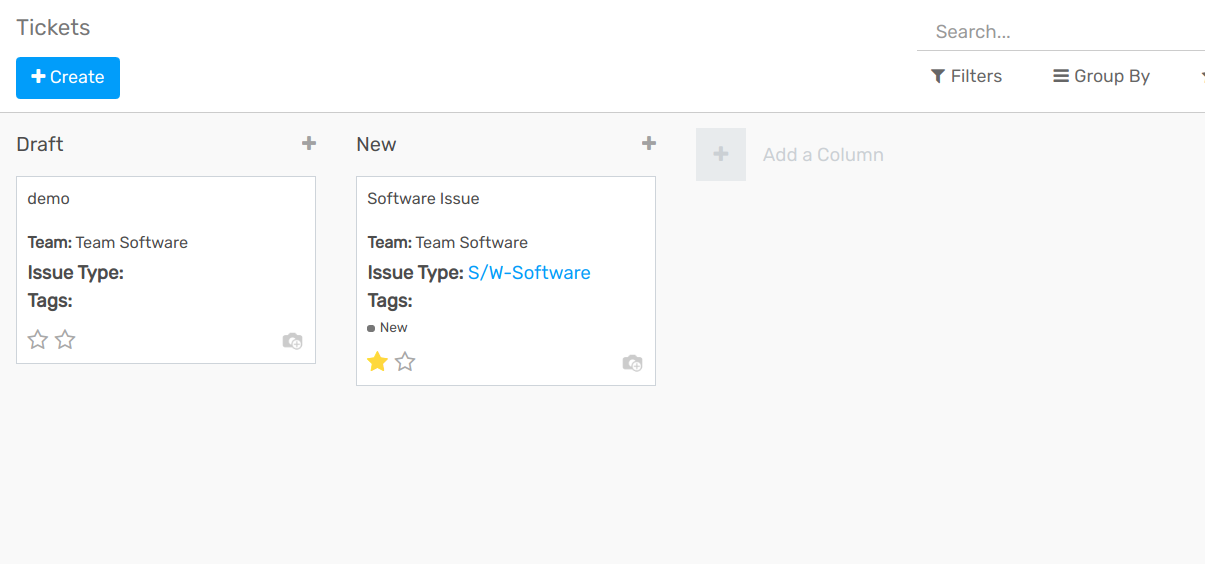Getting Started¶
Helpdesk teams provide your customers with support to queries or errors they might encounter while using your product/service. Therefore, a successful scheme where you can organize multiple teams with their customized pipeline, visibilities settings, and ticket traceability is essential.
Set up teams¶
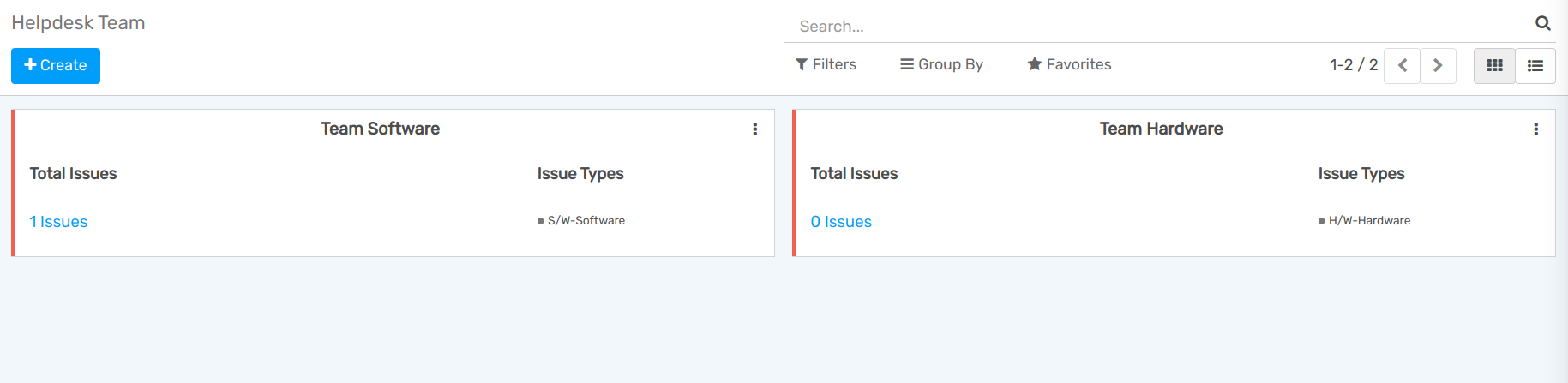
Team’s productivity and visibility¶
Teams can have individual Assignment Methods to ensure that tickets get redirected to the right person:
Manually: tickets are manually assigned, allowing employees to manage their own workload and target tickets they are experts at;
Random: tickets are randomly assigned and everyone gets the same amount. This method ensures that all tickets are handled as the assignment happens automatically;
Balanced: tickets are assigned to the person with the least amount of tickets so that everyone fairly gets the same amount. Thereby, you ensure that all tickets get to be taken care of.