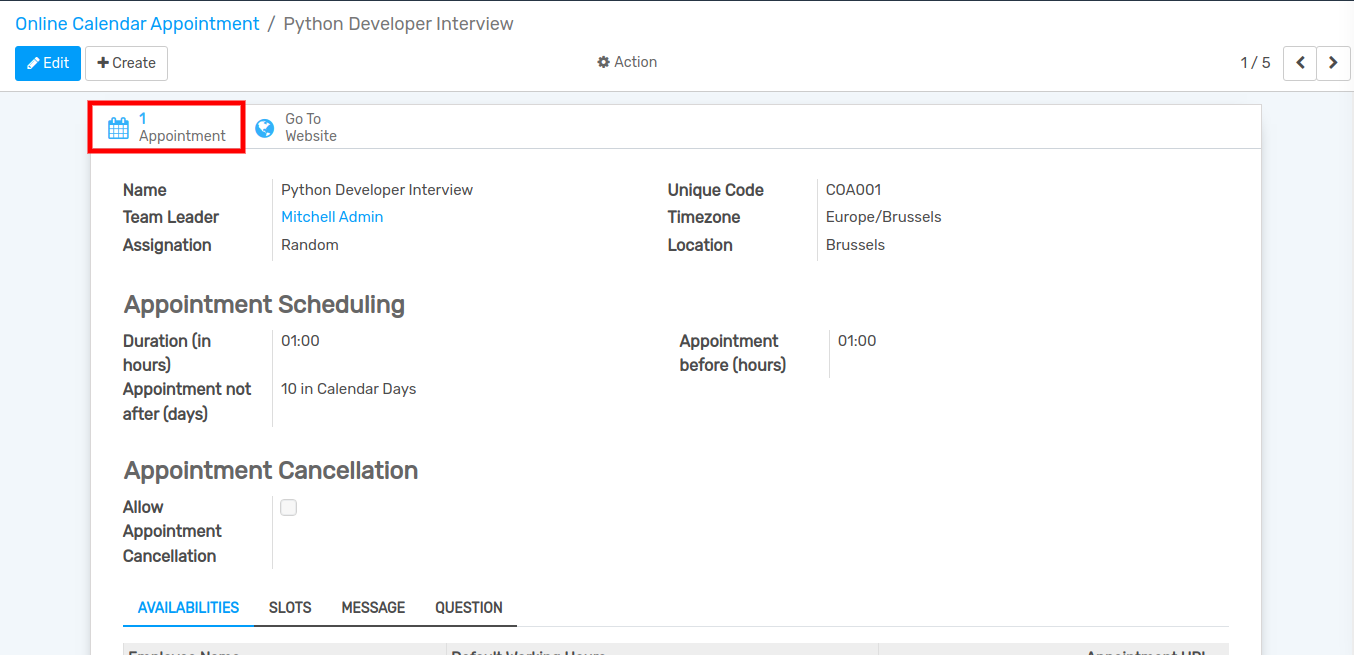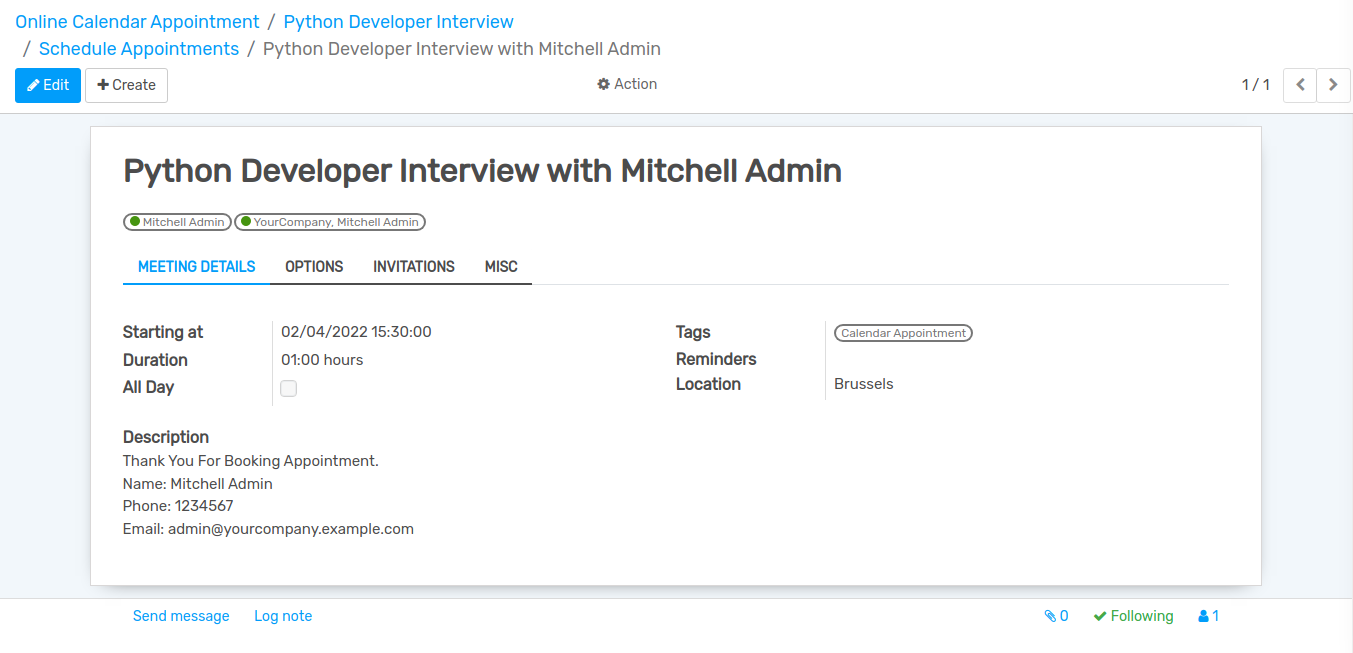How to Create Online Appointment¶
Go to .
Click on Create to create a new Appointment.
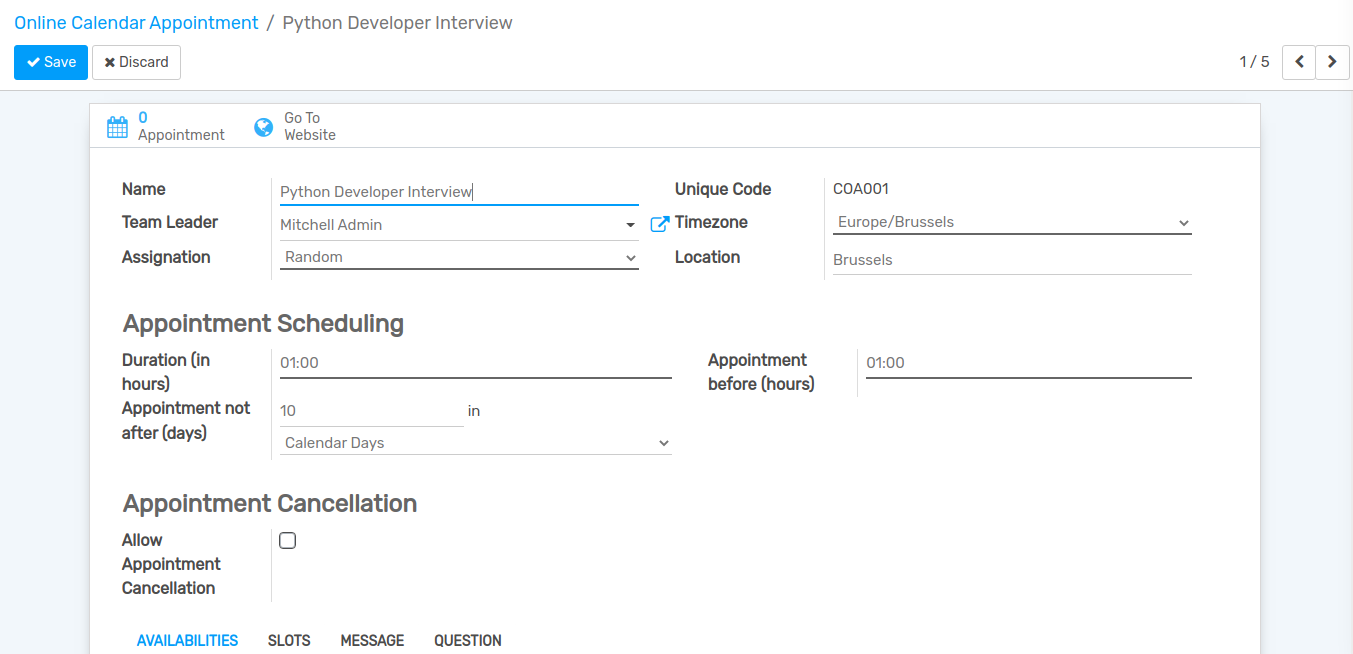
Name :- Specify the name of appointment in name field.
Unique Code :- Set Code for the appointment. Unique code for appointment.
Team Leader :- Select a team leader from the list.
Timezone :- Select a timezone from the list.
Assignation :- Set the method for Assignation staff.
Location :- Add a location in location field.
Duration :- Specify time duration for current appointment in duration field.
Appointment before (hours) :- Minimum hours before that user take appointment.
Appointment not after(days) :- Maximum day, only those days user take appointment.
Allow Appointment Cancellation :- If this boolean is set, user can cancel appointment.
Pages in online appointment from¶
Availabilities¶
Add Available persons for current appointment under this page.

Slots¶
Add slots for current appointment under this page.
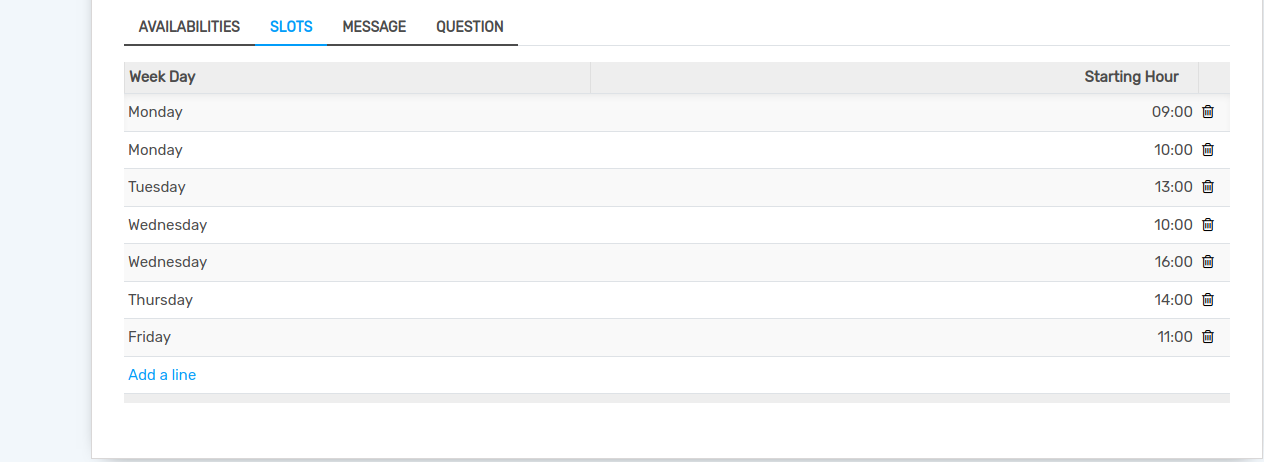
Message¶
Add message for current appointment under this page.
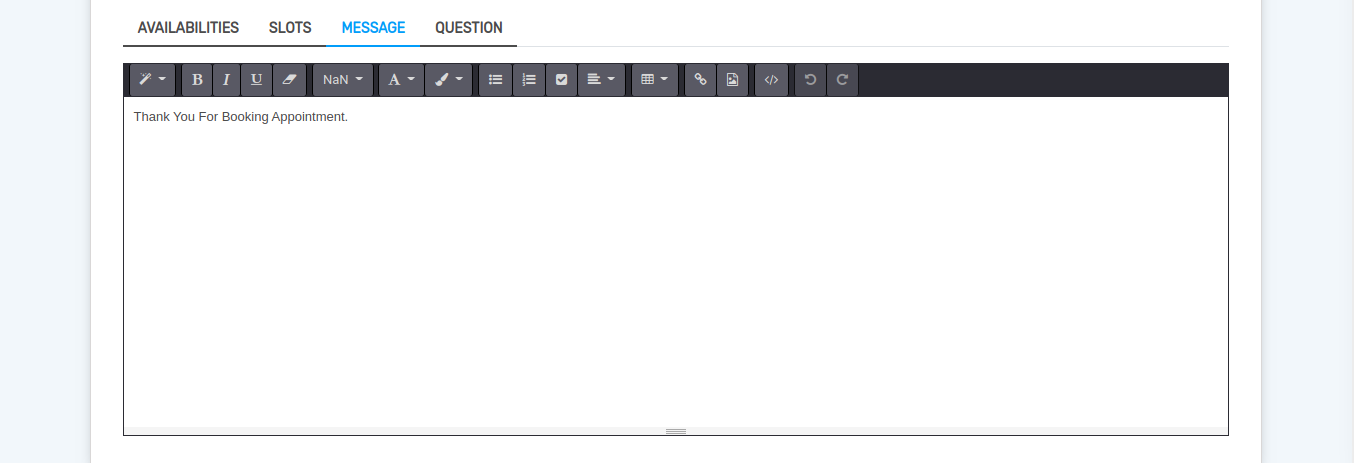
Question¶
Add Questions for current appointment under this page.
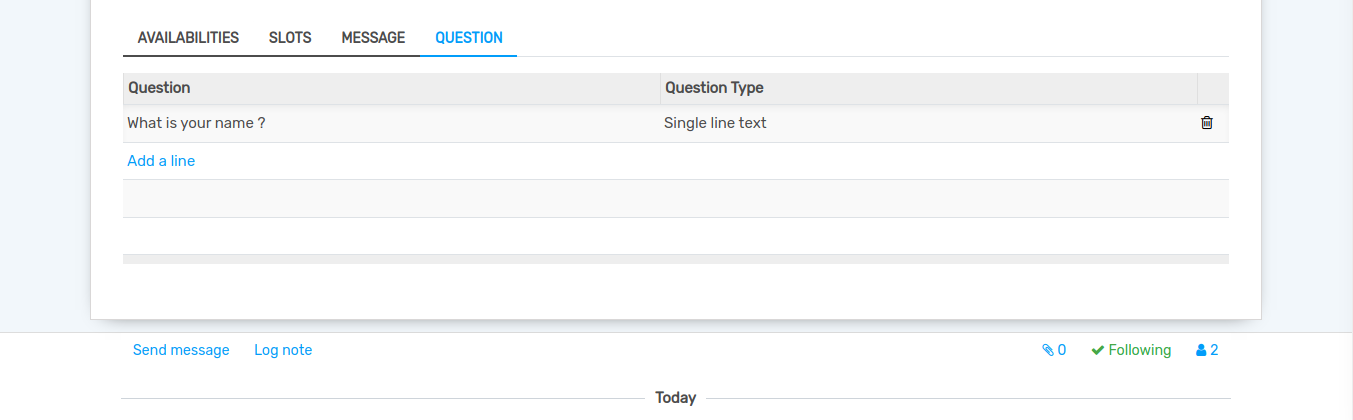
How user can make appointment¶
Go to Here you can Select a particular appointment from which you want to make an appointment.
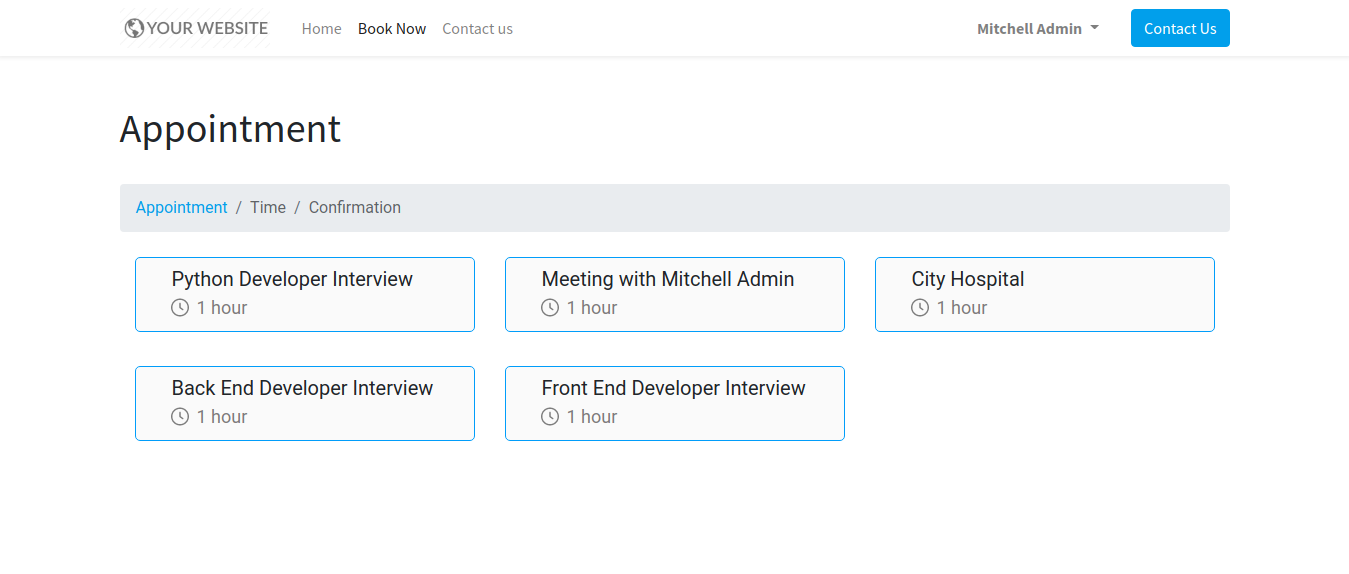
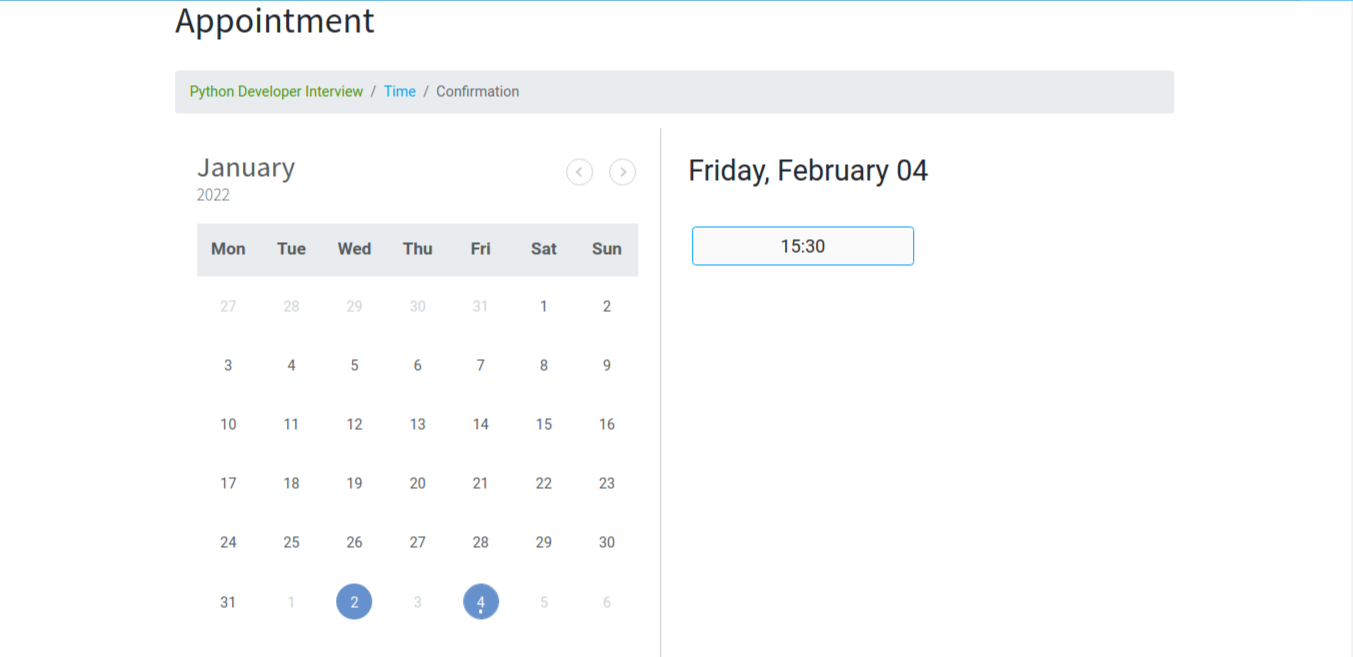
Select the slot in which you want to make an appointment.
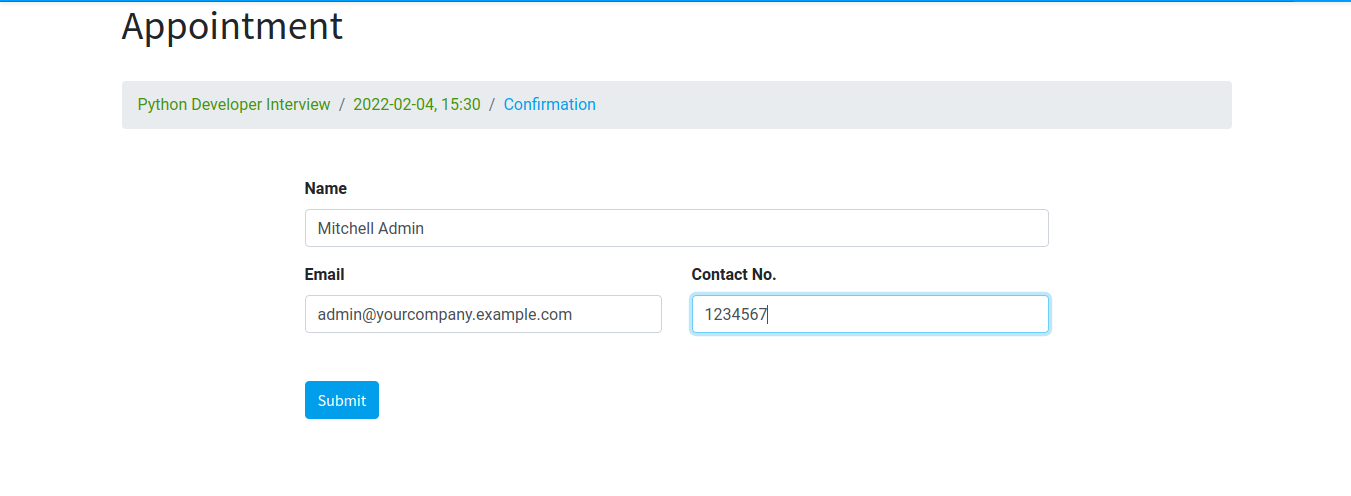
Add your name,email and contact number and click on Submit.
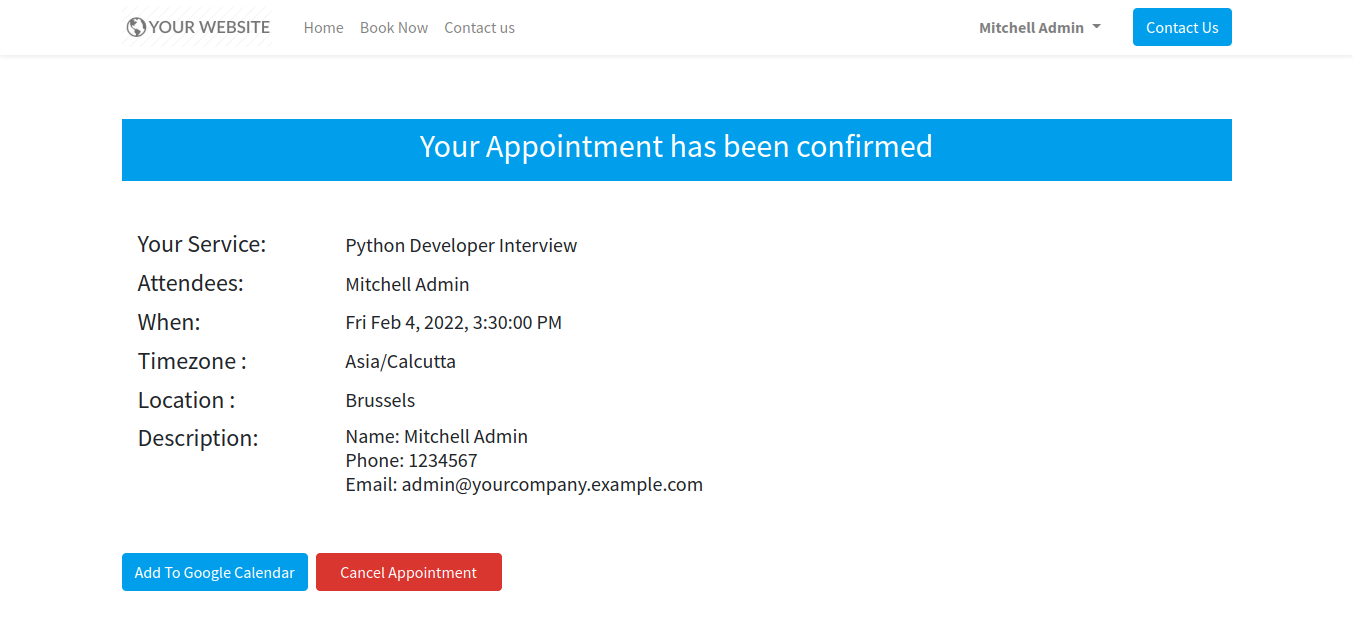
Here you can add your appointment in google calendar or cancel appointment.
Admin can see all the appointments on Appointment button.