Apply Discounts¶
By offering discounts, you can entice your customers and drastically increase your revenue. It is vital to offer discounts, whether they are time-limited, seasonal or manually given.
To manage discounts, Flectra has powerful features that help set up a pricing strategy tailored to every business.
Apply manual discounts¶
If you seldom use discounts, applying manual ones might be the easiest solution for your Point of Sale.
You can either apply a discount on the whole order or on specific products inside an order.
Apply a discount on a product¶
From your PoS session interface, use the Disc button.
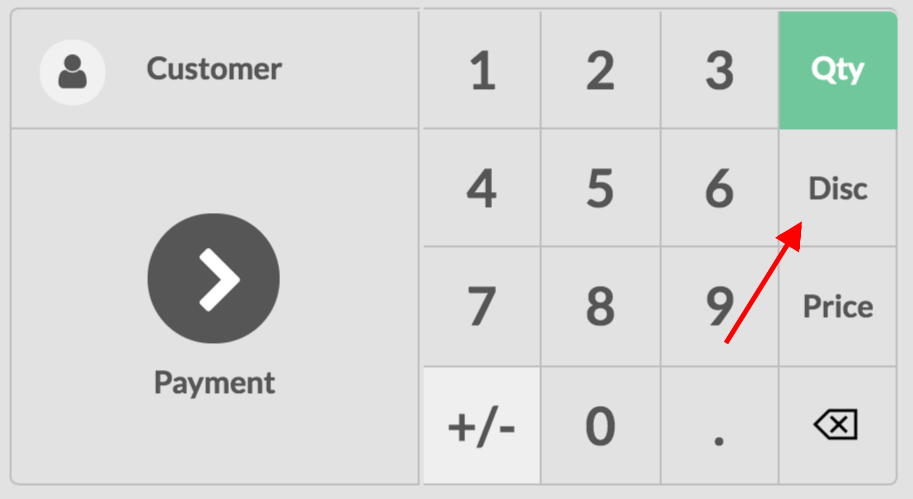
Then, you can input a discount over the product that is currently selected.
Apply a global discount¶
To apply a discount on the whole order, go to and select your PoS.
Once on your PoS form, select Global Discounts, under the Pricing category.

Now, you have a new Discount button appearing on your PoS interface.
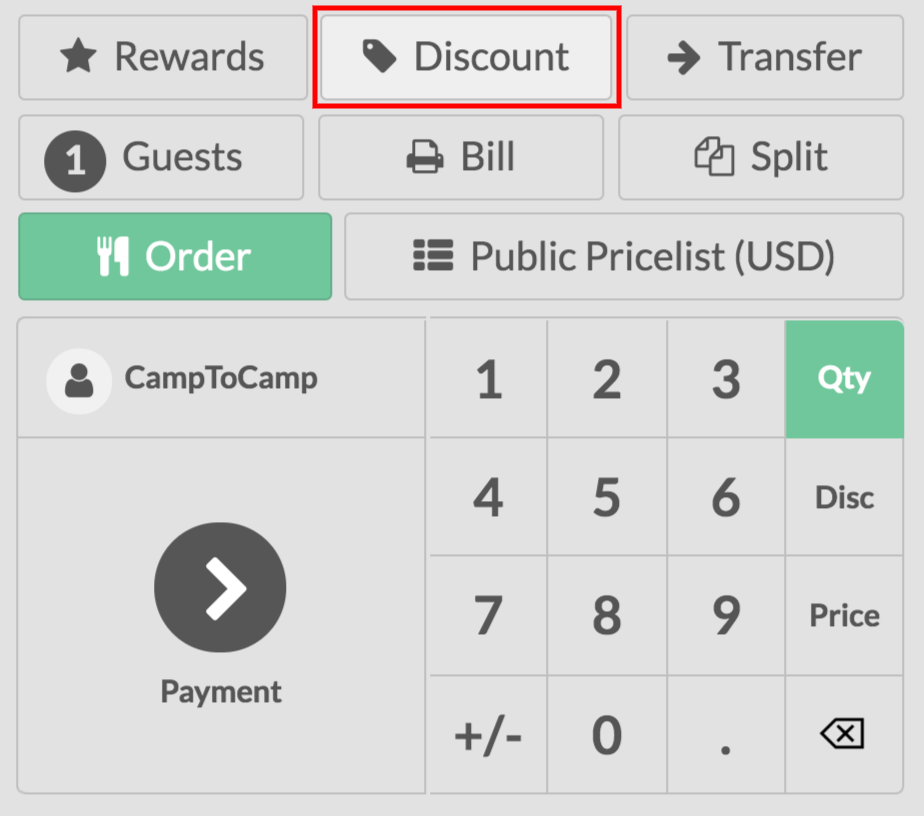
Click on it and enter the wanted discount.
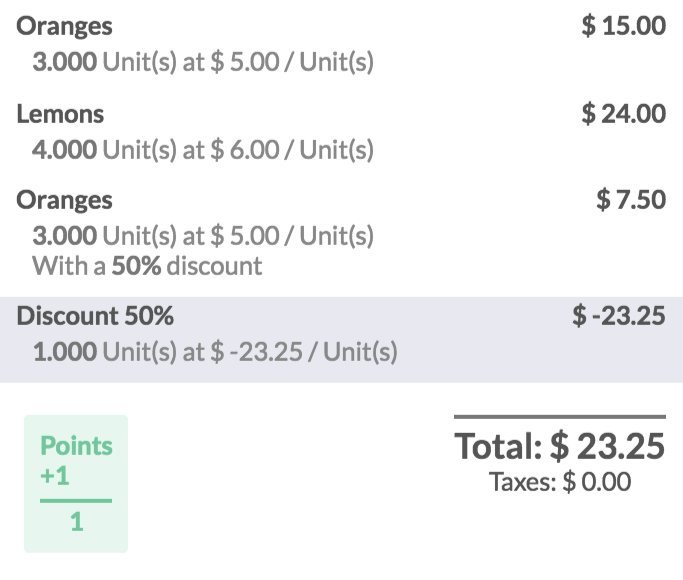
Note
On this example, there is a global discount of 50% as well as a specific 50% discount on oranges.
Apply time-limited discounts¶
To activate time-limited discounts, you must activate the Pricelists feature. To do so, go to and open your PoS. Then, enable the pricelist feature.
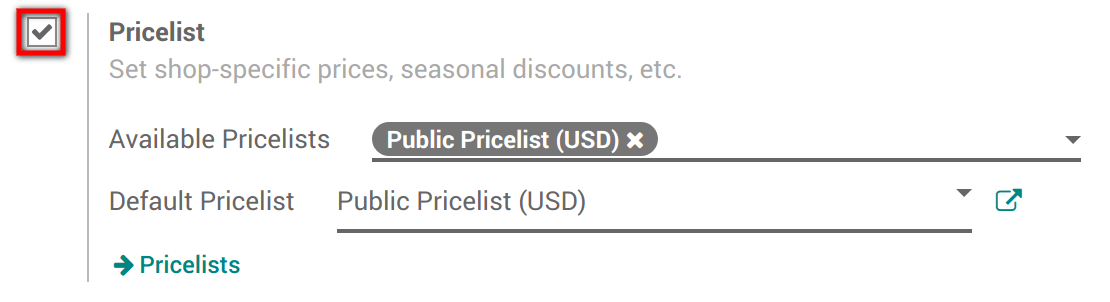
Once activated, you must choose the pricelists you want to make available in the PoS and define a default one.
Create a pricelist¶
By default, Flectra has a Public Pricelist configured. To create more, go to . Then click on create.
When creating a pricelist, you can set several criteria to use a specific price: period, min. quantity, etc. You can also decide to apply that pricelist on specific products or on the whole range.
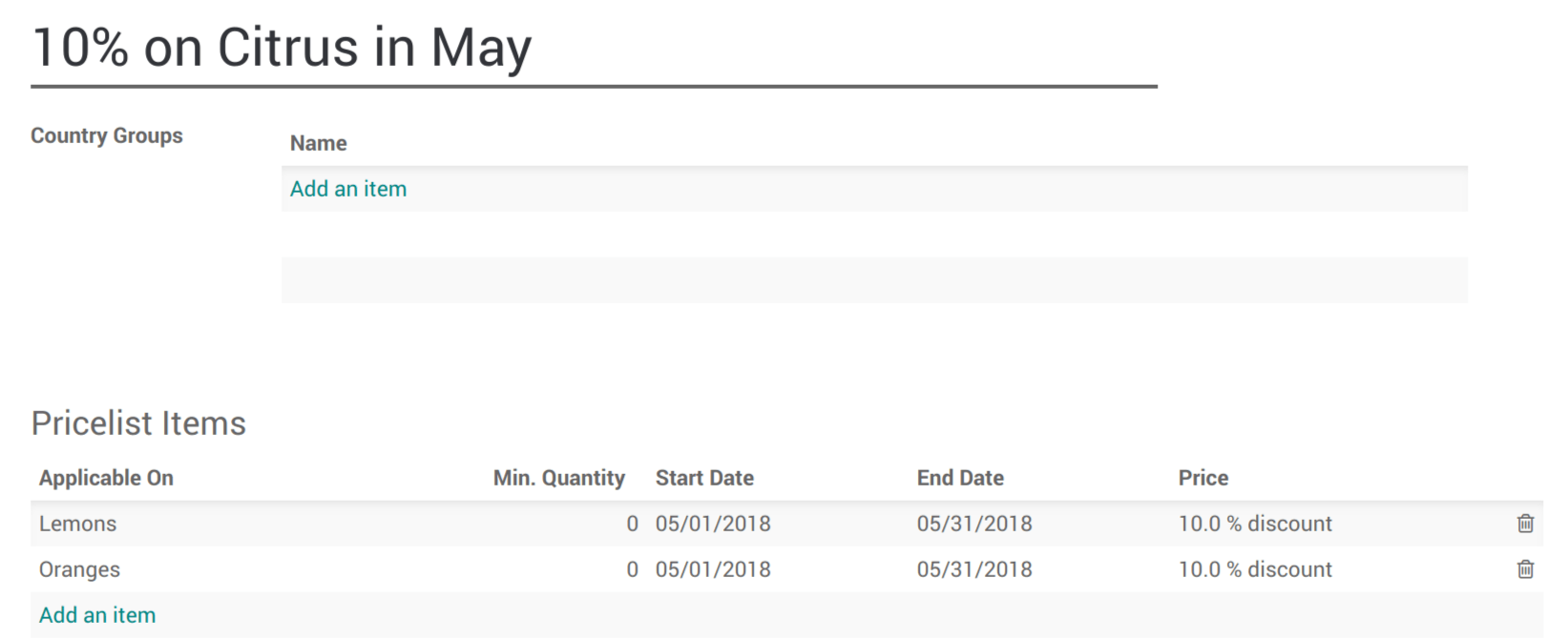
Using a pricelist with the PoS interface¶
On the PoS interface, a new button appears. Use it to select a pricelist.
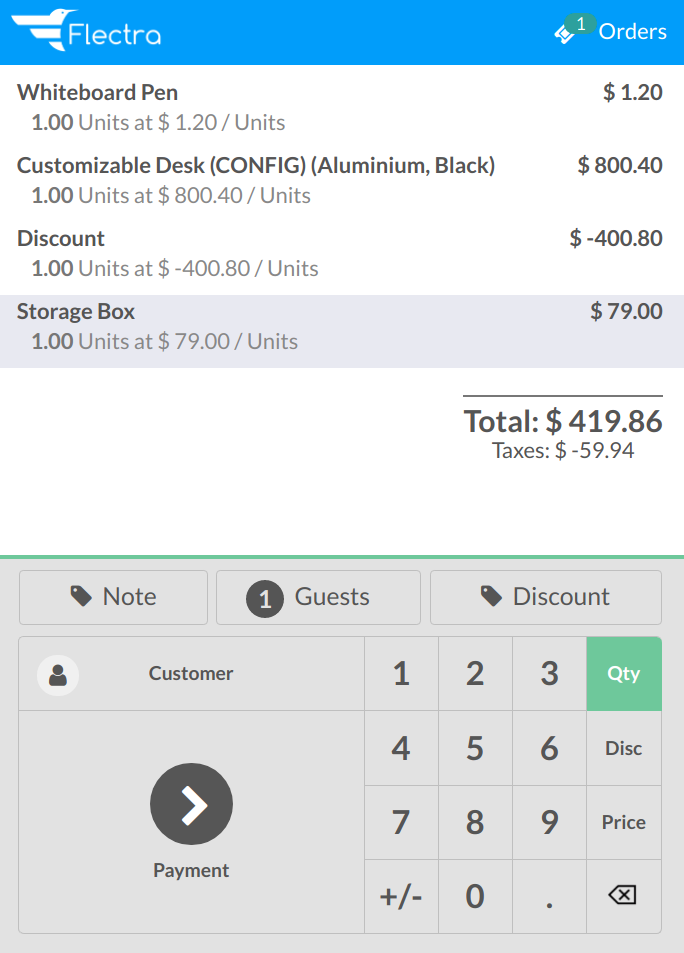
Click on it to instantly update the prices with the selected pricelist. Then, you can finalize the order.