Synchronize Google Calendar with Flectra¶
Flectra is perfectly integrated with Google Calendar so that you can see & manage your meetings from both platforms (updates go through both directions).
Setup in Google¶
Go to Google APIs platform to generate Google Calendar API credentials. Log in with your Google account.
Go to the API & Services page.

Search for Google Calendar API and select it.

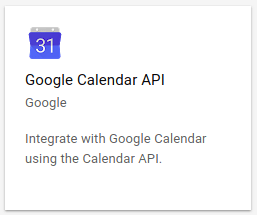
Enable the API.
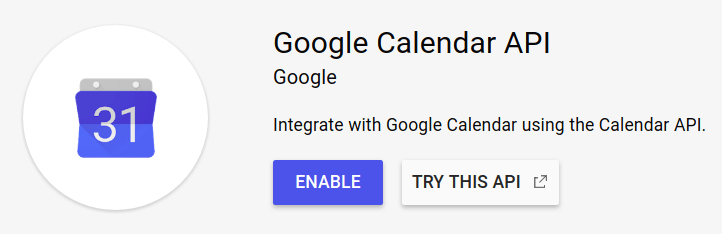
Select or create an API project to store the credentials if not yet done before. Give it an explicit name (e.g. Flectra Sync).
Create credentials.

Select Web browser (Javascript) as calling source and User data as kind of data.
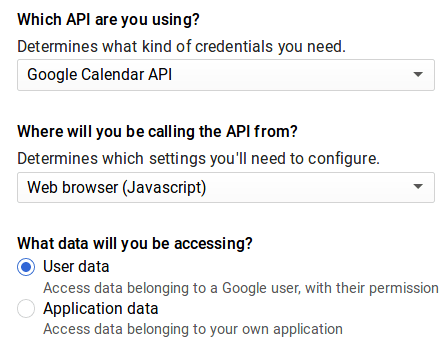
Then you can create a Client ID. Enter the name of the application (e.g. Flectra Calendar) and the allowed pages on which you will be redirected. The Authorized JavaScript origin is your Flectra’s instance URL. The Authorized redirect URI is your Flectra’s instance URL followed by ‘/google_account/authentication’.
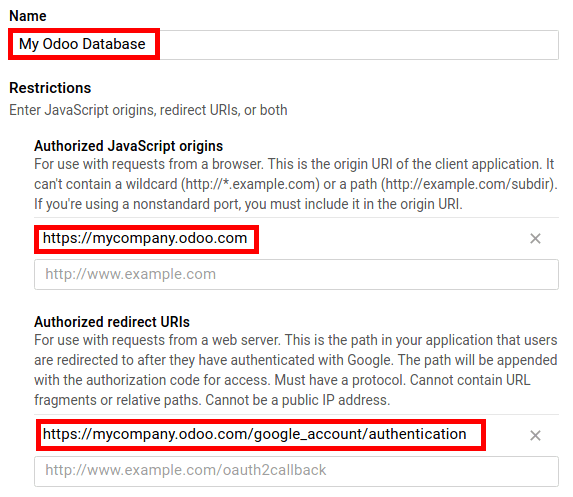
Go through the Consent Screen step by entering a product name (e.g. Flectra Calendar). Feel free to check the customizations options but this is not mandatory. The Consent Screen will only show up when you enter the Client ID in Flectra for the first time.
Finally you are provided with your Client ID. Go to Credentials to get the Client Secret as well. Both of them are required in Flectra.

Setup in Flectra¶
Install the Google Calendar App from the Apps menu or by checking the option in .

Go to and enter your Client ID and Client Secret in Google Calendar option.
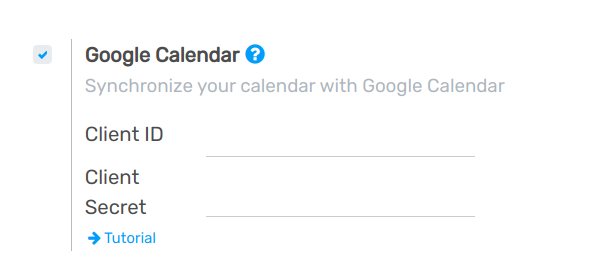
The setup is now ready. Open your Flectra Calendar and sync with Google. The first time you do it you are redirected to Google to authorize the connection. Once back in Flectra, click the sync button again. You can click it whenever you want to synchronize your calendar.
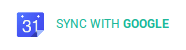
As of now you no longer have excuses to miss a meeting!