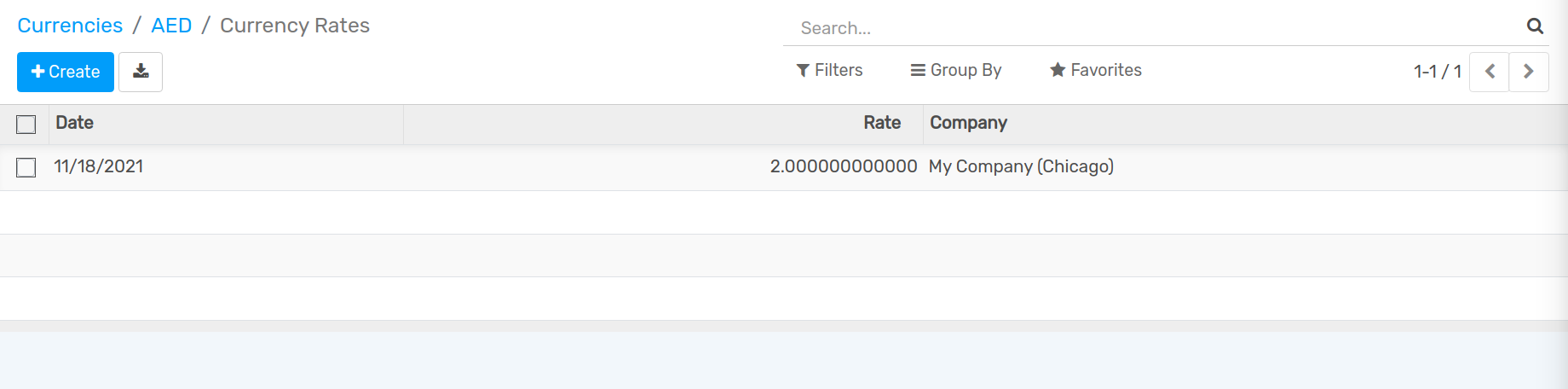Automatic Currency Rate¶
Configuration¶
Enable Automatic Currency Rate¶
In the accounting module, Go to and flag Automatic Currency Rates, then click on Save.
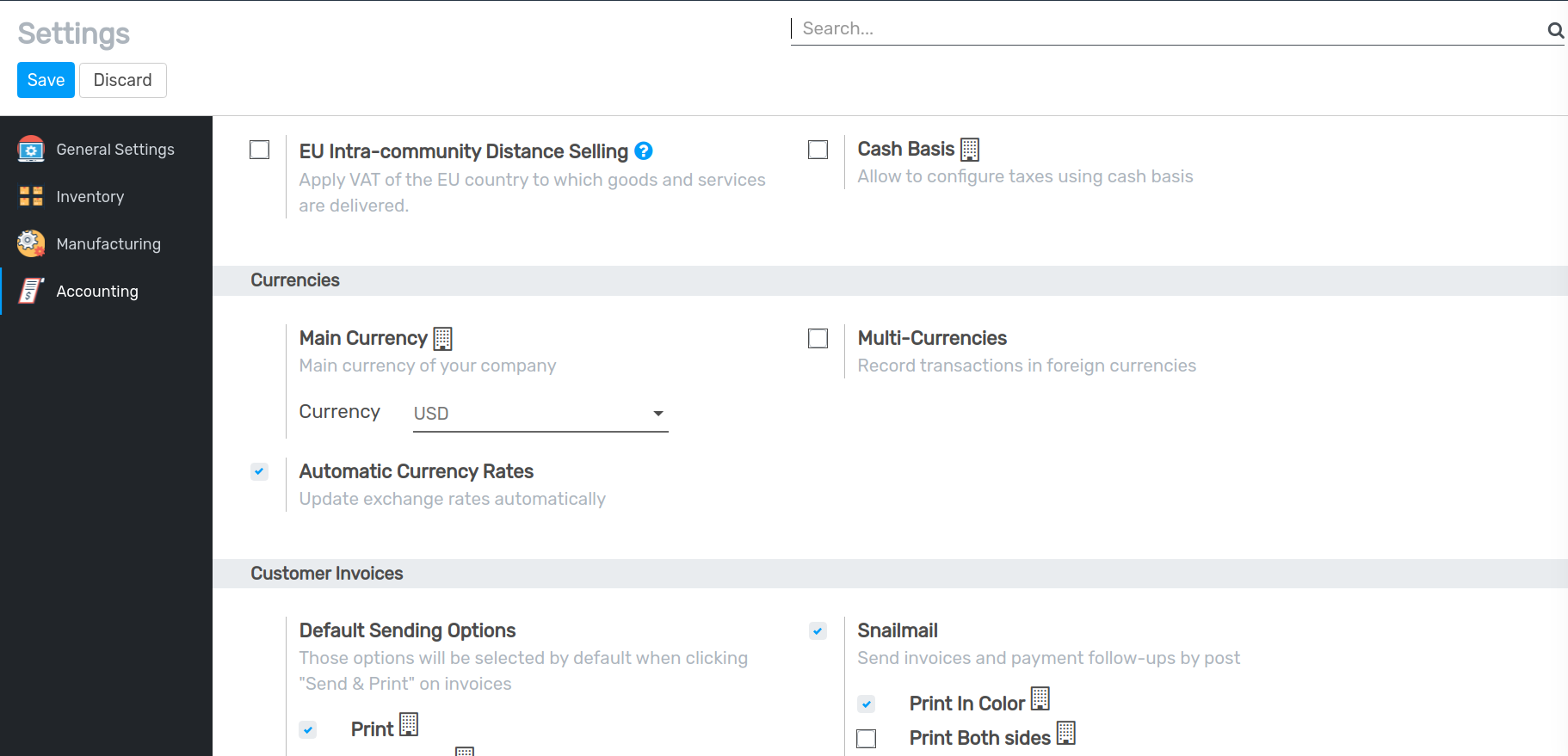
Active Currency¶
In the accounting module, Go to . Here you can active currencies as per requirement.
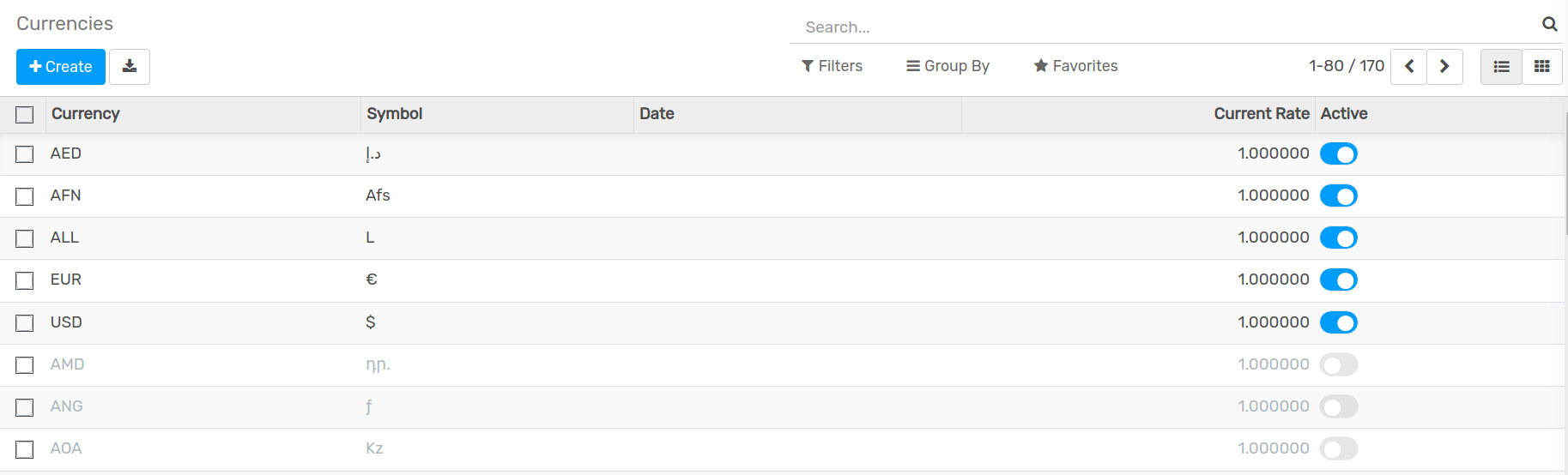
Set Currency Rates Providers¶
In the accounting module, Go to . Here you can create currency rates providers.
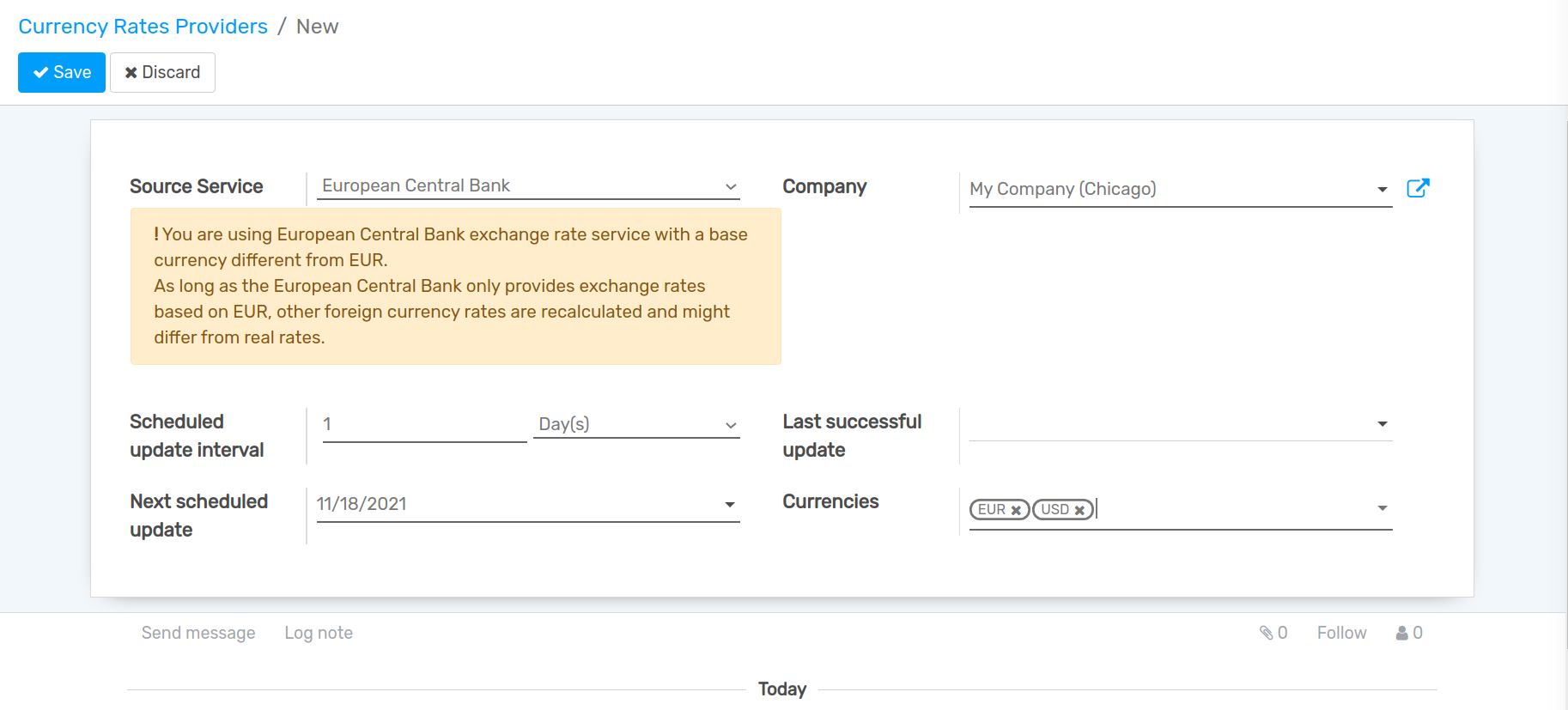
Source Service :- Select Service Provider.
Scheduled update interval :- Select update interval as per your requirements.
Currencies :- Select Currencies in which you want to update currency rates.
Rates¶
In the accounting module, Go to .
Click on Rates button.
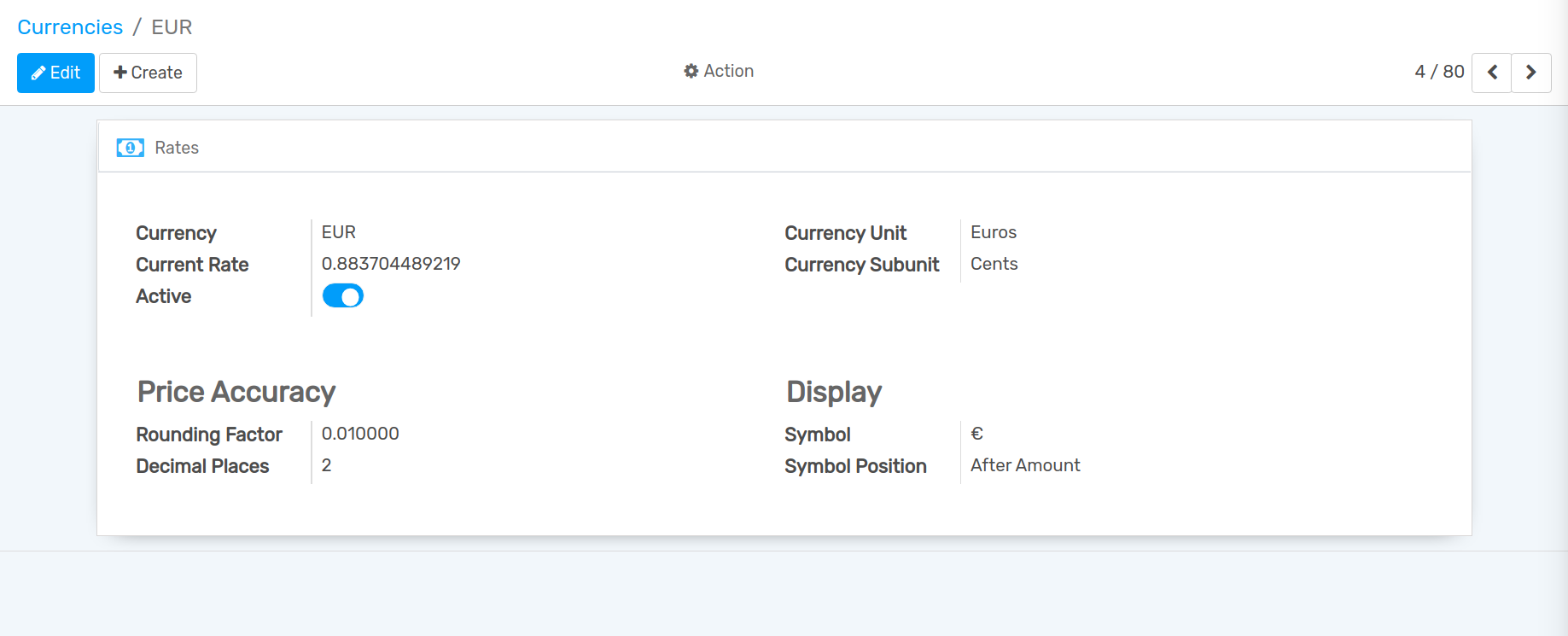
After update currency rate based on selected Scheduled interval time you can see updated rate here.
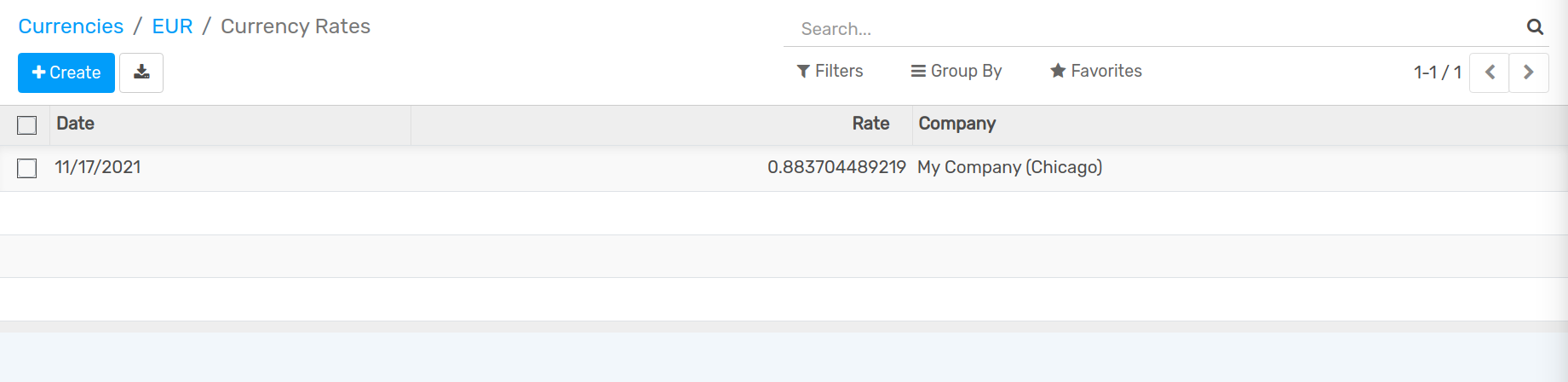
Manually Update Currency Rate¶
If you want to Manually Update Rates, Go to .
Go to Action and Click on Update Now button.
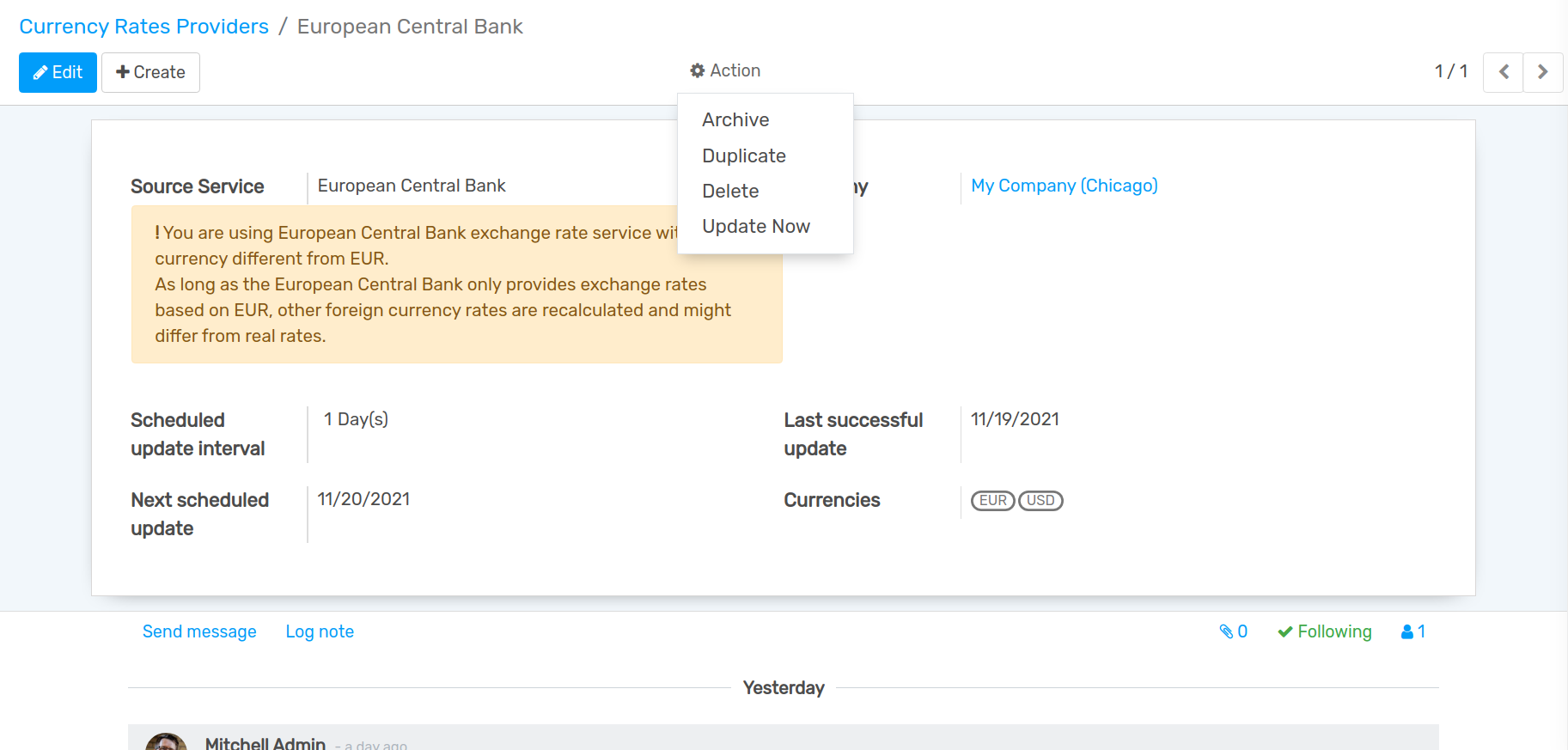
When you click on Update Now button a wizard will be open.
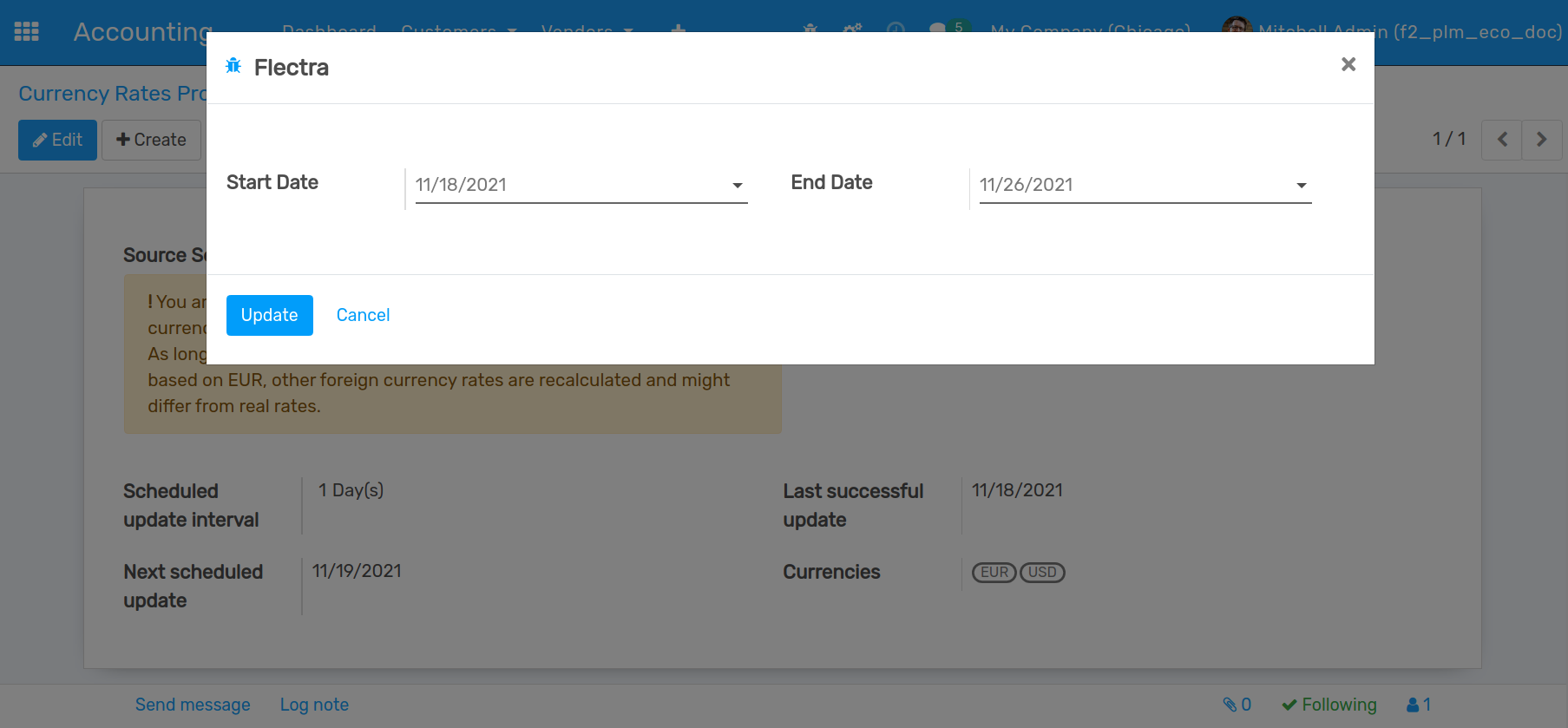
Select Start Date and End Date in which you want to update currency rate between those dates. and click on Update button.
Now, Go to . here you can see updated rates if currencies.
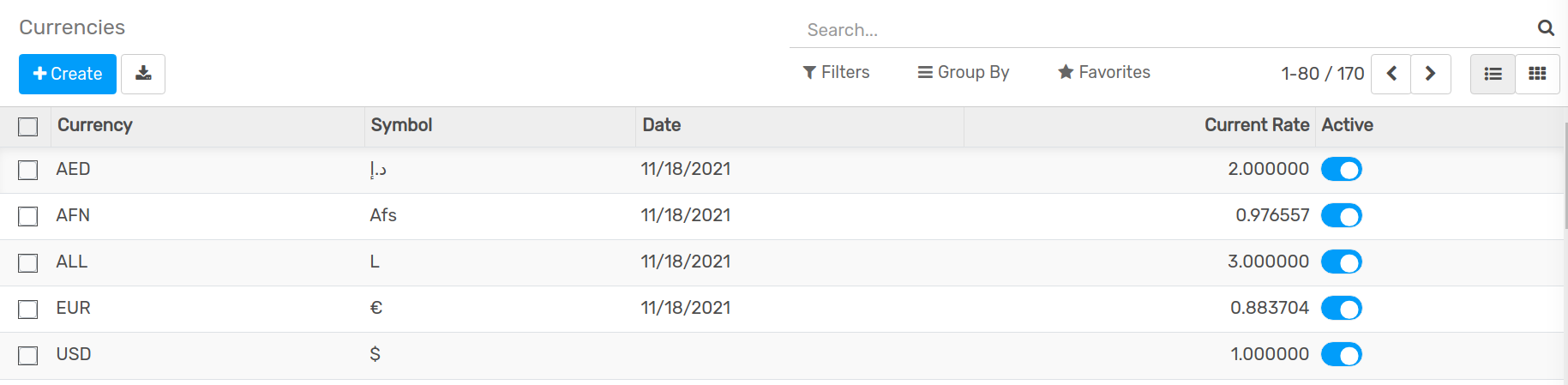
Now, select any currency and click on Rates button.
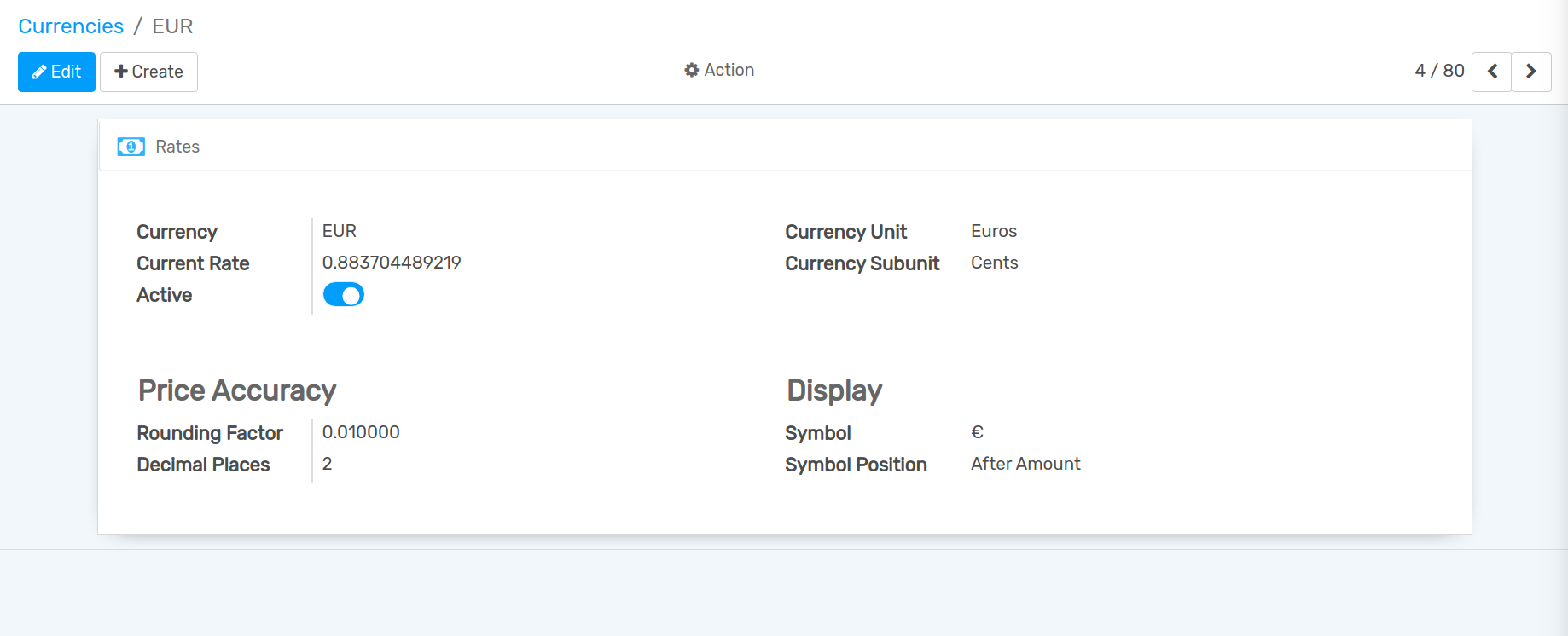
Here, you can see updated rate of CAD Currency.