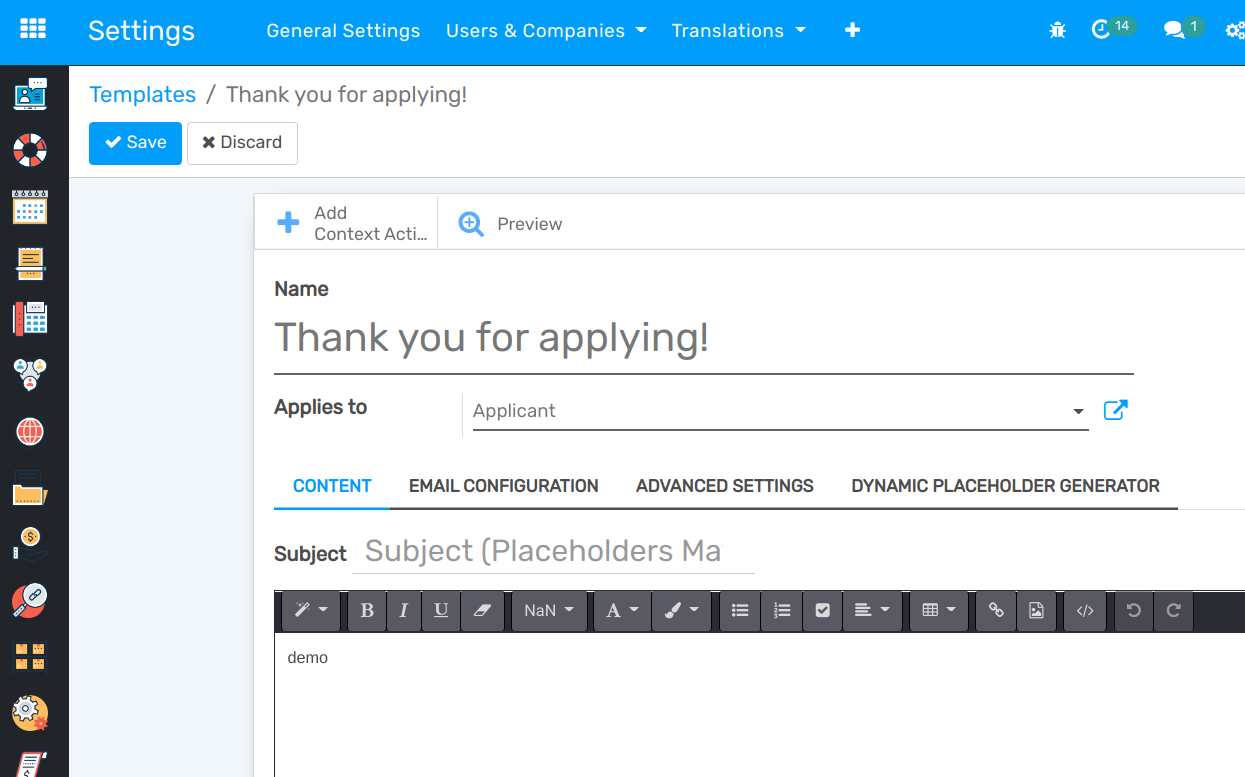Email Templates¶
We all know writing good emails is vital to get a high response rate, but you do not want to rewrite the same structure every time, do you? That is where email templates come in. Without the need to rewrite the entire email structure every time, you save time to focus on the content. Multiple templates also let you deliver the right message to the right audience, improving their overall experience with the company.
Enable it and understand a few concepts¶
Warning
It is highly recommended not to change the content in existing templates unless the user has prior knowledge about placeholders.
To add a new one, click on Create and choose the type of document this template is used with. In the example below, the template would be sent to job applicants.
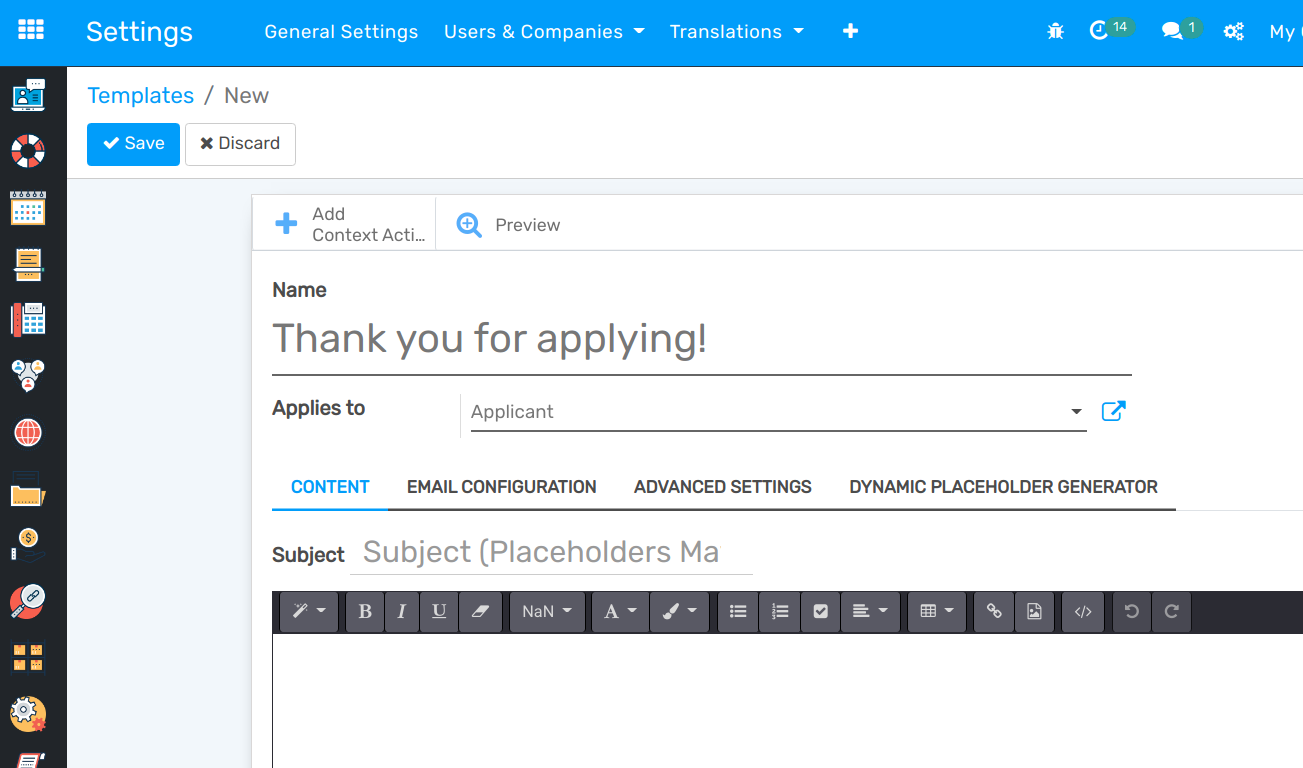
Writing content including placeholder expressions¶
Under the tab Dynamic Placeholder Generator, look for the Field you would like to use.
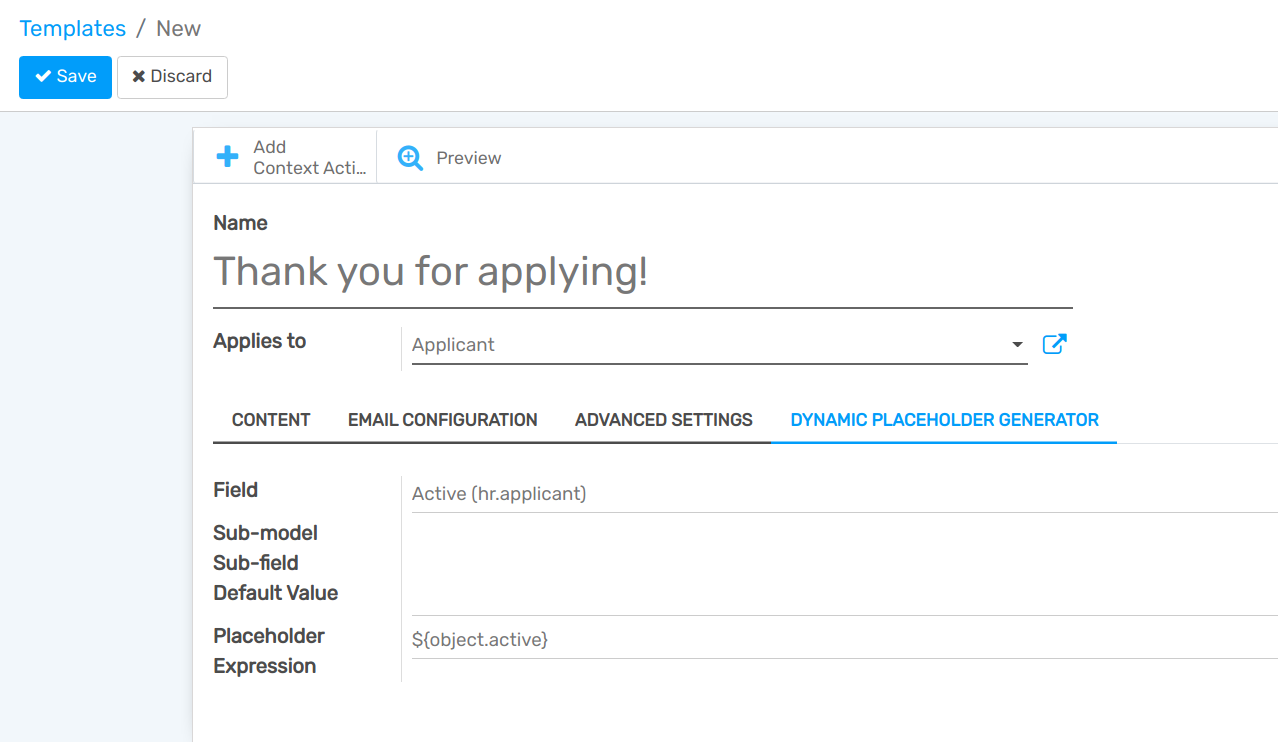
Next, copy the Placeholder Expression and paste it in the Body of the email, under the Content tab, using - essentially - the Code View.
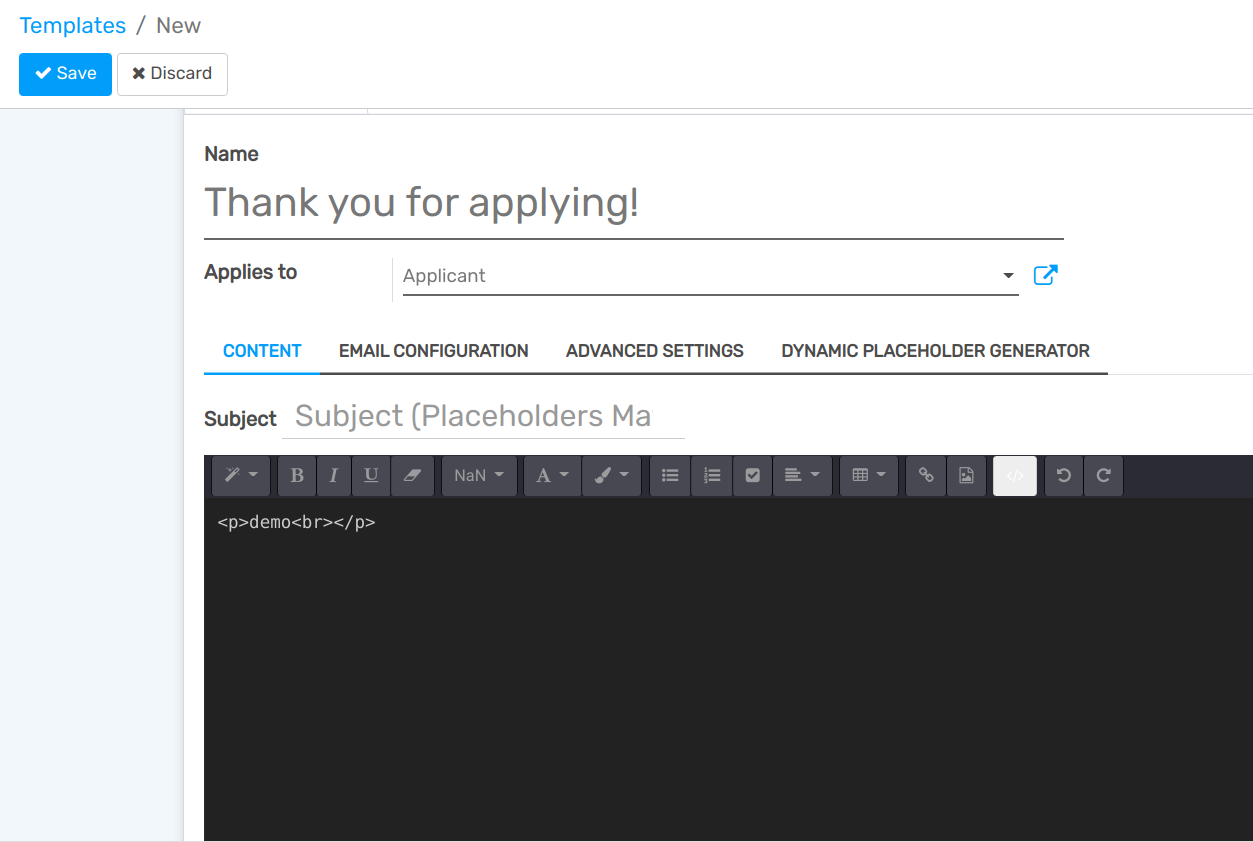
Deactivate the Code View option by simply clicking on it again, and easily design the message. Click on Preview to check how the email looks before sending it.