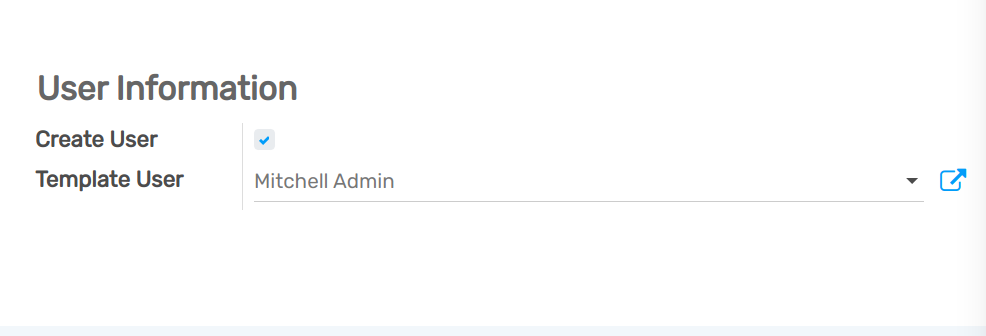How to allow users to sign in with LDAP¶
Install the LDAP module in General Settings.
Click on Create in Setup your LDAP Server.
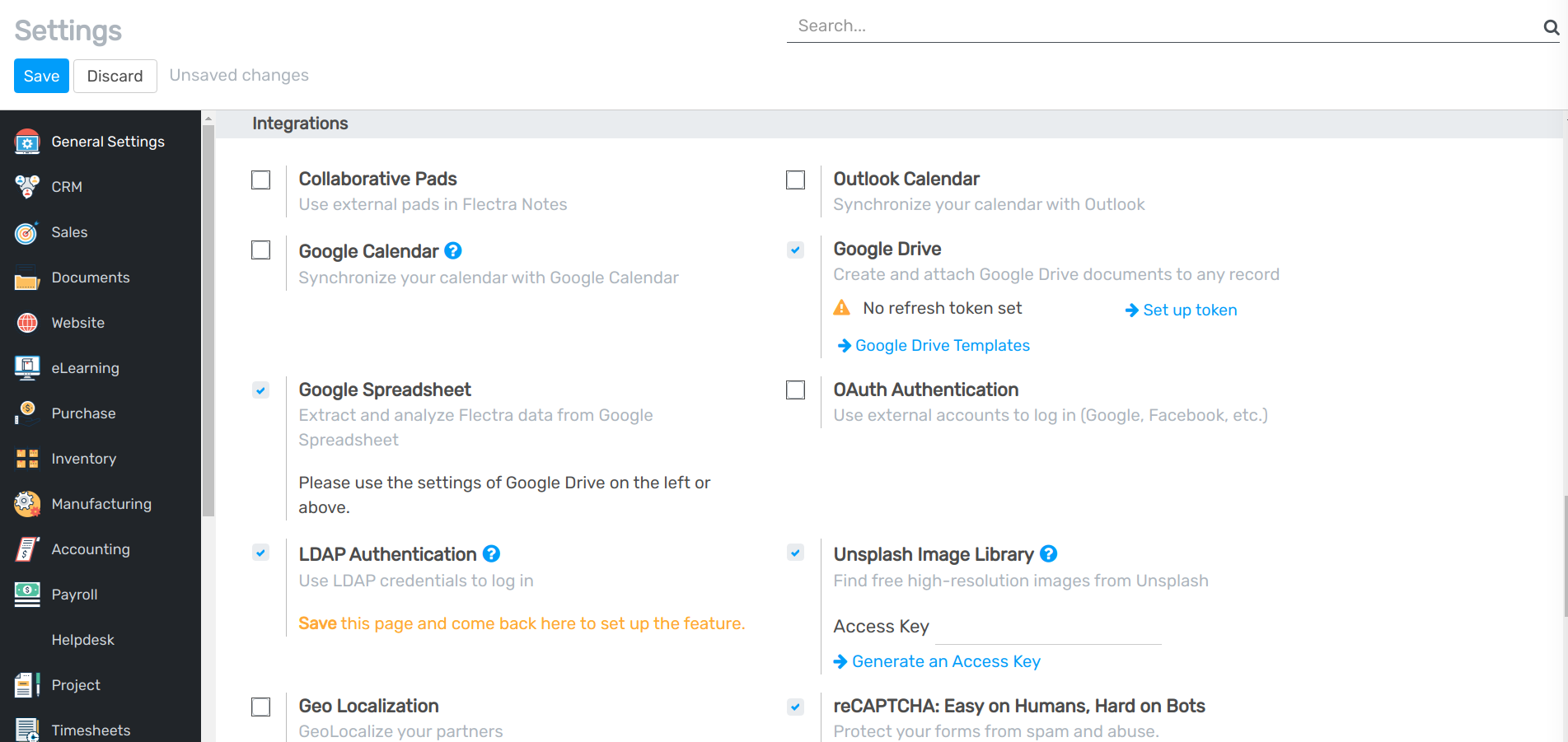
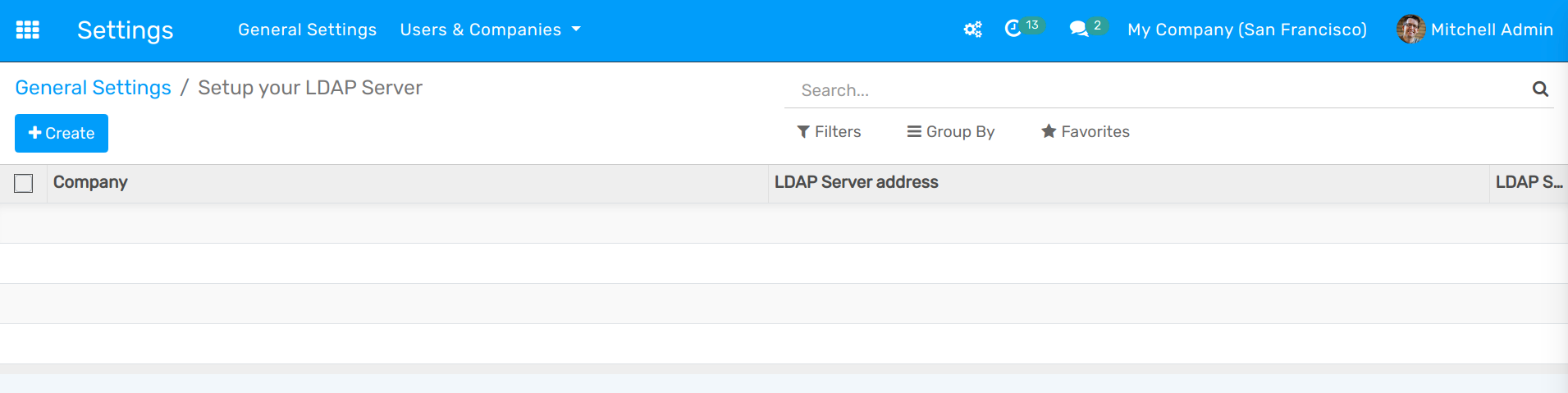
Choose the company about to use the LDAP.
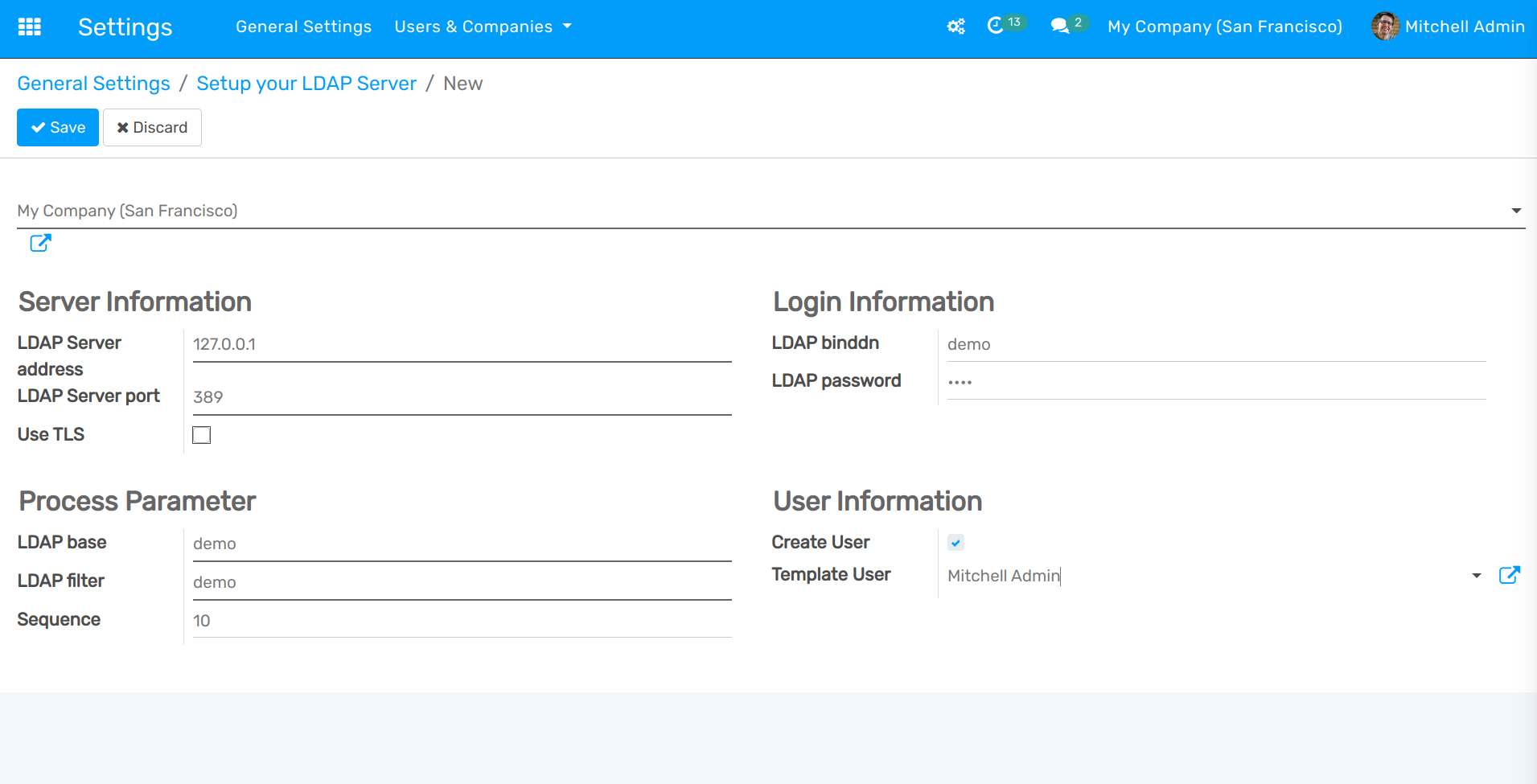
In Server Information, enter the IP address of your server and the port it listens to.
Tick User TLS if your server is compatible.
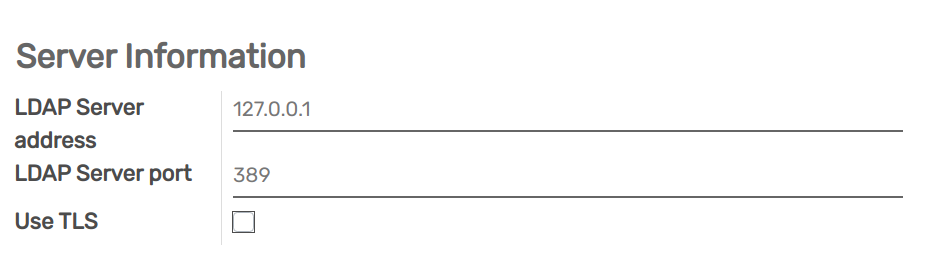
In Login Information, enter ID and password of the account used to query the server. If left empty, the server will be queried anonymously.
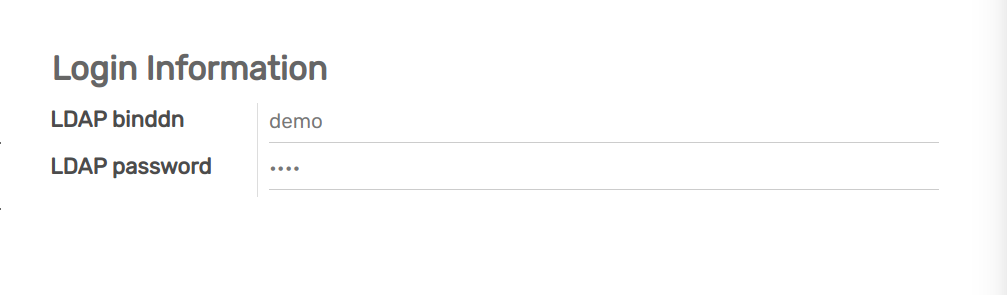
In Process Parameter, enter the domain name of your LDAP server in LDAP nomenclature (e.g.
dc=example,dc=com).In LDAP filter, enter
uid=%s
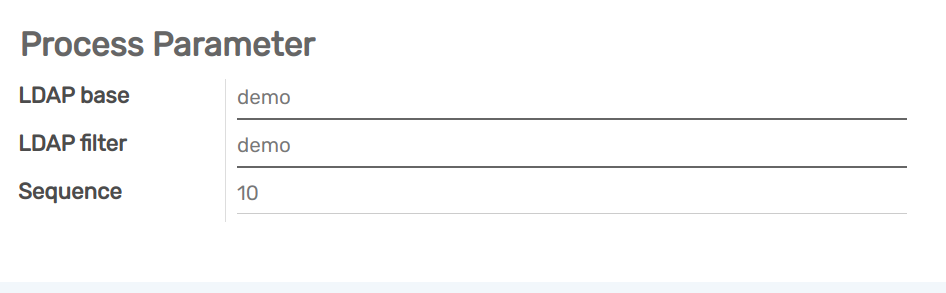
In User Information, tick Create User if you want Flectra to create a User profile the first time someone log in with LDAP.
In Template User, indicate a template for the new profiles created. If left blanked, the admin profile will be used as template.